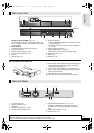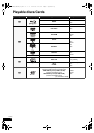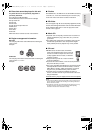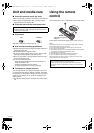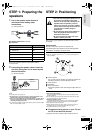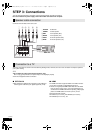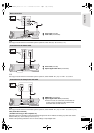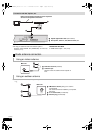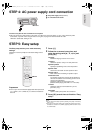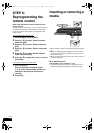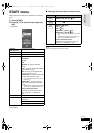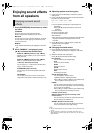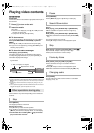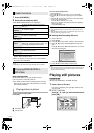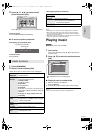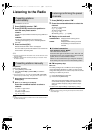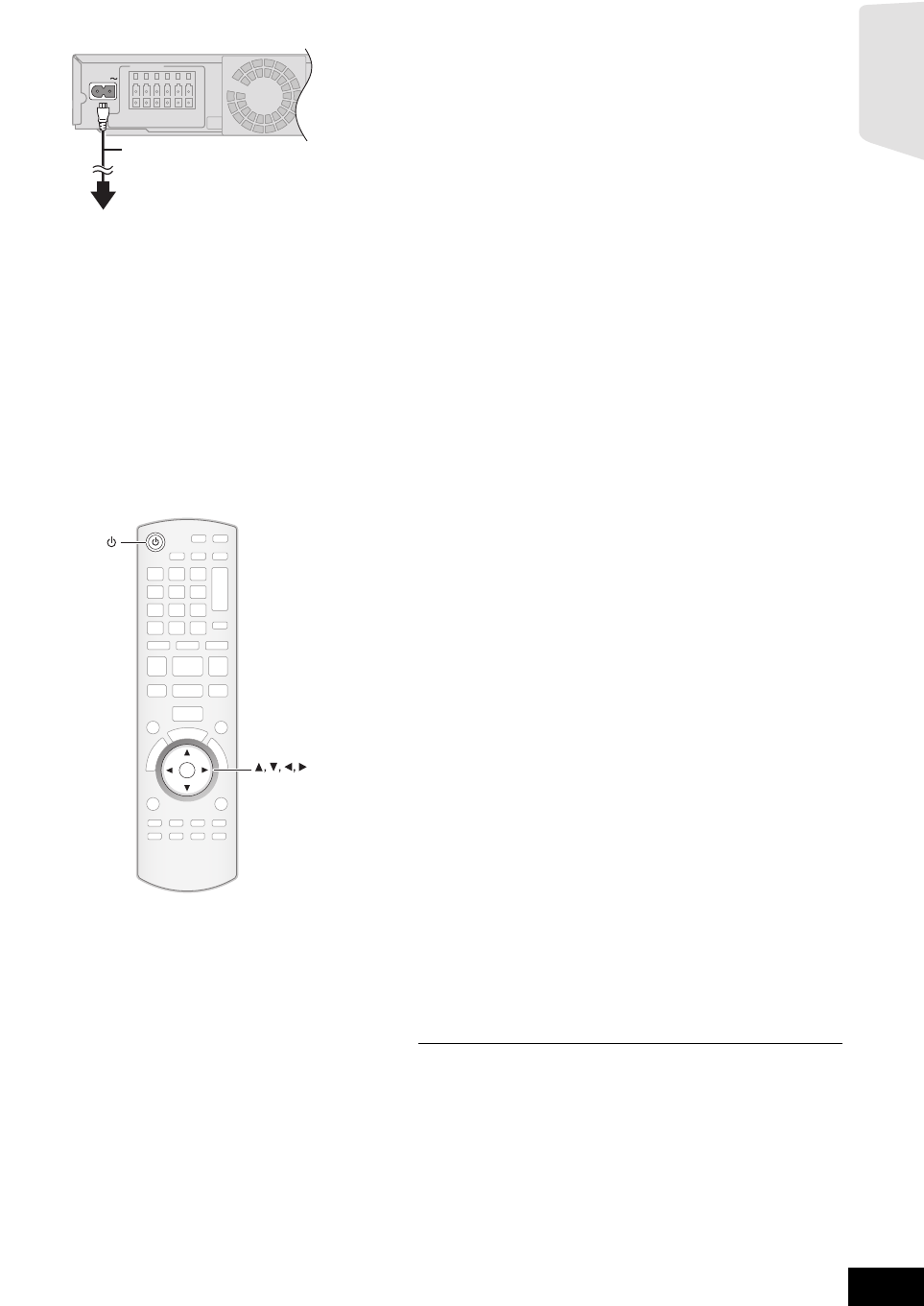
Getting started
15
VQT2T10
STEP 4: AC power supply cord connection
A AC power supply cord (included)
B To a household AC outlet
≥ Connect only after all other connections are complete.
≥This unit consumes a small amount of AC power, even when it is turned off (approx. 0.1 W*). In the interest of power
conservation, if you will not be using this unit for a long time, unplug it from the household AC outlet.
*When the “Quick Start” setting is “Off”
STEP 5: Easy setup
The Easy setup assists you to make necessary
settings.
Follow the on-screen prompts to make basic settings for the
system.
Preparation
≥ Turn on your TV and select the appropriate video input mode
(e.g., VIDEO 1, AV 1, HDMI, etc.) to suit the connections to
this unit.
1 Press [Í].
2 Follow the on-screen instructions and
make the settings with [3, 4, 2, 1] and
press [OK].
Language
Select the language used on menu screen.
TV Aspect
Select the aspect to suit your TV and preference.
Speakers position
Specify the positioning of the surround speakers.
Speaker check
Check if the connection to each speaker is valid.
Speaker Output
Make surround sound setting for speaker output.
Cinema Surround
The function creates the sound of virtual speakers to
enhance the realistic surround feeling as if the sound
comes from all directions.
(Speakers position: Surround Layout only)
(Effective when playing video with 5.1/7.1 ch audio)
TV Audio
Select the audio input connection from your TV,
[item with “(TV)”].
Quick Start
Speed of startup from power off is increased.
3 Press [OK] several times to finish the “Easy
setup”.
≥ You can perform this setup anytime by selecting “Easy setup” in the Setup
menu. (> 31)
≥ Language and TV Aspect settings are automatically retrieved if this unit is
connected to a Panasonic TV (VIERA) supporting HDAVI Control 2 or later
via an HDMI cable.
AC IN
LAN
WIRELES
Main unit
OK
OK
S
T
A
R
T
VQT2T10~Body_mst.fm 15 ページ 2009年12月22日 火曜日 午後12時9分