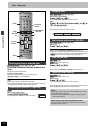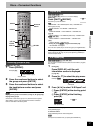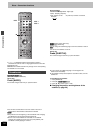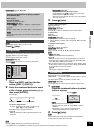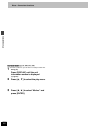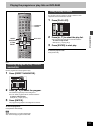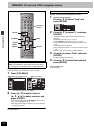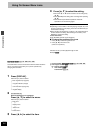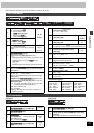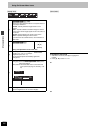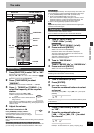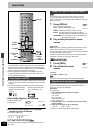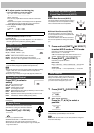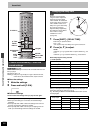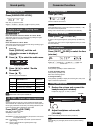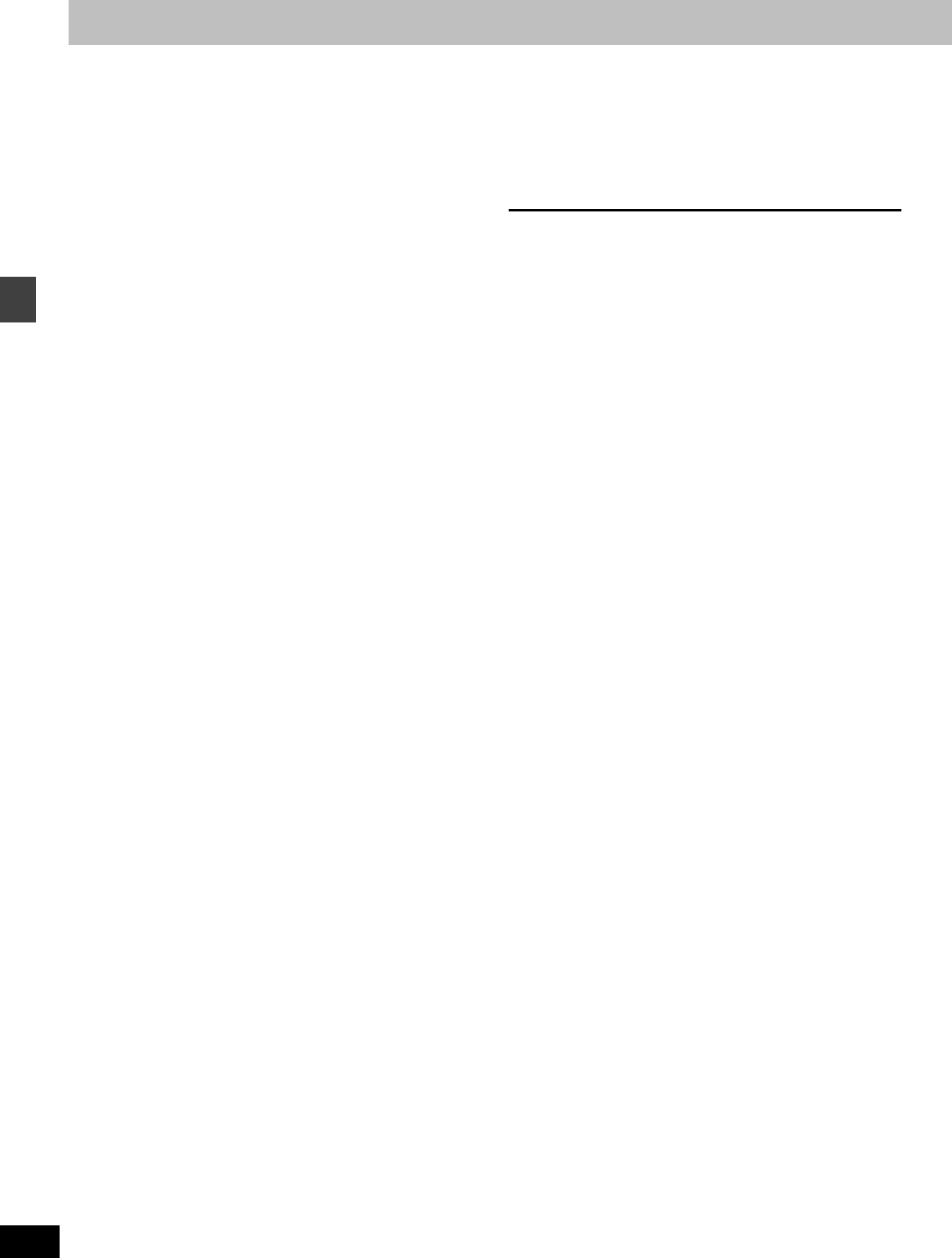
24
RQT6750
Disc operations
Using On-Screen Menu Icons
[RAM] [DVD-A] [DVD-V] [VCD] [CD] [WMA] [MP3] [JPEG]
On-Screen Menu Icons are menus that contain information about the
disc or unit. These menus allow you to perform operations by
changing this information.
1 Press [DISPLAY].
Each time you press the button:
[>Disc information (➡ page 25)
l;
l>Progress indicator (➡ right)
l;
l>Unit information (➡ page 25)
l;
{=Original display
2 [Unit\information\only]
While the leftmost icon is highlighted
Press [3, 4] to select the menu.
Each time you press the button:
[>Play menu
l;:
l>Display menu
l;:
l>Audio menu
l;:
{>Picture menu
3 Press [2, 1] to select the item.
4 Press [3, 4] to select the setting.
≥Items with “3” or “4” above and below can be changed by
[3, 4].
≥Press [ENTER] if the setting does not change after pressing
[3, 4].
≥Some items require different operations. Read the
explanations on the following pages.
For your reference
≥Depending on the condition of the unit (playing, stopped, etc.) and
the type of software you are playing, there are some items that you
cannot select or change.
≥When numbers are displayed (e.g. title No.), the numbered buttons
are also effective for setting. After entering the numbers, press
[ENTER] to register the setting.
To clear the menus
Press [RETURN] until the menus disappear.
∫ To change the position of the icons
1 Press [2, 1] to select the rightmost icon.
2 Press [3, 4] to move the icons.
(There are 5 positions.)
Indicates how far you have played through an item.
Example [DVD-V]
1 Current position [RAM] [DVD-A] [DVD-V] [VCD] [CD] [WMA] [MP3]
2 PG: Program number [RAM]
PL: Play list number [RAM]
T: Title number [DVD-V]
Track number [VCD] [CD]