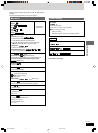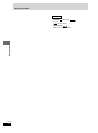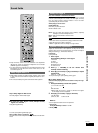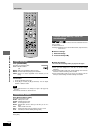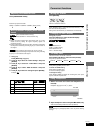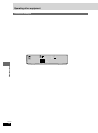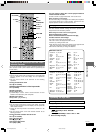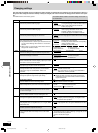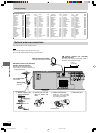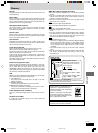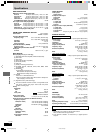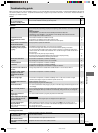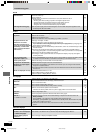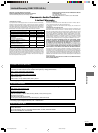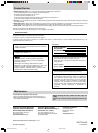RQT7534
34
Before
Before
Before
Before
Reference
Sound
No sound.
Distorted sound.
Humming heard during play.
¡Check the connections. 6
¡Turn the volume up. —
¡Turn muting off. 25
¡Switch off the unit, determine and correct the cause, then switch the unit on. —
Causes include:
– Shorting (bare wires touching) of positive and negative speaker wires.
– Using speakers with an impedance lower than that rated for this unit.
– Straining of the speakers through excessive volume or power.
– Using the unit in a hot environment without proper ventilation.
¡An AC power supply cord or fluorescent light is near the cables. Keep other appliances and —
cords away from this unit’s cables.
Unit displays
The display is dark.
“NO PLAY”
“NO DISC”
“F61”
“DVD U11”
“ERROR”
“DVD HMM”
MM stands for a number.
¡Select “Bright” in “FL Dimmer” in the Others tab. 28
¡You inserted a disc the unit cannot play; insert one that can. 5
¡You inserted a blank disc. —
¡You haven’t inserted a disc; insert one. —
¡You haven’t inserted the disc correctly; insert it correctly. 12
¡Check and correct the speaker cord connections. 6
If this does not fix the problem, there is a power supply problem. Consult the dealer.
¡Disc is dirty. Wipe it clean. 5
¡Incorrect operation performed. Read the instructions and try again. —
¡Trouble may have occurred. The number following “H” depends on the status of the unit. —
Reset procedure:
Press [POWER f/I] to switch the unit to standby mode and then back ON.
Alternatively, press [POWER f/I] to switch the unit to standby mode, disconnect the AC power
supply cord, and then reconnect it.
¡If the service numbers fail to clear, note the service number and contact a qualified service —
person.
Picture
Picture distorted.
No picture.
The picture shown on the
television is not normal.
(The sides of the picture are
cut off, the picture is stretched
horizontally, or black bands
appear at the top and bottom
of the screen.)
There is ghosting when
progressive output is on.
Picture quality is poor.
The picture on the television
disappears or stripes appear
on the screen.
Menus not displayed correctly.
¡Some distortion is normal during SEARCH. —
¡Check the connection. 7
¡Make sure the television is on. —
¡Ensure the television’s video input setting (e.g. VIDEO 1) is correct. —
¡Change “TV Aspect” in Video. 28
¡Use the television to change the aspect to the correct one. 22
If your television cannot change the aspect when input is progressive, try changing to 4:3
Aspect with the On-Screen Menus.
¡Ensure that the unit is connected directly to the television, and is not connected through a video —
cassette recorder.
¡Connect to the component video (480I) input terminals on a television compatible with this 7
unit’s copy guard system. You cannot view progressive video if your television is not compatible.
¡Change the size with the variable zoom function. 16
¡The images on PAL system DVD-Audio are compressed for display. They may also appear —
vertically stretched.
¡Press [PROGRESSIVE] so the indicator goes out. This problem is caused by the editing method 12
or material used on DVD-Video, but should be corrected if you use interlace output.
¡Check the settings in “Picture Mode” in the Picture Menu. 22
¡Mobile telephone chargers can cause some disturbance. —
¡The location and orientation of the antenna are incorrect. If you are using an indoor antenna, 30
change to an outdoor antenna.
¡The television antenna wire is too close to the unit. Distance the antenna wire of the television —
from the unit.
¡Restore the Manual Zoom to “x1.00”. 16
¡Set “Subtitle Position” in Display Menu to “0”. 22
¡Set “4:3 Aspect” in Display Menu to “Normal”.
Troubleshooting guide
Television displays
No on-screen display.
The disc’s menu is displayed
in a different language.
“Cannot display group xx,
content xx.”
¡Select “On” in “On-Screen Messages” in Display. 28
¡Go to Disc in the SETUP menus, and select the preferred language for “Menus”. 28
¡You are trying to display incompatible contents. —
RQT7534(2)PC(32-36)1 10/2/04, 4:52 pm34