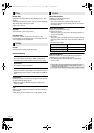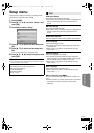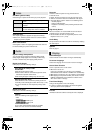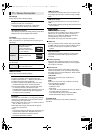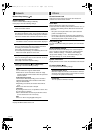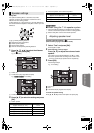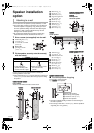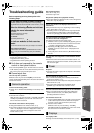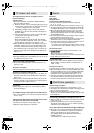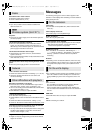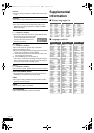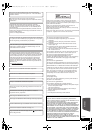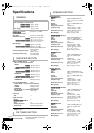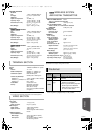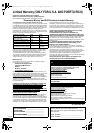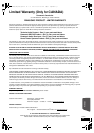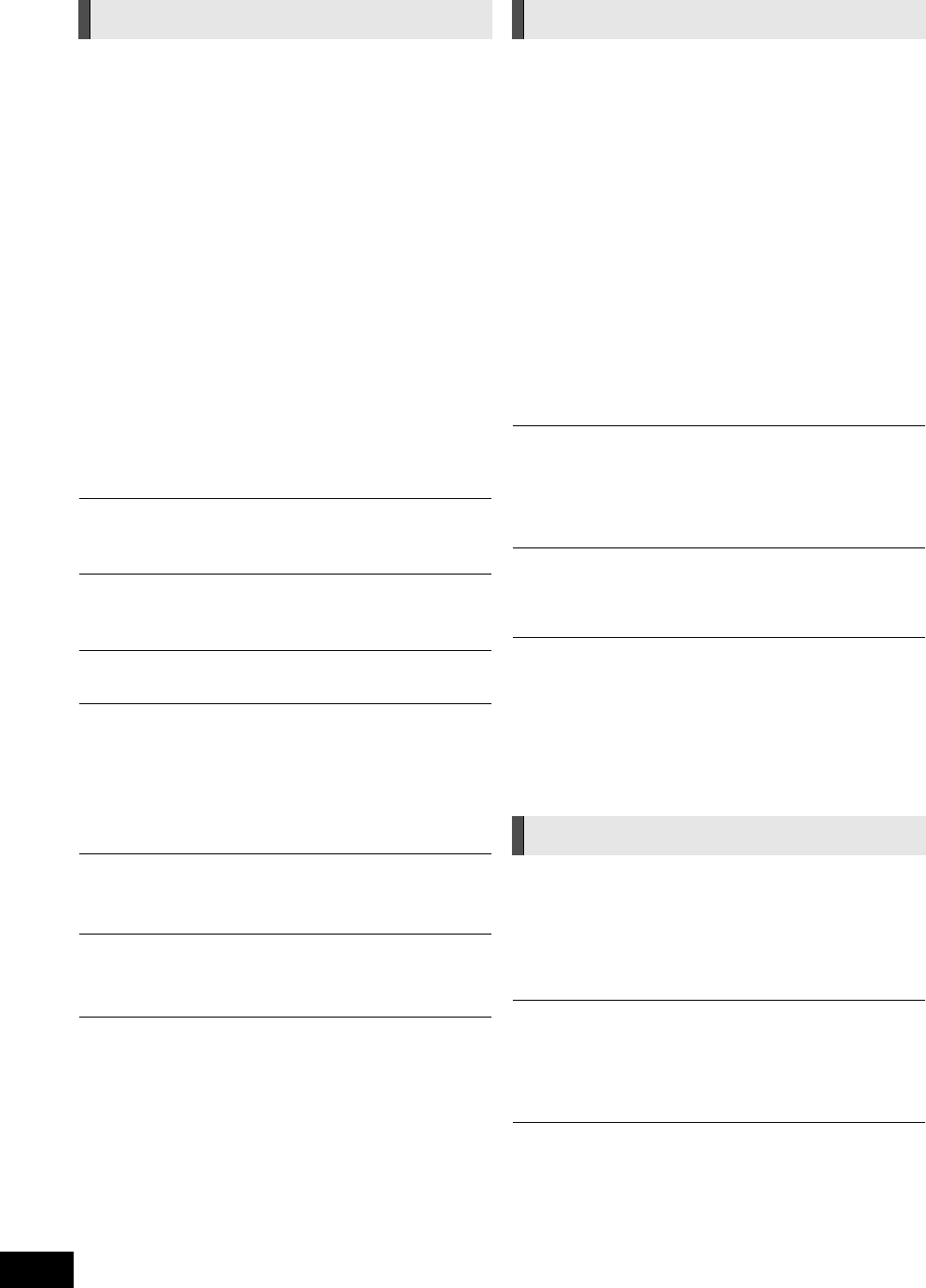
44
VQT3D27
The images from this unit do not appear on the TV.
Picture is distorted.
Jittering occurs.
≥ An incorrect resolution is selected in “HDMI Resolution”.
Reset the setting as follows:
1 While the unit is on, press and hold [OK], [B] and [Y] on the
remote control at the same time for more than 5 seconds.
j“00 RET” is displayed on the unit’s display.
2 Repeatedly press [1] (right) on the remote control or
[POWER Í/I] on the unit until “04 PRG” is displayed on
the unit’s display.
3 Press and hold [OK] on the remote control or [< OPEN/
CLOSE] on the unit for at least 3 seconds.
Set the item again. ( 39)
jWhen Dolby Digital Plus, Dolby TrueHD, and DTS-HD
audio are not output in bitstream, select “Yes” in “Restore
Default Settings” and make proper settings. ( 40)
≥ When “3D BD-Video Playback” in the Setup menu is set to
“Automatic”, images may not be output depending on the
connection method. After removing the disc from this unit,
select “Set before play” in the Setup menu, and select “2D
Playback” in the setup screen displayed when playing 3D
discs. ( 37)
Video is not output.
≥ Set “High Clarity Sound” in the Playback menu to “Off” to use
the VIDEO OUT terminal. ( 36)
Video is not output in high-definition.
≥ Confirm that “HDMI Resolution” in the Setup menu is set
properly. ( 39)
3D video is not output.
≥ Are the settings on this unit and the TV correct? ( 27)
3D video is not output correctly as 2D.
≥ Select “Set before play” in the Setup menu, and select “2D
Playback” in the setup screen displayed when playing 3D
discs. ( 37)
≥ Discs that have recorded titles with Side by side (2 screen
structure) and that can be enjoyed in 3D are played back in
accordance with the settings of the TV.
No subtitles.
≥ When progressive output is on, closed captions/subtitles
cannot be displayed.
The subtitles overlap closed captions recorded on discs.
≥ Turn off the subtitles or turn off the closed caption setting on
the TV. ( 35)
A black band is displayed around the edge of the screen.
The aspect ratio of the screen is abnormal.
≥ Confirm the “TV Aspect” is set properly. ( 39)
≥ Adjust the aspect setting on the television.
No sound.
Low volume.
Distorted sound.
Cannot hear the desired audio type.
≥ Check connections to speakers and other equipment.
( 10, 11, 13s18)
≥
Ensure the speaker settings for your speakers are correct. (
41)
≥
To output audio from a device connected with an HDMI cable,
set “HDMI Audio Output” to “On” in the Setup menu. (
39)
≥ When “BD-Video Secondary Audio” is set to “On”, Dolby
TrueHD, Dolby Digital Plus, DTS-HD Master Audio and
DTS-HD High Resolution Audio are output as Dolby Digital
or DTS Digital Surround.
≥ Re-master will not work when the bitstream signal is output
from the HDMI AV OUT terminal. ( 36)
≥ Depending on the connected equipment, the sound may be
distorted if this unit is connected with an HDMI cable.
≥ The multi-channel audio from a device connected to the TV
is not output in it’s original multi-channel form.
jIf the device has an optical audio output terminal, connect
the device to this unit’s “OPTICAL” terminal. ( 15, 16, 30)
No surround sound.
≥ Press [SURROUND] to select a surround effect. ( 24)
≥ [BTT770] [BTT370]
(When using the 7.1ch speaker system)
Audio is not available from the surround back speakers even
though Dolby Pro Logic II turns on.
Cannot switch audio.
≥ When audio is output from the HDMI AV OUT terminal, set
“Dolby D/Dolby D +/Dolby TrueHD” or “DTS/DTS-HD” to
“PCM”. ( 38)
No sound from the TV.
≥ Press [EXT-IN] to select the corresponding source. ( 22)
≥
When connecting the unit to a TV using an HDMI cable, check
whether the HDMI terminal on the TV is labeled “HDMI (ARC)”.
If not labeled in this way, connect using the HDMI cable in
combination with an optical digital audio cable.(
14, 15)
≥ If there is no sound from the equipment connected to this
unit’s DIGITAL AUDIO IN terminal, please make sure that
the optical audio output of the equipment is set to PCM.
Cannot charge or operate.
≥ Check that the iPod/iPhone is connected firmly. ( 32)
≥ The battery of the iPod/iPhone is depleted. Charge the iPod/
iPhone, and then operate again.
≥ When unexpected operation occurs while using the
iPod/iPhone, connect the iPod/iPhone again or try to restart
the iPod/iPhone.
Cannot display iPod/iPhone videos/photos on the TV.
≥ Make sure that TV is connected to the VIDEO OUT terminal
on this unit. ( 14)
≥ Operate the iPod/iPhone menu to make the appropriate
video/photo output settings for your TV. (Refer to operating
instructions for your iPod/iPhone.)
The TV input channel unintentionally changes to HDMI input.
≥ When the main unit is connected with an “HDAVI Control”
compatible TV and VIDEO IN is selected for iPod/iPhone
video or photo playback, the TV input channel will
automatically change to the HDMI input channel when
[HOME] is pressed.
jRe-select the TV’s VIDEO IN input channel.
TV screen and video Sound
iPod/iPhone operation
SC-BTT770_370_270P_eng.book 44 ページ 2010年12月16日 木曜日 午後9時51分