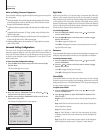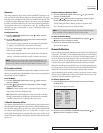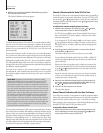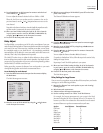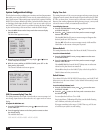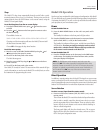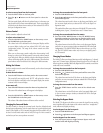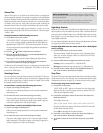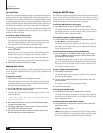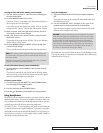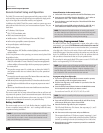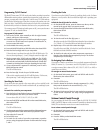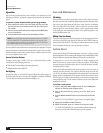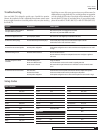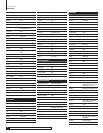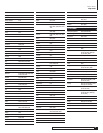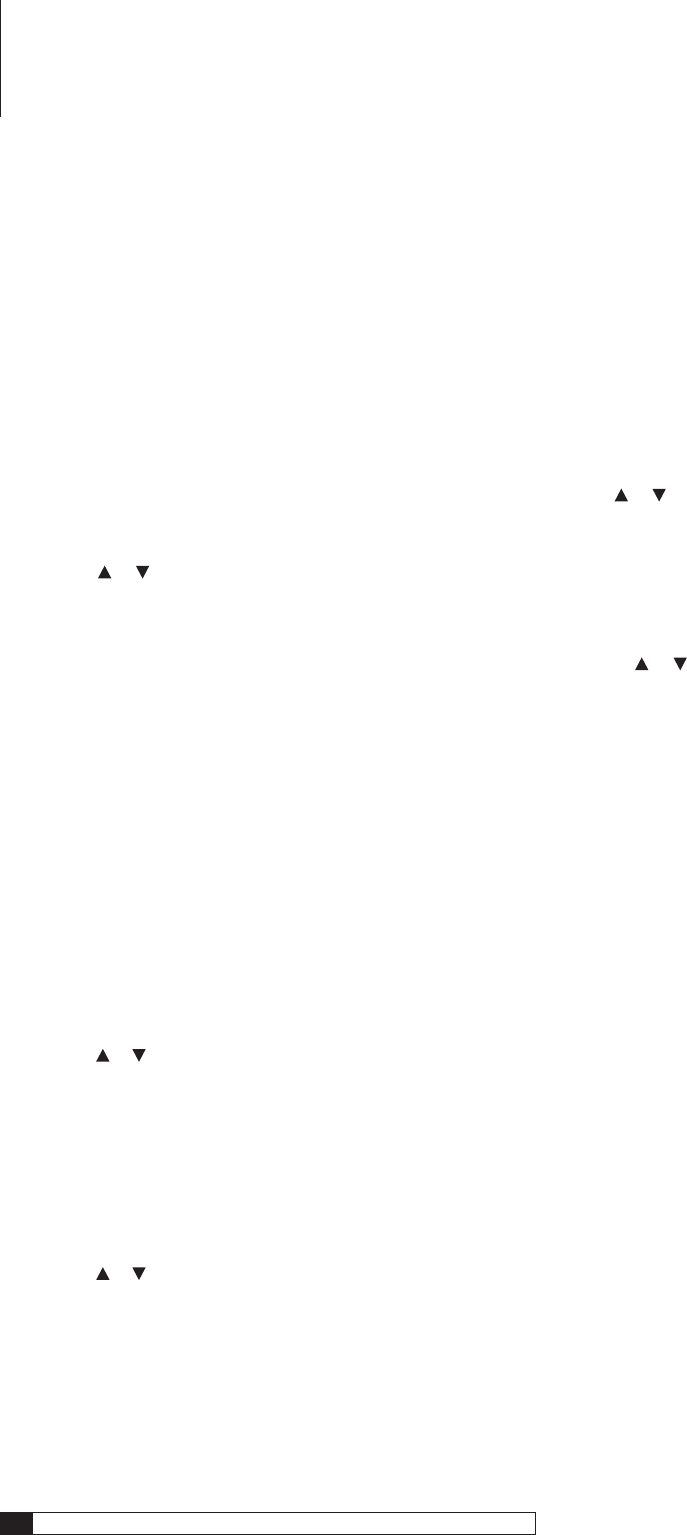
38
Outlaw Audio
Owner’s Manual
Lip-Synch Delay
Because video is more data-intensive than audio, processing video takes longer. As
a result, sometimes the video will lag behind the audio, causing a lip sync error.
The problem may vary with each source device. In particular, digital TV tuners
(or the stations they receive) seem to cause lip sync problems more than do DVD
players. The Model 970 lets you delay the audio to fix this problem. It also lets you
set a different lip sync delay for each input, in increments of 10 milliseconds.
You can adjust lip sync delay for a specific video input directly from the remote
or from the Input Configuration Menu (see page 26). Lip sync delay is not
available for audio-only inputs.
To set lip sync delay from the remote:
1. Press the SYNC button on the remote.
The current Lip Sync delay for the input in use will appear on the bottom
line of the front panel display and the on screen message (unless you
have selected OSD: OFF in the Input Configuration menu).
2. Press the or buttons on the remote to adjust the amount of
delay being applied.
Watching a close-up of an actors’ lips while carefully listening to their
dialogue is the best way to set the proper amount of lip sync delay.
If you hear dialog before you see lips moving, increase the delay time.
If you see lips moving before you hear dialog, decrease the delay time.
3. Press SET to choose the new lip sync setting.
Adjusting Tone Controls
You can adjust the bass and treble for a specific input directly from the remote
or from the Input Configuration Menu (see page 26). The maximum boost
or cut is ±6dB.
To adjust tone controls:
1. Press the TONE button on the front panel or remote.
The current setting for Treble boost or cut will appear in the lower line
of the front panel and on screen display (unless you have selected OSD:
OFF in the Input Configuration menu.)
2. Press the or buttons on the front panel or remote to increase
the boost or cut of the Treble as desired.
The input choices for both Bass and Treble appear as follows as you
scroll through them:
-6dB-5dB-4dB-3dB-2dB-1dB0dB1dB2dB
3dB4dB5dB6dB
3. When the desired boost or cut is set, press the TONE button again
to toggle from Treble to Bass.
4. Press the
or buttons on the front panel or remote to increase
the boost or cut of the Bass as desired.
5. Press the SET button on the front panel or remote when you are
finished with the tone control adjustments.
Using the AM/FM Tuner
The Model 970 incorporates an AM/FM/FM stereo tuner with 30 station-memory
presets. You can mix AM and FM presets as you wish. Stations can also be
tuned manually. To use the tuner, you must connect antennas to the AM and
FM antenna terminals on the back of the unit (see page 18).
To select the AM/FM tuner as your source:
Press AM/FM on the remote or TUNER on the front panel.
The band and frequency will appear on the bottom line of the front
panel display and in the on-screen messages (unless you have selected
OSD: OFF in the Input Configuration menu).
To change the frequency (station) manually:
Press CHANNEL UP or CHANNEL DOWN on the remote control, or
the or buttons on the front panel.
The band and frequency will appear on the bottom line of the front
panel and on-screen display (unless you have selected OSD: OFF in the
Input Configuration menu.)
To scan for the next frequency (station) automatically:
Press CHANNEL UP or CHANNEL DOWN on the remote control,
or the
or buttons on the front panel. Hold the button down
for one second, then release it.
The tuner will automatically scan up or down to the next active fre-
quency. The band and frequency will appear on the bottom line of the
front panel and on-screen display (unless you have selected OSD: OFF
in the Input Configuration menu.)
To enter a frequency (station) directly:
1. Press DIRECT on the remote.
The current frequency will go blank on the bottom line of the front
panel and on-screen displays.
2. Use the 10-key numerical keypad on the remote to enter the
desired frequency.
For example, to enter 89.3 FM, simply punch in 0893.
3. Press SET on the remote.
To change the band (AM or FM):
Press AM/FM on the remote or TUNER on the front panel.
The band and frequency will appear on the bottom line of the front
panel and on-screen display (unless you have selected OSD: OFF in the
Input Configuration menu.)
To change the FM tune mode (mono or stereo):
Press TUNE MODE on the remote or the front panel to select the
desired tuner mode.
STEREO
will tune stereo signals.
MONO
will tune either mono or stereo signals. When a station’s signal is
weak in the STEREO mode, selecting mono will often provide a signal
that is more acceptable by switching to the mono sound mode.
Model 970 Operation