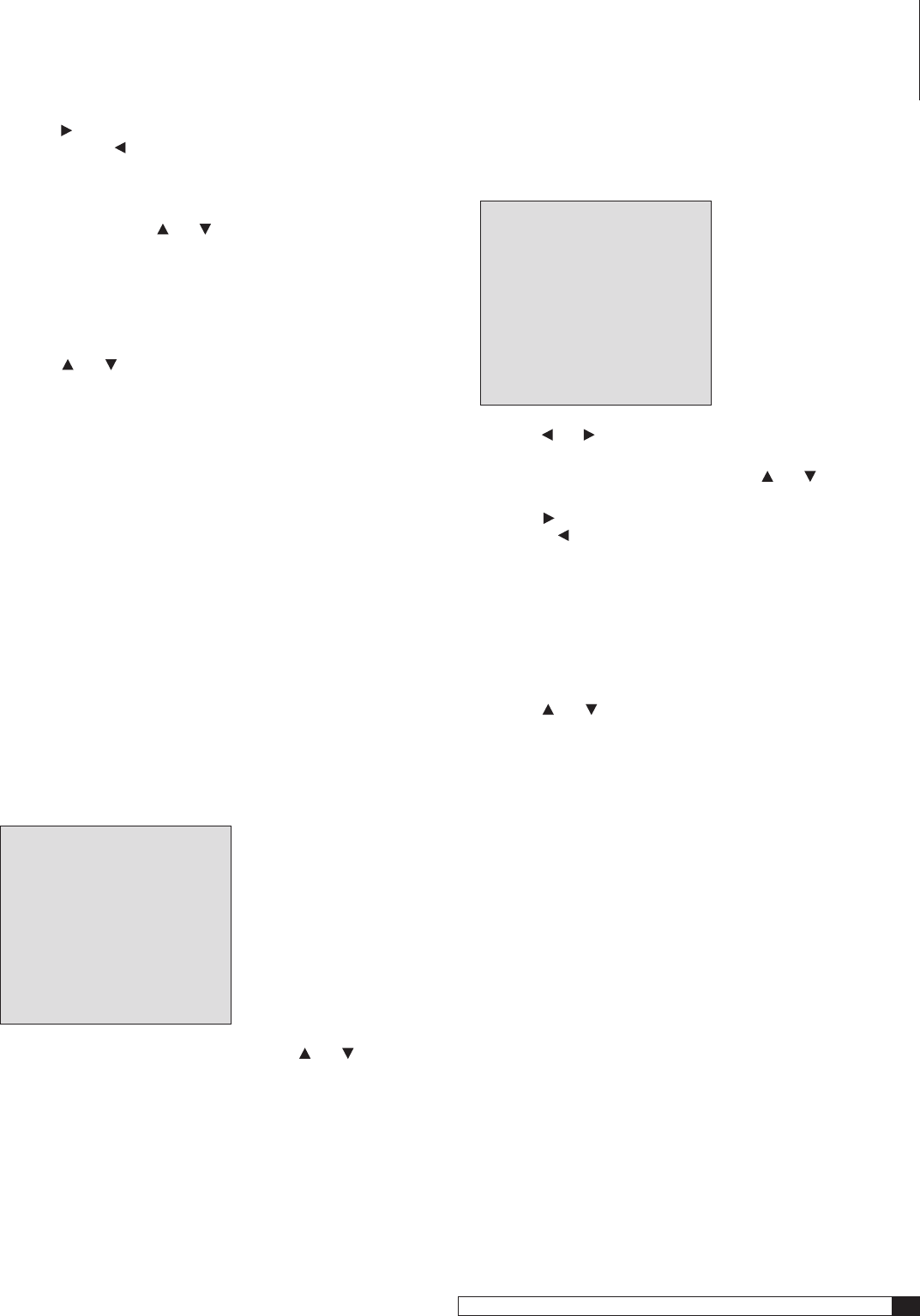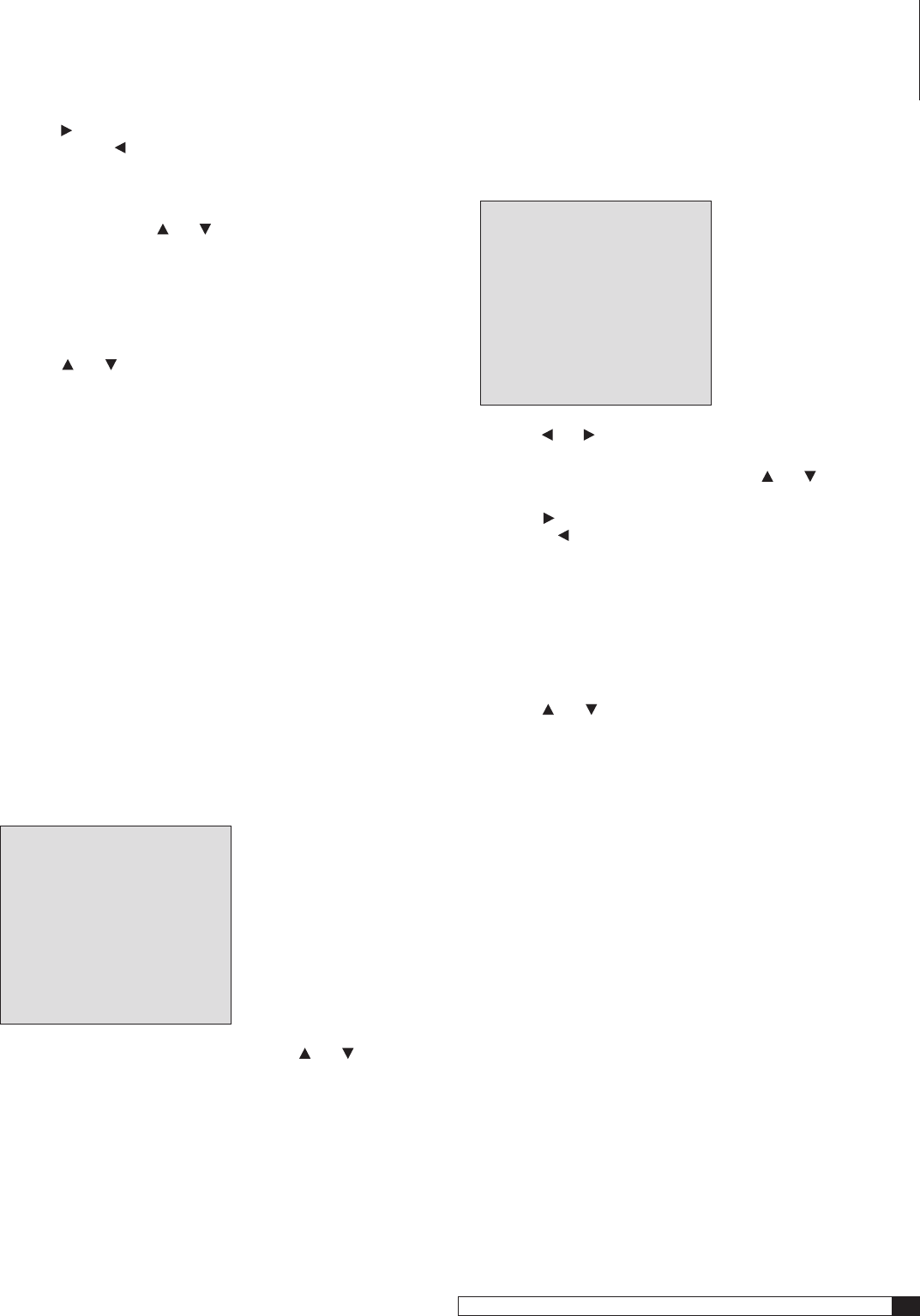
33
Model 970 7.1 Channel Preamplifier Processor
Owner’s Manual
2. Press the button on the front panel or remote to raise the level
in the channel, or
to lower it
You can adjust the channel’s relative level from -10dB to +10dB.
When the level from one speaker sounds or measures close to the
previous channel, use the and Navigation buttons to move to the
next channel.
Repeat for each channel as often as is needed until the output from each
speaker sounds (or measures) the same as all the others.
3. When you have finished setting the level for all of the channels
in your system, move the cursor to RETURN TO MAIN MENU by
using the
and buttons on the front panel or remote.
4. Press SET on the front panel or the remote.
Delay Adjust
In all probability, your speakers won’t all be at the same distance from your
main viewing/listening position. That means that the sound from each speaker
won’t reach your ears at the same time. And that means that you won’t hear
the soundtrack exactly as you should hear it – the soundstage, particularly
surround effects, will be altered, in some cases subtly and in other cases more
obviously. That is why Delay Adjustment is important!
The Model 970 makes it easy to adjust the delay without any fancy calcula-
tions involving microseconds or other esoteric quantities. You simply tell your
processor how far each speaker is from your main viewing/listening position
and the Model 970 will take care of the rest!
Before proceeding, measure the distance from each speaker to your main
viewing/listening position and write the measurements down.
To set the Delay for each channel:
1. Press the MENU button on the front panel or the remote to display
the Main Menu.
The Main Menu appears on-screen:
MAIN MENU
> INPUT CONFIG
SPEAKER SIZE
SPEAKER X-OVER
SURROUND CONFIG
CHANNEL CALIBRATION
DELAY ADJUST
SYSTEM CONFIG
EXIT
2. Move the cursor to DELAY ADJUST by using the and buttons
on the front panel or remote.
System Setup
3. With the cursor pointing to DELAY ADJUST, press SET on the front
panel or the remote.
The Channel Calibration sub-menu appears:
DELAY ADJUST
> DELAY UNIT :FEET
FRONT LEFT : 10FEET
CENTER : 10FEET
FRONT RIGHT : 10FEET
SURR RIGHT : 5FEET
SURR BACK R
: 0FEET
SURR BACK L
: 0FEET
SURR LEFT : 5FEET
SUBwOOFER : 10FEET
RETURN TO MAIN MENU
4. Press the and buttons on the front panel or remote to toggle
between
FEET and METER.
5. Move the cursor to
FRONT LEFT by using the and buttons on
the front panel or remote.
6. Press the button on the front panel or remote to increase the
distance, or
to lower it
You can adjust the distance from
0
to
20
feet (6 meters).
If a speaker is farther than 20 feet, follow the steps in the section Delay
Settings for Larger Rooms.
Repeat steps 5 and 6 for all the speakers in your system.
7. When you have finished setting the delay for all of the channels
in your system, move the cursor to RETURN TO MAIN MENU by
using the
and buttons on the front panel or remote.
8. Press SET on the front panel or the remote.
The Main Menu appears.
Delay Settings for Large Rooms.
If one or more of your speakers are greater than 20 feet away from your favorite
viewing spot, use the following procedure.
1. Measure the distance from each speaker to your main viewing/
listening position.
2. Write down each measurement.
3. Subtract 20 from the longest measurement.
4. Use the resulting answer as an “offset” for all the distances.
For example, the longest measurement in your system is the Back
Surround Left speaker at 26 feet. Subtract 20 from it. The answer of 6
becomes your offset. Now subtract the offset number from the actual
measured distances to get the measurements that you’d enter.
Speaker Actual Distance Entered Distance
Left Front 15’ 9’
Center 17’ 11’
Right Front 14’ 8’
Surr Right 13’ 7’
Surr Back R 20’ 14’
Surr Back L 24’ 18’
Surr Left 12’ 6’
Subwoofer 26’ 20’