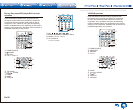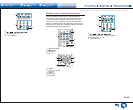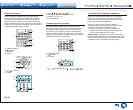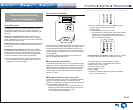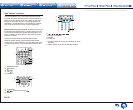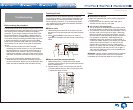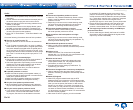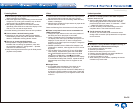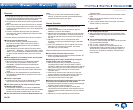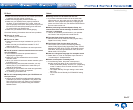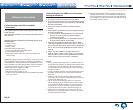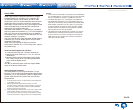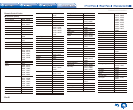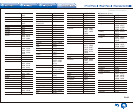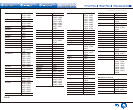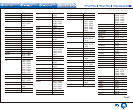Troubleshooting
En-36
Bluetooth
● Try plugging/unplugging the power of the unit and try
turning on/off the Bluetooth-enabled device. Re-startup
of the Bluetooth-enabled device may be effective.
● The Bluetooth-enabled devices must support the A2DP
profile.
● Near components such as microwave oven or cordless
phone, which use the radio wave in the 2.4 GHz range,
a radio wave interference may occur, which disables the
use of this unit.
● If there is a metallic object near the unit, Bluetooth
connection may not be possible as the metal can effect
on the radio wave.
Check the following if the above does not fix the problem:
¼ Cannot connect with this unit
● The Bluetooth function of the Bluetooth-enabled
device is not enabled. Refer to the user manual of
the Bluetooth-enabled device for how to enable the
Bluetooth function.
● When Bluetooth connection fails the first time, select
"5.Hardware" - "Bluetooth" - "Pairing Information", select
"Clear". Turn your Bluetooth-enabled device off and then
on again to clear the device name, and try to connect
again.
¼ Music playback is unavailable on the unit even after
successful Bluetooth connection
● When the audio volume of your Bluetooth-enabled
device is set low, the playback of audio may be
unavailable. Increase the volume of the Bluetooth-
enabled device.
● Depending on the Bluetooth-enabled device, Send/
Receive selector switch may be provided. Select Send
mode.
● Depending on the characteristics or specifications of
your Bluetooth-enabled device, playback on the unit is
not guaranteed.
¼ Sound is interrupted
● Problem may be occurring at the Bluetooth-enabled
device. Check the information on a web page.
¼ The audio quality is poor after connection with a
Bluetooth-enabled device
● The Bluetooth reception is poor. Move the Bluetooth-
enabled device closer to the unit or remove any obstacle
between the Bluetooth-enabled device and this unit.
¼ The Auto Reconnect function of Bluetooth does not
work
● This may not work with some Bluetooth-enabled
devices. In that case, pair the unit and the Bluetooth-
enabled device and then play again.
Remote Controller
● Make sure that the batteries are installed with the
correct polarity.
● Install new batteries. Do not mix different types of
batteries, or old and new batteries.
● Make sure that the remote controller is not too far away
from the unit, and that there is no obstruction between
the remote controller and the remote control sensor of
the unit.
● Make sure that the unit is not subjected to direct
sunshine or inverter-type fluorescent lights. Relocate if
necessary.
● If the unit is installed in a rack or cabinet with colored-
glass doors or if the doors are closed, the remote
controller may not work reliably.
Check the following if the above does not fix the problem:
¼ The remote controller does not work
● Before operating this unit with the remote controller, be
sure to first press RECEIVER.
¼ Operating other Onkyo component by using a RI
remote control code is not available
● Make sure that the Onkyo component is properly
connected with RI cable. When RI cable is used for
connection, make sure to connect analog audio cable as
well. (Connecting only an RI cable will not be enough.)
● Make sure you have selected the correct remote
controller mode.
● When the RI remote control code is input, point the
remote controller at remote control sensor of the unit.
● Make sure that the input display is correctly set.
● Input the RI remote control code again.
¼ Cannot operate Onkyo components (ones without RI
connection) and components of other makers
● Operate the remote controller by setting toward the light
receiving section of each component.
● When using the remote controller to control other
manufacturers' AV components, some buttons may not
work as expected. Some components may not start the
operation.
● Make sure you have selected the correct remote
controller mode.
● Make sure you have entered the correct remote control
code.
● Make sure to set the same ID on both the unit and
remote controller.
● Input a correct remote control code again. If there are
several codes, try each code.
Display, OSD
¼ The display does not light
● Make sure that Dimmer function is not working. Press
DIMMER button and change the brightness level of the
display.
¼ The on-screen menus do not appear
● On your TV, make sure that the video input to which this
unit is connected is selected.
● Set "TV Out" - "Impose OSD" to "On".
● The on-screen display are not displayed when the
OSD language is set to Chinese if the input selector is
"BLUETOOTH". Operate by confirming the display on
the main unit. (European, Australian, Taiwanese and
Asian models)