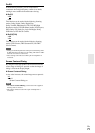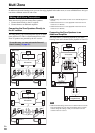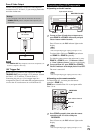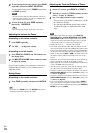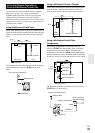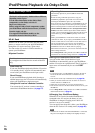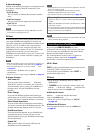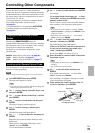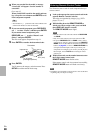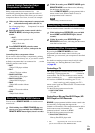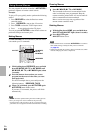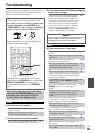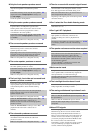79
En
Controlling Other Components
You can use the AV receiver’s remote controller to
control your other AV components, including those made
by other manufacturers. This section explains how to enter
the remote control code for a component that you want to
control: DVD, TV, CD, etc.
“Learning Commands” for learning commands directly
from another component’s remote controller
(➔ page 83).
“Using Normal Macros” for programing ACTIVITIES
to perform a sequence of remote control actions
(➔ page 84).
The following REMOTE MODE buttons are
preprogrammed with remote control codes for controlling
the components listed. You do not need to enter a remote
control code to control these components.
For details on controlling these components, see the
indicated pages.
You can look up for an appropriate remote control code
from the on-screen setup menu.
Note
• This can only be carried out using the on-screen setup menu.
Preprogrammed Remote Control
Codes
BD/DVD
Onkyo Blu-ray Disc player (➔ page 81)
TV/CD
Onkyo CD player (➔ page 81)
PORT
Onkyo Universal Port Option (➔ page 77)
Looking up for Remote Control Code
1
Press RECEIVER followed by SETUP.
The main menu appears on-screen.
Tip
• If the main menu doesn’t appear, make sure the appropriate
external input is selected on your TV.
2
Use / to select “Remote Controller Setup”, and
then press ENTER.
3
Use / to select “Remote Mode Setup”, and then
press ENTER.
4
Use / to select a remote mode, and then press
ENTER.
The menu of category selection appears.
5
Use / to select a category, and then press
ENTER.
The panel for brand name input appears.
6
Use / / / to select a character, and then press
ENTER.
Repeat this step for the first three characters of the
brand name.
When you have entered the 3rd character, select
“Search” and press ENTER.
A list of brand names is retrieved.
7
Use / to select a brand, and then press ENTER.
Go to step 8.
If you cannot find the brand name, use to select
“Search DB”, and then press ENTER to access the
database on the network.
The AV receiver accesses and searches the database.
After searching, a list of the brand name appears.
Tip
• If you cannot access the database, a message “Cannot
connect to database.” will appear. Press ENTER to return
to the previous step.
• If the brand name is not found, use to select “Not
Listed”, and then press ENTER.
8
Use / to select “Search by model number (via
network)”, and then press ENTER.
The model number input panel appears.
When you do NOT have a network connection or if
you are not sure about the exact model, select
“Skip”, and then press ENTER.
If you select “Skip”, you will go to step 11.
9
Enter the model in a manner similar to that of the
brand name (step 6).
Tip
• After entering the 3rd character, press ENTER to start
searching.
• You cannot enter a space character.
10
Use / to select the model, and then press
ENTER.
If the model is not found, use to select “Not
Listed”, and then press
ENTER.
After searching is completed, a message for remote
control code transfer will appear.
11
While pointing the remote controller at the AV
receiver’s transmitter, press ENTER.
15
15
Approx.
16 ft. (5 m)
Input sensor
Transmitter
15° off center
(Left/Right/Up/Down)