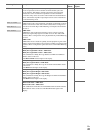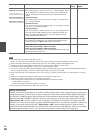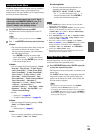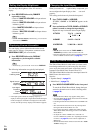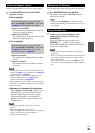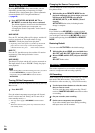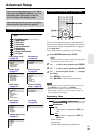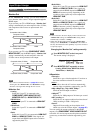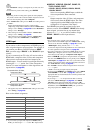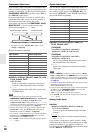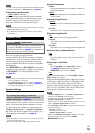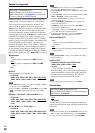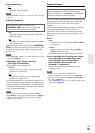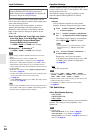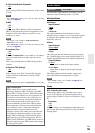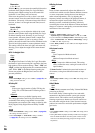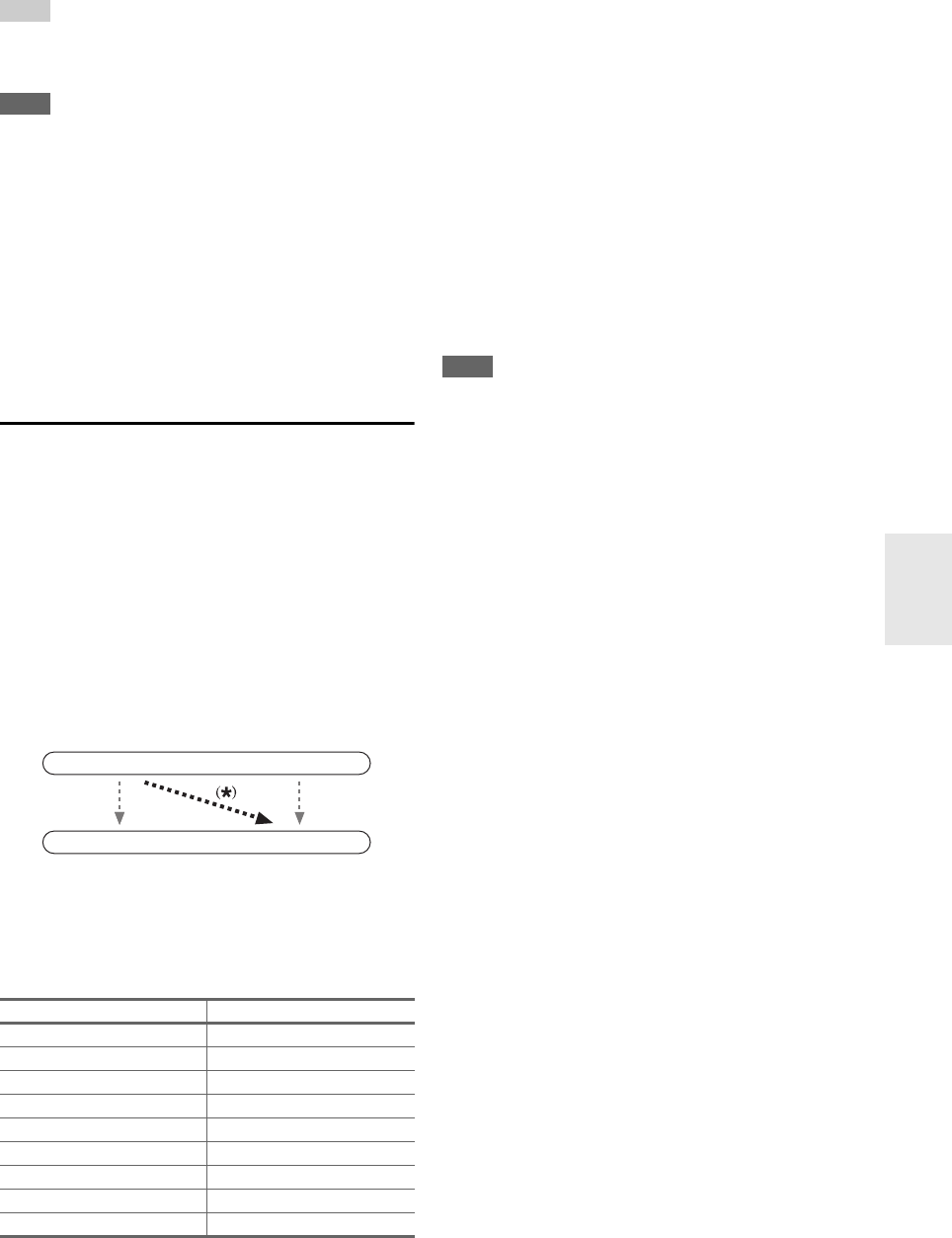
49
En
Tip
•The “Resolution” setting is set respectively of main, sub, and
analog.
• To view the TV picture while setting, press ENTER.
Note
• Depending on the incoming video signal, the video playback
may not be smooth or the vertical resolution may be lowered. In
this case select anything other than “1080p/24”.
•If the “Monitor Out” setting is set to “Both”, this setting is fixed
to “Auto”.
*1
PC IN (Analog RGB input) signal is output at 480p
(480p/576p), 720p, 1080i resolution when the “Monitor Out”
setting is set to “Analog” (➔ page 48) and the “Resolution”
setting is set to “Through”.
*2
These settings are not available when the “Monitor Out”
setting is set to “Analog” (➔ page 48).
*3
These settings are not available when the “Monitor Out”
setting is set to either “HDMI Sub” or “Both(Sub)”.
HDMI Input
If you connect a video component to an HDMI input, you
must assign that input to an input selector. For example, if
you connect your Blu-ray Disc/DVD player to HDMI
IN 2, you must assign “HDMI2” to the “BD/DVD” input
selector.
If you’ve connected your TV to the AV receiver with an
HDMI cable, composite video, S-Video and component
video sources can be upconverted
*
and output by the
HDMI output
*1
. You can set this for each input selector by
selecting the “-----” option. See “Video Connection
Formats” for more information on video signal flow and
upconversion (➔ page 94).
*1
This applies only when “Monitor Out” setting is set to other
than “Analog” (➔ page 48).
Here are the default assignments.
*2
If you connect your personal computer to PC IN (Analog
RGB), you must assign “-----” to the “PC” input selector.
■BD/DVD, VCR/DVR, CBL/SAT, GAME, PC,
TV/CD, PHONO, PORT
`HDMI1, HDMI2, HDMI3, HDMI4, HDMI5,
HDMI6, HDMI7:
Select a corresponding HDMI input to which the
video component has been connected.
`-----:
Output composite video, S-Video, and component
video sources from the HDMI output. The video
output signal from the HDMI output is the one
configured in “Component Video Input”.
Each HDMI input cannot be assigned to two input
selectors or more. When HDMI1 - HDMI7 have already
been assigned, you must first set any unused input
selectors to “-----” or you will be unable to assign
HDMI1 - HDMI7 to other input selectors.
Note
• For composite video, S-Video, and component video
upconversion for the HDMI output, the “Monitor Out” setting
must be set to other than “Analog” (➔ page 48), and the
“HDMI Input” setting must be set to “-----”. See
“Connection Tips and Video Signal Path” for more information
on video signal flow and upconversion (➔ page 94).
• If no video component is connected to HDMI output (even if the
HDMI input is assigned), the AV receiver selects the video
source based on the setting of “Component Video Input”.
• When an HDMI IN is assigned to an input selector as explained
here, the same HDMI IN will be set as a priority in the “Digital
Audio Input” (➔ page 50). In this case, if you want to use the
coaxial or optical audio input, make the appropriate selection in
the “Audio Selector” setting (➔ page 63).
•The “TUNER” selector cannot be assigned and is fixed to the
“-----” option.
•“AUX” is used only for input from the front panel.
• Do not assign an HDMI IN to the TV/CD selector while “HDMI
Control(RIHD)” is set to “On” (➔ page 66), otherwise
appropriate CEC (Consumer Electronics Control) operation will
not be guaranteed.
• If you assign “-----” to an input selector that is currently
selected in “HDMI Through” (➔ page 66), the “HDMI
Through” setting will be automatically switched to “Off”.
• If you connect a component (such as UP-A1 Dock with docked
iPod/iPhone) to the UNIVERSAL PORT jack, you cannot
assign any input to the “PORT” selector.
Input selector Default assignment
BD/DVD HDMI1
VCR/DVR HDMI2
CBL/SAT HDMI3
GAME HDMI4
PC
HDMI5
*2
AUX FRONT (Fixed)
TV/CD -----
PHONO -----
PORT -----
IN
OUT
Composite video, S-Video,
component video
HDMI
HDMI
Composite video, S-Video,
component video