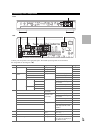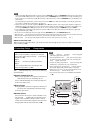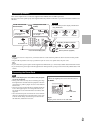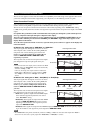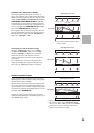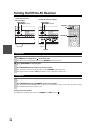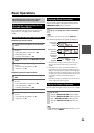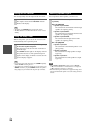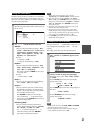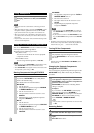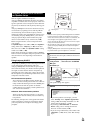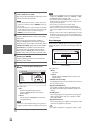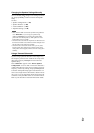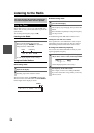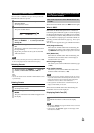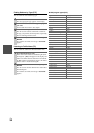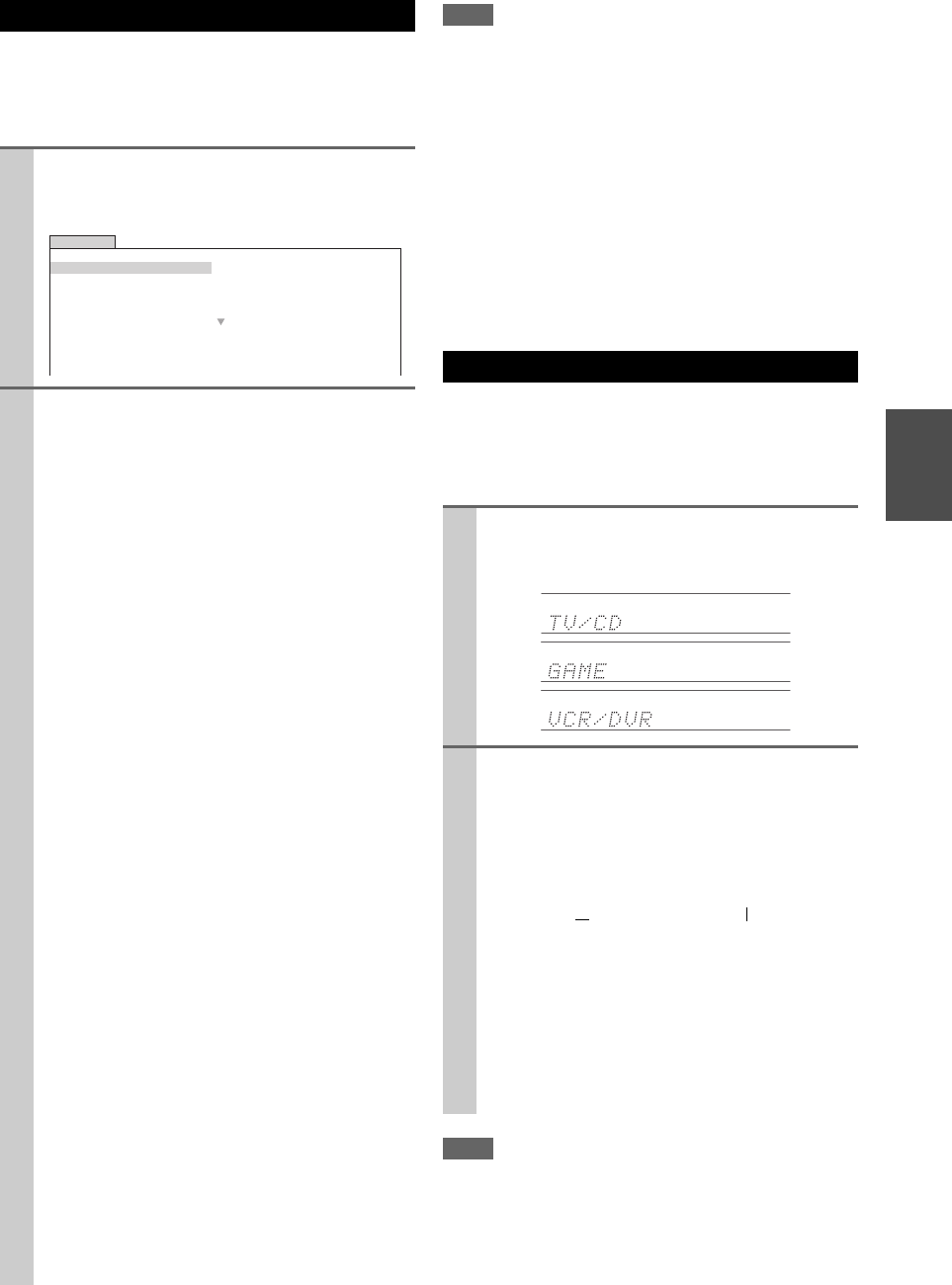
27
En
The Home menu provides you quick access to frequently
used menus without having to go through the long stan-
dard menu. This menu enables you to change settings and
view the current information.
Note
*1
If Pure Audio or Direct listening mode is selected,
“Dynamic EQ” and “Dynamic Volume” cannot be selected.
*2
Only when you have selected “Custom” in the “Picture
Mode” (➔ 55), pressing ENTER allows you to adjust the fol-
lowing items via the Home menu; “Brightness”, “Contrast”,
“Hue” and “Saturation”. Press RETURN to return to the
original Home menu.
*3
Depending on the input source and listening mode, not all
channels shown here output the sound.
*4
When you have entered a custom name in “Name Edit”
(➔ 53), the input source is displayed with that name. But
even if not, the component name may be displayed if the AV
receiver receives it via HDMI connection (➔ 18).
*5
For the PORT input selector, the name of Universal Port
Option Dock will be displayed.
When you connect an -capable Onkyo component, you
must configure the input display so that can work
properly.
This setting can be done only from the front panel.
Note
• DOCK can be selected for the TV/CD, GAME or VCR/DVR
input selector, but not at the same time.
• Enter the appropriate remote control code before using the
remote controller for the first time (➔ 84).
Using the Home Menu
1
Press RECEIVER followed by HOME.
The following information will be superimposed on
the TV screen.
2
Use / / / to make the desired selection.
■ Audio
*1
`You can change the following settings: “Bass”,
“Treble”, “Subwoofer Level”, “Center Level”,
“Dynamic EQ”, “Dynamic Volume”, “Late
Night”, “Music Optimizer”, “Re-EQ”, “Re-
EQ(THX)” and “Audio Selector”.
See also:
• “Audyssey” (➔ 52)
• “Using the Audio Settings” (➔ 60)
■ Video
*2
`You can change the following settings: “Wide
Mode”, “Picture Mode”, “Brightness”, “Con-
trast”, “Hue” and “Saturation”.
The remote controller’s VIDEO acts as a short-
cut for this menu.
See also:
• “Picture Adjust” (➔ 54)
■ Info
*3*4
`You can view the information of the following
items: “Audio”, “Video” and “Tuner”.
■ Input
*4*5
`You can select the input source while viewing
the information as follows: the name of input
selectors, input assignments, and radio informa-
tion, and ARC function setting.
Press ENTER to display the current input
source, followed by / to select the desired
input source. Pressing ENTER again switches to
the selected input source.
■ Listening Mode
`You can select the listening modes that are
grouped in the following categories: “MOVIE/
TV”, “MUSIC”, “GAME” and “THX”.
Use / to select the category and / to
select the listening mode. Press ENTER to
switch to the selected listening mode.
BD/DVD
Audio
Video
Info
Input
Listening Mode
Bass
Treble
Subwoofer Level
Center Level
Dynamic EQ
Dynamic Volume
0dB
Changing the Input Display
1
Press TV/CD, GAME or VCR/DVR so that “TV/
CD”, “GAME” or “VCR/DVR” appears on the
display.
2
Press and hold down TV/CD, GAME or VCR/DVR
(about 3 seconds) to change the input display.
Repeat this step to select “MD”, “CDR”, “DOCK”
or “TAPE”.
For the TV/CD input selector, the input display
changes in this order:
For the GAME input selector, the setting changes in
this order:
For the VCR/DVR input selector, the setting
changes in this order:
TV/CD → MD → CDR
DOCK
→
→
TAPE
→
GAME ↔ DOCK
VCR/DVR ↔ DOCK