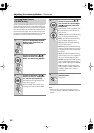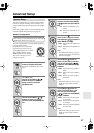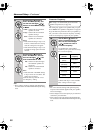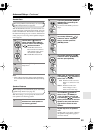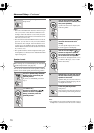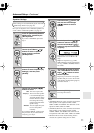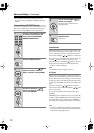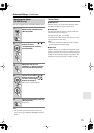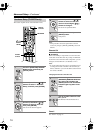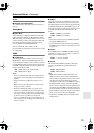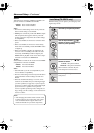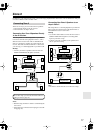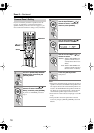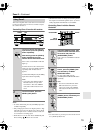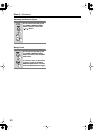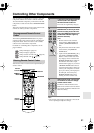74
Advanced Setup
—Continued
This section explains items on the Hardware menu.
Note:
• This procedure can also be performed on the AV
receiver by using its [SETUP], [ENTER], and arrow
buttons.
Remote Ctrl
■
Remote ID
When several Onkyo components are used in the same
room, their remote ID codes may overlap. To differenti-
ate the AV receiver from the other components, you can
change its remote ID from 1, the default, to 2 or 3.
Note:
• If you do change the AV receiver’s remote ID, be sure
to change the remote controller to the same ID (see
below), otherwise, you won’t be able to control it with
the remote controller.
Changing the Remote Controller’s ID
Zone 2
See “Zone 2” on page 77.
Hardware Setup (TX-SR576 only)
1
Press the [RECEIVER] REMOTE
MODE button, followed by the
[SETUP] button.
2
Use the Up and Down [ ]/[ ]
buttons to select “7. Hardware
Setup,” and then press [ENTER].
3
Use the Up and Down [ ]/[ ]
buttons to select an item, and
then press [ENTER].
The screen for that item appears.
SETUP
RECEIVER
ENTER
Number
buttons
Remote
indicator
4
Use the Up and Down [ ]/[ ]
buttons to select an item, and
use the Left and Right [ ]/[ ]
buttons to change it.
The items are explained below.
5
When you’ve finished, press the
[SETUP] button.
Setup closes.
1
While holding down the
[RECEIVER] REMOTE MODE but-
ton, press and hold down the
[SETUP] button until the Remote
indicator lights up (about 3 sec-
onds).
2
Use the number buttons to enter
ID 1, 2, or 3.
The Remote indicator flashes twice.
(3 seconds)