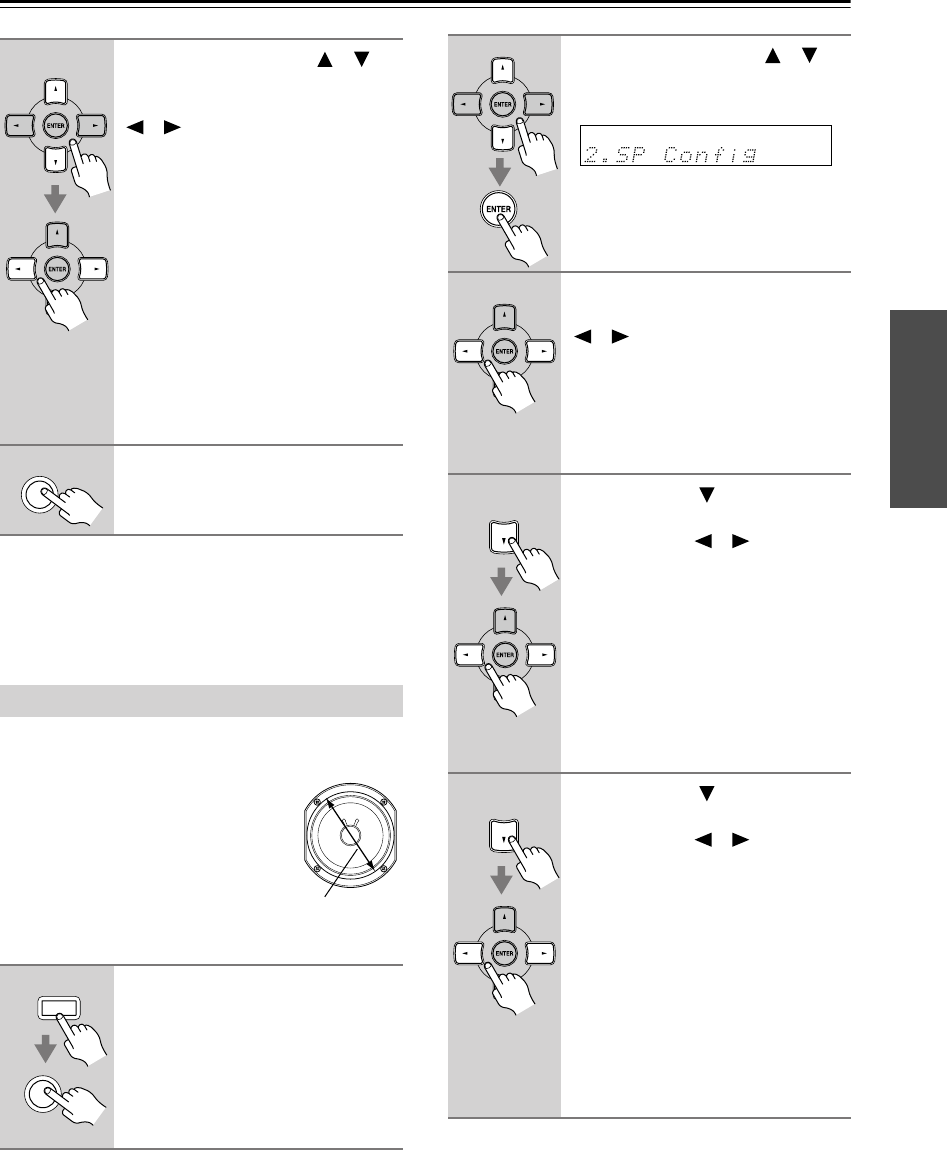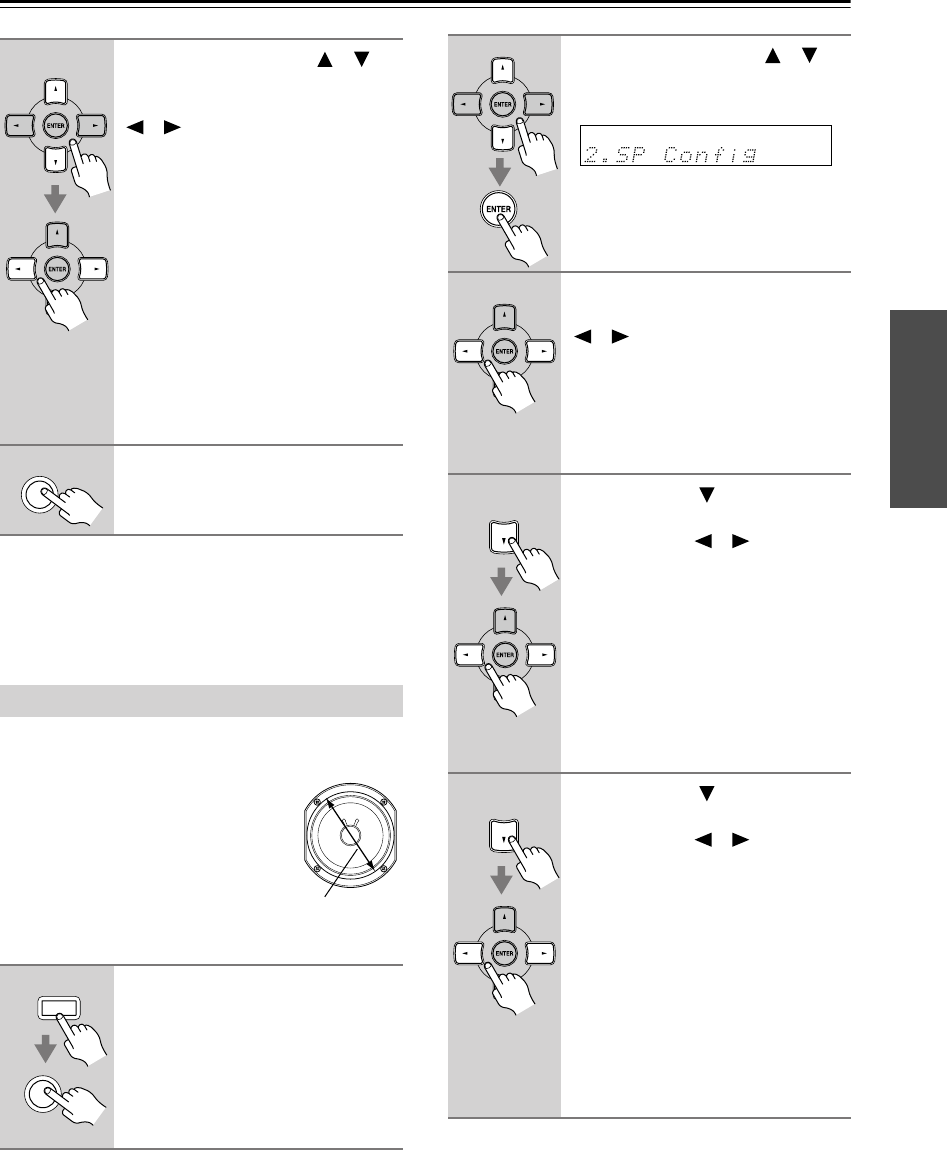
35
First Time Setup
—Continued
Note:
• This procedure can also be performed on the AV
receiver by using the [SETUP], [ENTER], and arrow
buttons.
This section explains how to specify your speaker con-
figuration.
For speakers with a cone diameter
larger than 6-1/2 inches (16 cm),
specify
Large
(full band)
.
For those
with a smaller diameter, specify
Small
(default crossover 100 Hz)
.
The crossover frequency can be
changed on page 50.
3
Use the Up and Down [ ]/[ ]
buttons to select an input selec-
tor, and use the Left and Right
[ ]/[ ] buttons to select:
IN1:
Select if the video compo-
nent is connected to COM-
PONENT VIDEO IN 1.
IN2:
Select if the video compo-
nent is connected to COM-
PONENT VIDEO IN 2.
IN3:
Select if the video compo-
nent is connected to COM-
PONENT VIDEO IN 3.
VIDEO:
Select to output composite
video and S-Video sources
from the COMPONENT
VIDEO OUT.
4
Press the [SETUP] button.
Setup closes.
Speaker Configuration
1
Press the [RECEIVER] button,
followed by the [SETUP] button.
SETUP
Cone diameter
RECEIVER
SETUP
2
Use the Up and Down [ ]/[ ]
buttons to select “2. SP Config,”
and then press [ENTER].
3
While the “Subwoofer” setting is
selected, use the Left and Right
[ ]/[ ] buttons to select
Yes
or
No
.
Yes:
Select if a subwoofer is con-
nected.
No:
Select if no subwoofer is con-
nected.
4
Use the Down [ ] button to
select “Front,” and then use the
Left and Right [ ]/[ ] buttons to
select
Small
or
Large
.
Small:
Select if the front speakers are
small.
Large:
Select if the front speakers are
large.
Note:
• If the Subwoofer setting in step 3 is
set to No, this setting is fixed at Large
and does not appear.
5
Use the Down [ ] button to
select “Center,” and then use the
Left and Right [ ]/[ ] buttons to
select
Small
,
Large
, or
None
.
Small:
Select if the center speaker is
small.
Large:
Select if the center speaker is
large.
None:
Select if no center speaker is
connected.
Note:
• If the Front setting in step 4 is set to
Small, the Large option cannot be
selected.