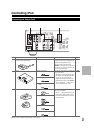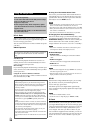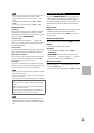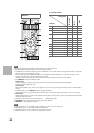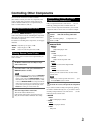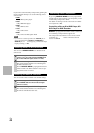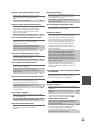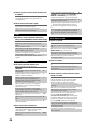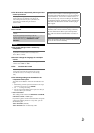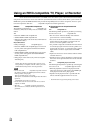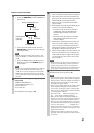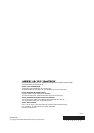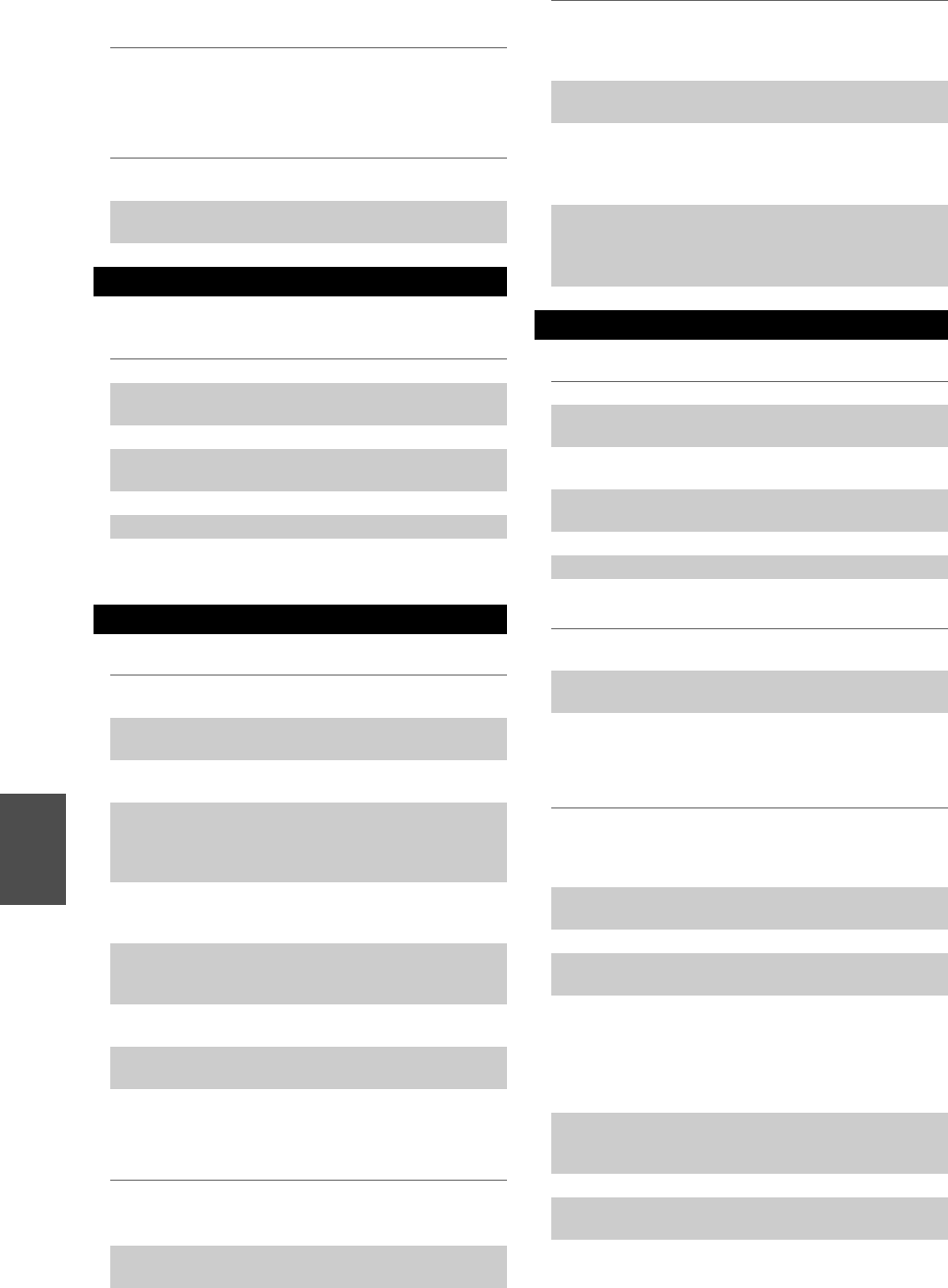
46
En
■ There’s no picture from a source connected to
an HDMI IN
■ The on-screen menus don’t appear
■ Reception is noisy, FM stereo reception is
noisy, or the FM STEREO indicator doesn’t light
■ The remote controller doesn’t work
■ Can’t control other components
■ There’s no sound
■ There’s no video
■ The AV receiver’s remote controller doesn’t
control your iPod
Reliable operation with an HDMI-to-DVI adapter is
not guaranteed. In addition, video signals from a PC
are not guaranteed.
50
On your TV, make sure that the video input to which
the AV receiver is connected is selected.
—
When the AV receiver doesn’t connect TV with
HDMI, onscreen menus are not displayed.
—
Tuner
Relocate your antenna. —
Move the AV receiver away from your TV or com-
puter.
—
Listen to the station in mono. 21
When listening to an AM station, operating the
remote controller may cause noise.
—
Passing cars and airplanes can cause interference. —
Concrete walls weaken radio signals. —
If nothing improves the reception, install an outdoor
antenna.
—
Remote Controller
Before operating this unit, be sure to press
RECEIVER.
—
Make sure that the batteries are installed with the
correct polarity.
4
Install new batteries. Don’t mix different types of
batteries, or old and new batteries.
4
Make sure that the remote controller is not too far
away from the AV receiver, and that there’s no
obstruction between the remote controller and the
AV receiver’s remote control sensor.
4
Make sure that the AV receiver is not subjected to
direct sunshine or inverter-type fluorescent lights.
Relocate if necessary.
—
If the AV receiver is installed in a rack or cabinet
with colored-glass doors, the remote controller may
not work reliably when the doors are closed.
—
Make sure you’ve selected the correct remote con-
troller mode.
9, 42
Make sure you’ve entered the correct remote control
code.
41
Make sure to set the same ID on both the AV receiver
and remote controller.
32
If it’s an Onkyo component, make sure that the
cable and analog audio cable are connected properly.
Connecting only an cable won’t work.
16
Make sure you’ve selected the correct remote con-
troller mode.
9, 42
If you’ve connected a cassette tape deck, to the
TV/CD IN jack, or an RI Dock to the TV/CD IN or
GAME IN or VCR/DVR IN jacks, for the remote
controller to work properly, you must set the display.
20
If you cannot operate it, you will need to enter the
appropriate remote control code.
41
To control an Onkyo component that’s connected via
, point the remote controller at the AV receiver.
Be sure to enter the appropriate remote control code
first.
41
To control an Onkyo component that’s not connected
via point the remote controller at the component.
Be sure to enter the appropriate remote control code
first.
41
UP-A1 Dock for iPod
Make sure your iPod is actually playing. —
Make sure your iPod is inserted properly in the
Dock.
—
Make sure the UP-A1 Dock is connected to the UNI-
VERSAL PORT jack on the AV receiver.
—
Make sure the AV receiver is turned on, the correct
input source is selected, and the volume is turned up.
—
Make sure the plugs are pushed in all the way. —
Try resetting your iPod. —
Make sure that your iPod’s TV OUT setting is set to
On.
—
Make sure the correct input is selected on your TV or
the AV receiver.
—
Some versions of the iPod do not output video. —
Make sure your iPod is properly inserted in the
Dock. If your iPod is in a case, it may not connect
properly to the Dock. Always remove your iPod
from the case before inserting it into the Dock.
—
The iPod cannot be operated while it’s displaying the
Apple logo.
—
Make sure you’ve selected the right remote mode. —
When you use the AV receiver’s remote controller,
point it toward your AV receiver.
—
When connecting UP-A1 Dock to the radio tuner
UP-HT1 (North American models)/UP-DT1
(European and Asian models) with AUTO selected
by the tuner’s Mode Selector switch, you can switch
the input source between UP-A1 Dock and the tuner,
by pressing PORT repeatedly on the front panel.
—
If you still can’t control your iPod, start playback by
pressing your iPod’s Play button. Remote operation
should then be possible.
—
Try resetting your iPod. —
Depending on your iPod, some buttons may not
work as expected.
—