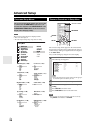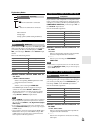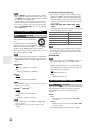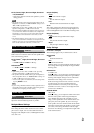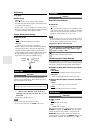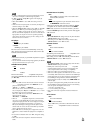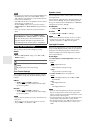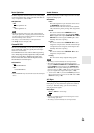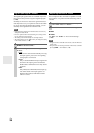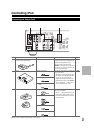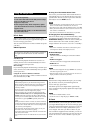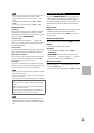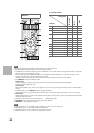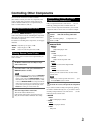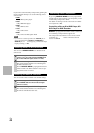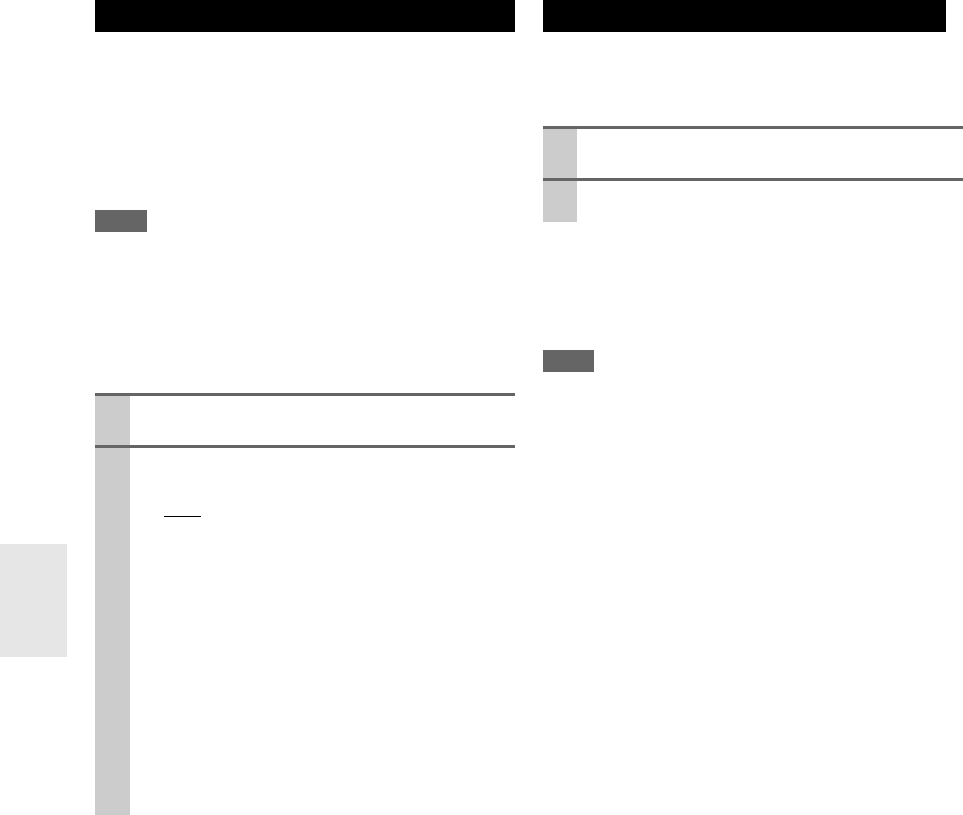
36
En
The digital input signal formats are available only for the
input sources that you have assigned a digital input jack
(➔ 29).
Normally, the AV receiver detects the signal format auto-
matically. However, if you experience either of the follow-
ing issues when playing PCM or DTS material, you can
manually set the signal format to PCM or DTS.
Note
• If the beginnings of tracks from a PCM source are cut off, try
setting the format to PCM.
• If noise is produced when fast forwarding or reversing a DTS
CD, try setting the format to DTS.
• The setting is stored individually for each input selector.
• The setting will be reset to “Auto” when you change the setting
in the “Audio Selector” (➔ 35).
You can adjust the bass and treble for Speakers A and B
front speakers, except when the Direct listening mode is
selected.
■ Bass
■ Treble
See “Bass” and “Treble” of “Tone Control Settings”
(➔ 34).
Note
• To bypass the bass and treble tone circuits, select the Direct lis-
tening mode.
• This procedure can also be performed on the remote controller
by using TONE, –, and + buttons (➔ 9).
Digital Input Signal Formats
1
Press RECEIVER, and then press and hold
AUDIO for about 8 seconds.
2
While “Auto” lights (about 3 seconds), press /
to select:
`Auto
:
The format is detected automatically. If no dig-
ital input signal is present, the corresponding
analog input is used instead.
`PCM:
Only 2-channel PCM format input signals will
be heard. If the input signal is not PCM, the
PCM indicator will flash and noise may also be
produced.
`DTS:
Only DTS (but not DTS-HD) format input sig-
nals will be heard. If the input signal is not
DTS, the DTS indicator will flash and there
will be no sound.
Adjusting the Bass & Treble
1
Press TONE on the AV receiver repeatedly to
select either “Bass” or “Treble”.
2
Use TONE –/+ on the AV receiver to adjust.