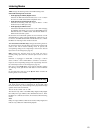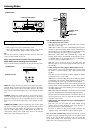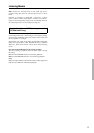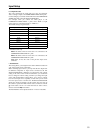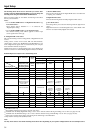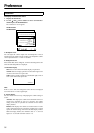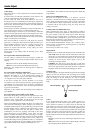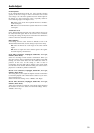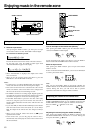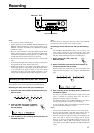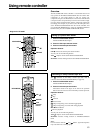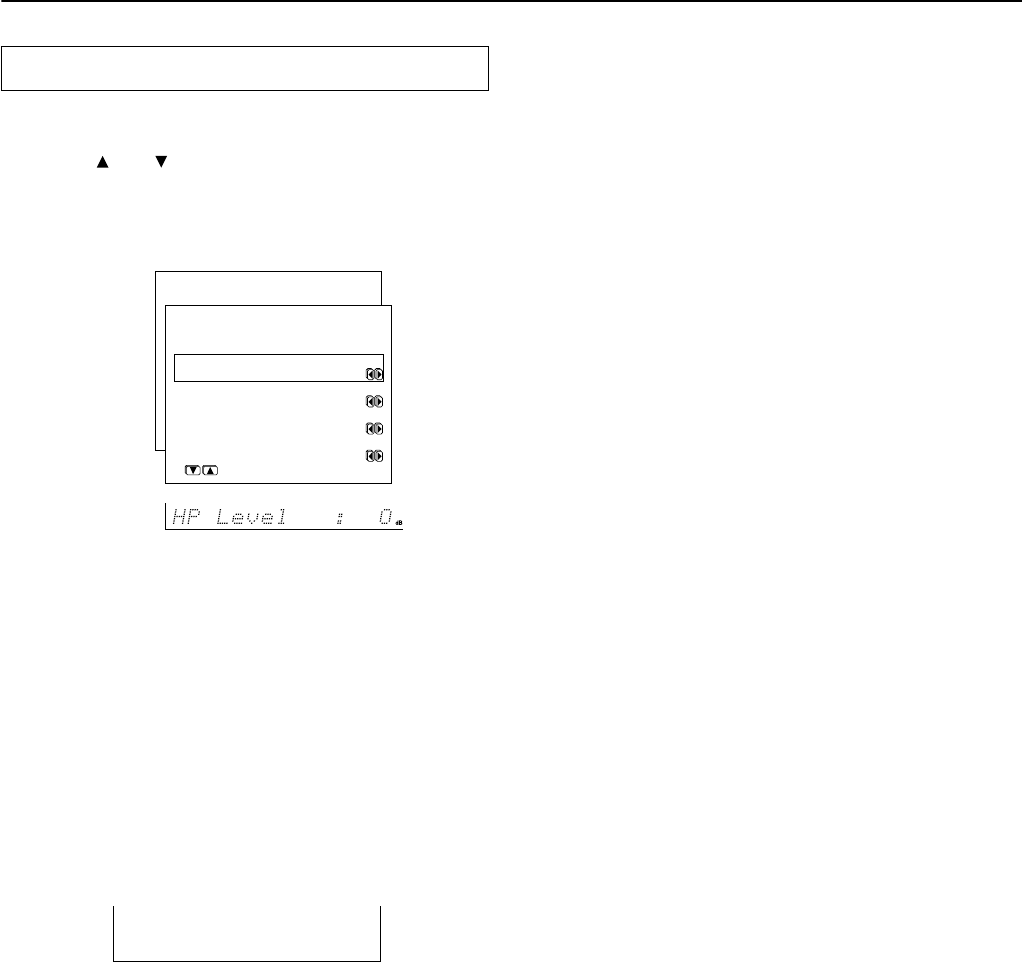
56
Preference
To display the Preference menu:
1. Display the main menu.
2. Use the and cursor buttons to select “6. Preference”
and then press the ENTER button.
The “Preference” menu appears.
a. Headphone Level
You can adjust the volume output from the headphones so that it
matches the level output from the speakers. The headphone volume
can be adjusted between –12 and +12 decibels.
b. Background Color
Select either Blue, Green, Magenta, or Red as the background color
when the OSD Setup Menu is displayed.
c. Immediate Display
Off: Select to turn off the immediate display of operations.
Normal: Select to display operations in the bottom right corner
of a TV screen with a 4:3 aspect ratio.
Wide: Select to display operations in the bottom right corner of
a TV screen with a 16:9 aspect ratio.
Hint:
If this is set to “Off,” the background color will not be displayed
even when there is no video signal input.
d. Volume Display
You can choose from two ways of displaying the volume setting on
screen.
Absolute: This displays the volume with a minimum of 0 for no
sound and a maximum of 100. As a reference, the volume
setting of Ref (82) is equivalent to 0 decibels for the relative
display method.
Relative: This displays the volume as a decibel value on a scale
with a designated reference point that is displayed as 0, which
equals the volume setting of 82 of the absolute display method.
With this display method, the minimum value is –∞, the next
highest is –81, and the maximum value is +18.
Preference
* Menu *****************
1.Speaker Config
2.Speaker Distance
3.Level Calibration
4.Input Setup
5.OSD Setup
6.Preference
6.Preference
***********************
a.Headphone Level
: 0dB
b.Background Color
:Blue
c.Immediate Display
:Normal
d.Volume Display
:Absolute
Quit:|SETUP|
TX-SR701/701E
TX-SR601/601E
VIDEO 1