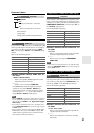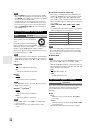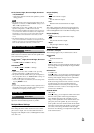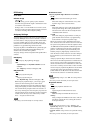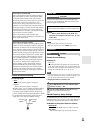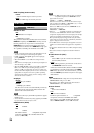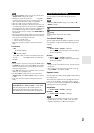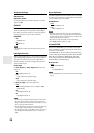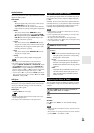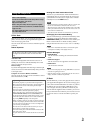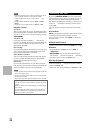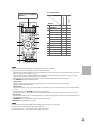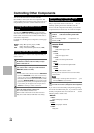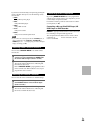39
En
Audio Selector
You can set priorities of audio output when there are both
digital and analog inputs.
■AudioSel
`ARC:
The audio signal from your TV tuner can be sent to
the HDMI OUT of the AV receiver.
*1
With this selection the TV’s audio can be automati-
cally selected as a priority among other assignments.
`HDMI:
This can be selected when HDMI IN has been
assigned as an input source. If both HDMI (HDMI
IN) and digital audio inputs (COAXIAL IN or OPTI-
CAL IN) have been assigned, HDMI input is auto-
matically selected as a priority.
`COAX:
This can be selected when COAXIAL IN has been
assigned as an input source. If both coaxial and opti-
cal inputs have been assigned, coaxial input is auto-
matically selected as a priority.
`OPT:
This can be selected when OPTICAL IN has been
assigned as an input source.
`Analog:
The AV receiver always outputs analog signals.
Note
• The setting is stored individually for each input selector.
• This setting can be made only for the input source that is
assigned as HDMI IN, COAXIAL IN, or OPTICAL IN. If both
HDMI (HDMI IN) and digital audio inputs (COAXIAL IN or
OPTICAL IN) are assigned, HDMI input will be selected as a
priority by setting to “ARC” (➔ 36). To select the digital audio
input, see “Digital Audio (Digital Audio Input)” (➔ 31).
*1
You can select “ARC” if you select the TV/CD input selector.
But you cannot select it if you’ve selected “Off” in the “Audio
Return Ch” setting (➔ 36).
A/V Sync
When using progressive scanning on your Blu-ray Disc/
DVD player, you may find that the picture and sound are
out of sync. With this setting, you can correct this by
delaying the audio signals.
■A/V Sync
`0ms
to 100 ms in 10 ms steps
Note
• A/V Sync is disabled when the Direct listening mode is used
with an analog input source.
• The setting is stored individually for each input selector.
The digital input signal formats are available only for the
input sources that you have assigned a digital input jack
(➔ 31).
Normally, the AV receiver detects the signal format auto-
matically. However, if you experience either of the follow-
ing issues when playing PCM or DTS material, you can
manually set the signal format to PCM or DTS.
Note
• If the beginnings of tracks from a PCM source are cut off, try
setting the format to PCM.
• If noise is produced when fast forwarding or reversing a DTS
CD, try setting the format to DTS.
• The setting is stored individually for each input selector.
• The setting will be reset to “Auto” when you change the setting
in the “Audio Selector” (➔ 39).
You can adjust the bass and treble for Speakers A and B
front speakers, except when the Direct listening mode is
selected.
■Bass
■Treble
See “Bass” and “Treble” of “Tone Control Settings”
(➔ 37).
Note
• To bypass the bass and treble tone circuits, select the Direct lis-
tening mode.
• This procedure can also be performed on the remote controller
by using TONE, –, and + buttons (➔ 10).
Digital Input Signal Formats
1
Press RECEIVER, and then press and hold
AUDIO for about 8 seconds.
2
While “Auto” lights (about 3 seconds), press /
to select:
`Auto
:
The format is detected automatically. If no dig-
ital input signal is present, the corresponding
analog input is used instead.
`PCM:
Only 2-channel PCM format input signals will
be heard. If the input signal is not PCM, the
PCM indicator will flash and noise may also be
produced.
`DTS:
Only DTS (but not DTS-HD) format input sig-
nals will be heard. If the input signal is not
DTS, the DTS indicator will flash and there
will be no sound.
Adjusting the Bass & Treble
1
Press TONE on the AV receiver repeatedly to
select either “Bass” or “Treble”.
2
Use TONE –/+ on the AV receiver to adjust.