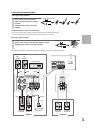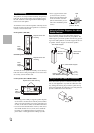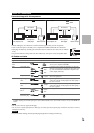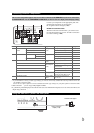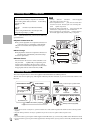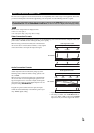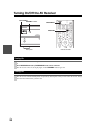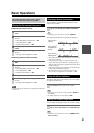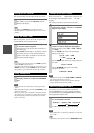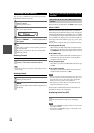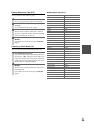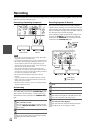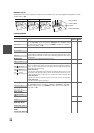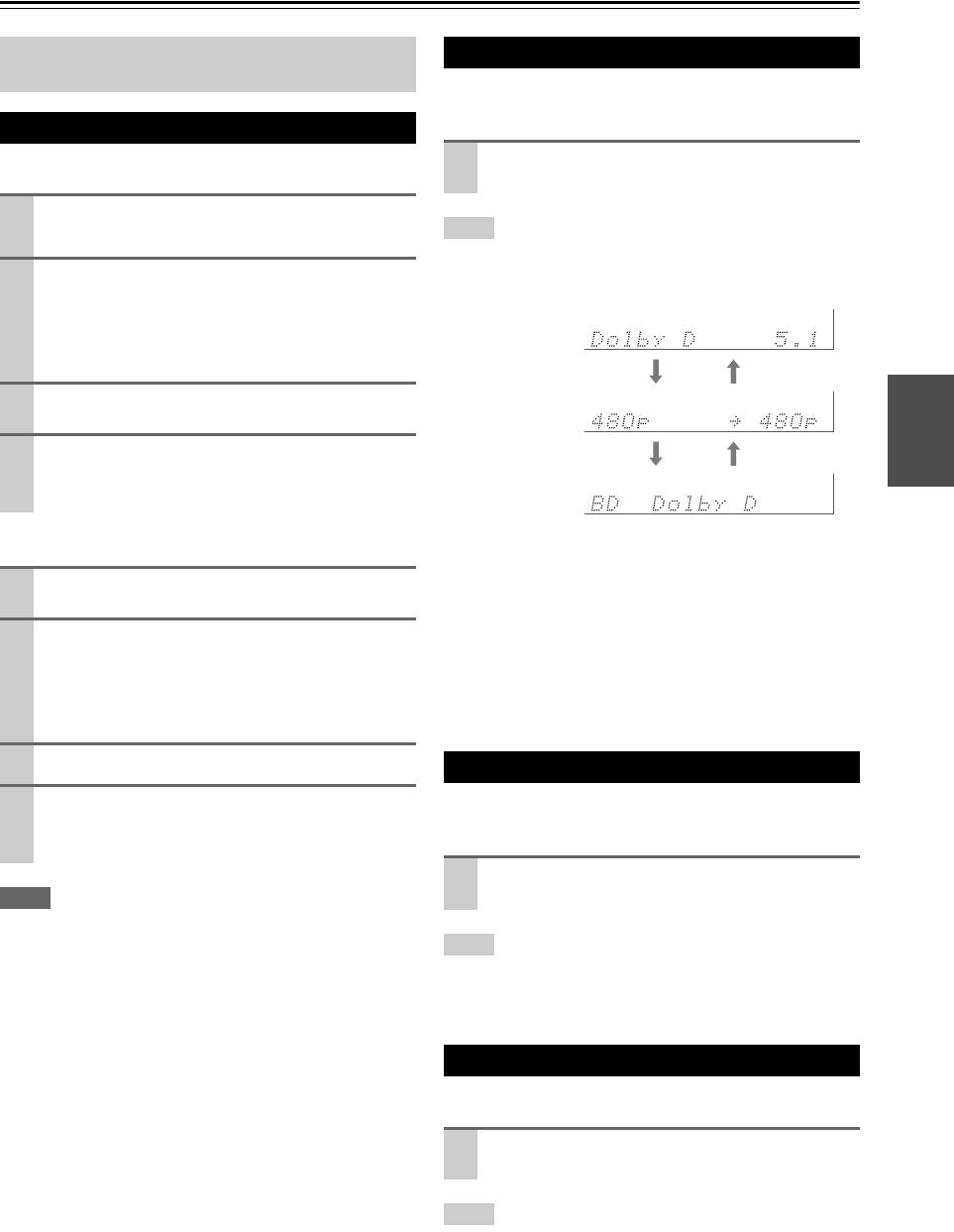
21
En
Basic Operations
■Operating on the AV receiver
■Operating with the remote controller
Note
• The maximum master volume level is affected by the subwoofer
volume level.
You can display various information about the current
input source as follows.
Tip
• Alternatively, you can use the AV receiver’s DISPLAY.
The following information can typically be displayed.
*1
When AM or FM radio is used, the band, preset number, and
frequency are displayed.
*2
If the input signal is analog, no format information is dis-
played. If the input signal is PCM, the sampling frequency is
displayed. If the input signal is digital but not PCM, the signal
format is displayed.
Information is displayed for about three seconds, then the pre-
viously displayed information reappears.
*3
The input source is displayed with the default name even
when you have selected a name in “Name Edit” (➔ 35).
The Music Optimizer function enhances the sound quality
of compressed music files.
Tip
• Alternatively, you can use the remote controller’s AUDIO and
arrow buttons.
• See “Music Optimizer” for more details (
➔ 38).
You can adjust the brightness of the AV receiver’s display.
Tip
• Alternatively, you can use the AV receiver’s DIMMER (North
American models).
This manual describes the procedure using the
remote controller unless otherwise specified.
Playing the Connected Component
1
Use the input selector buttons to select the input
source.
2
Start playback on the source component.
See also:
• “Controlling Other Components” (➔ 44)
• “Controlling iPod” (➔ 40)
• “Listening to the Radio” (➔ 23)
3
To adjust the volume, use the MASTER VOLUME
control.
4
Select a listening mode and enjoy!
See also:
• “Using the Listening Modes” (➔ 27)
1
Press RECEIVER followed by INPUT SELEC-
TOR.
2
Start playback on the source component.
See also:
• “Controlling Other Components” (➔ 44)
• “Controlling iPod” (➔ 40)
• “Listening to the Radio” (➔ 23)
3
To adjust the volume, use VOL / .
4
Select a listening mode and enjoy!
See also:
• “Using the Listening Modes” (➔ 27)
Displaying Source Information
Press RECEIVER followed by DISPLAY repeat-
edly to cycle through the available information.
Using the Music Optimizer
Press MUSIC OPTIMIZER on the front panel.
The M.Opt indicator lights on the display.
Setting the Display Brightness
Press RECEIVER followed by DIMMER repeat-
edly to select: dim, dimmer, or normal brightness.
Input source &
volume
*1
Signal format
*2
or sampling fre-
quency
Input source &
listening mode
*3