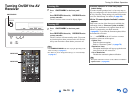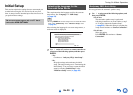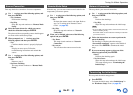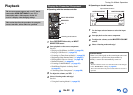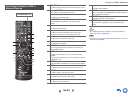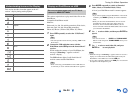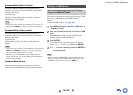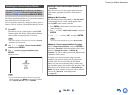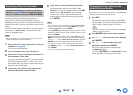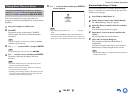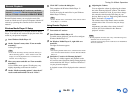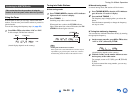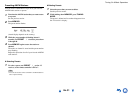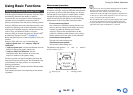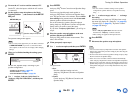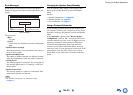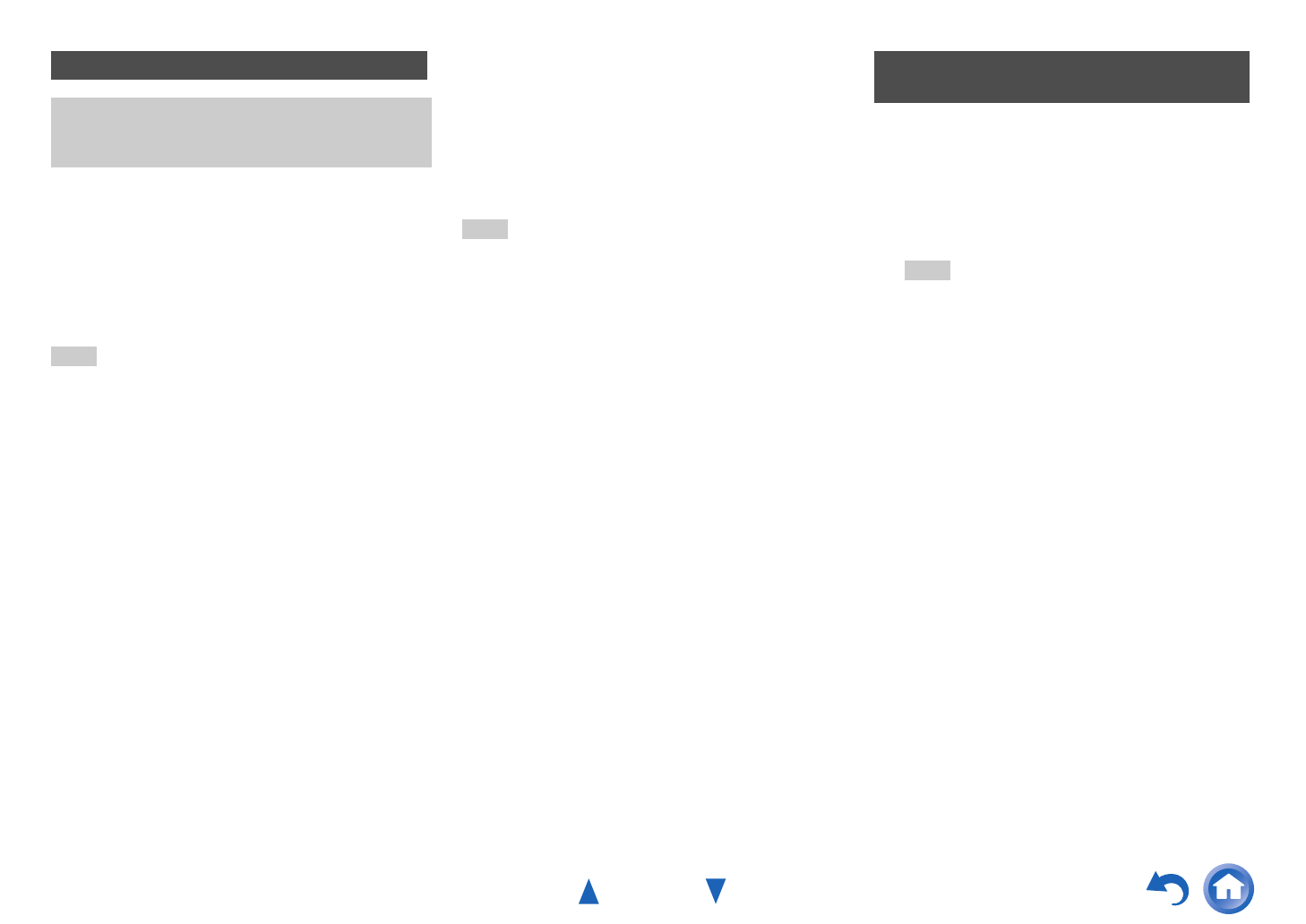
Turning On & Basic Operations
En-27
Internet radio URLs in the following formats are
supported: PLS, M3U, and podcast (RSS). However,
depending on the type of data or audio format used by the
Internet radio station, you may not be able to listen to some
stations.
To listen to other Internet radio stations, you must register
your station in “My Favorites” of the network service
screen, as described below.
Note
• Services available may vary depending on the region. See the
separate instructions for more information.
Tip
• If you want to add a new station directly from “My Favorites”,
select an empty slot in the list and press MENU. Then, select
“Create New Station” and press ENTER.
Pressing ENTER again will display the keyboard screen. Use that
keyboard to enter the station’s name and URL respectively, and
then press ENTER.
• If you want to delete a station saved in “My Favorites”, press
MENU with the station selected or while the station is playing.
Then, use / to select “Delete from My Favorites” and press
ENTER. You can also delete stations from the Web Setup.
• If you want to rename a station, select the desired station and
press MENU. Then, use / to select “Rename this station” and
press ENTER.
• You can save up to 40 Internet radio stations.
The layout of icons can be customized by switching their
positions on the network service screen.
Registering Other Internet Radio
You need to connect the AV receiver to your home
network (➔ page 89). The on-screen menus appear
only on a TV that is connected to HDMI OUT MAIN.
1
Select “Network” on the Setup menu to verify your
IP address (➔ page 62).
Take a note of the IP address.
2
On your computer, start your web browser.
3
Enter the AV receiver’s IP address in the browser’s
Internet address (URL) field.
If you are using Internet Explorer
®
, you can also enter
the URL by selecting “Open...” on the “File” menu.
Information on the AV receiver is then shown on your
Internet browser (Web Setup).
4
Click on the “My Favorites” tab, and enter the
Internet radio station’s name and URL.
5
Click “Save” to save the Internet radio station.
The Internet radio station is then added to “My
Favorites”. To play the registered station, press NET,
and then select “My Favorites” on the network
service screen. A list of registered Internet radio
stations appears. Select the one that you saved and
press ENTER.
Changing the Icon Layout on the
Network Service Screen
1
Press NET.
The network service screen appears, and the NET
indicator lights. If it flashes, verify that the Ethernet
cable is firmly connected to the AV receiver.
Tip
• The same operation can be done by selecting “Network
Service” in the Home menu.
2
Press MODE/D (blue) on the remote controller.
3
Use / / / to select an icon to move, and then
press ENTER.
4
Use / / / to select another icon as the
destination, and then press ENTER.
The icons switch positions and the message
“Completed!” appears.
If you press RETURN, the “Custom Mode” process
will be cancelled or it will go back one step.