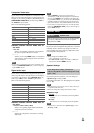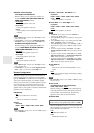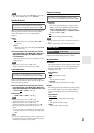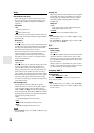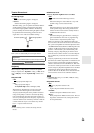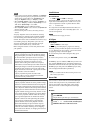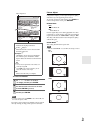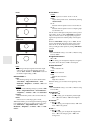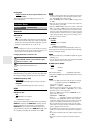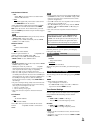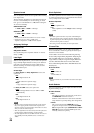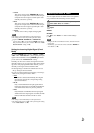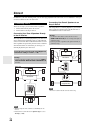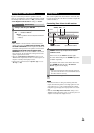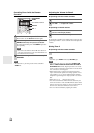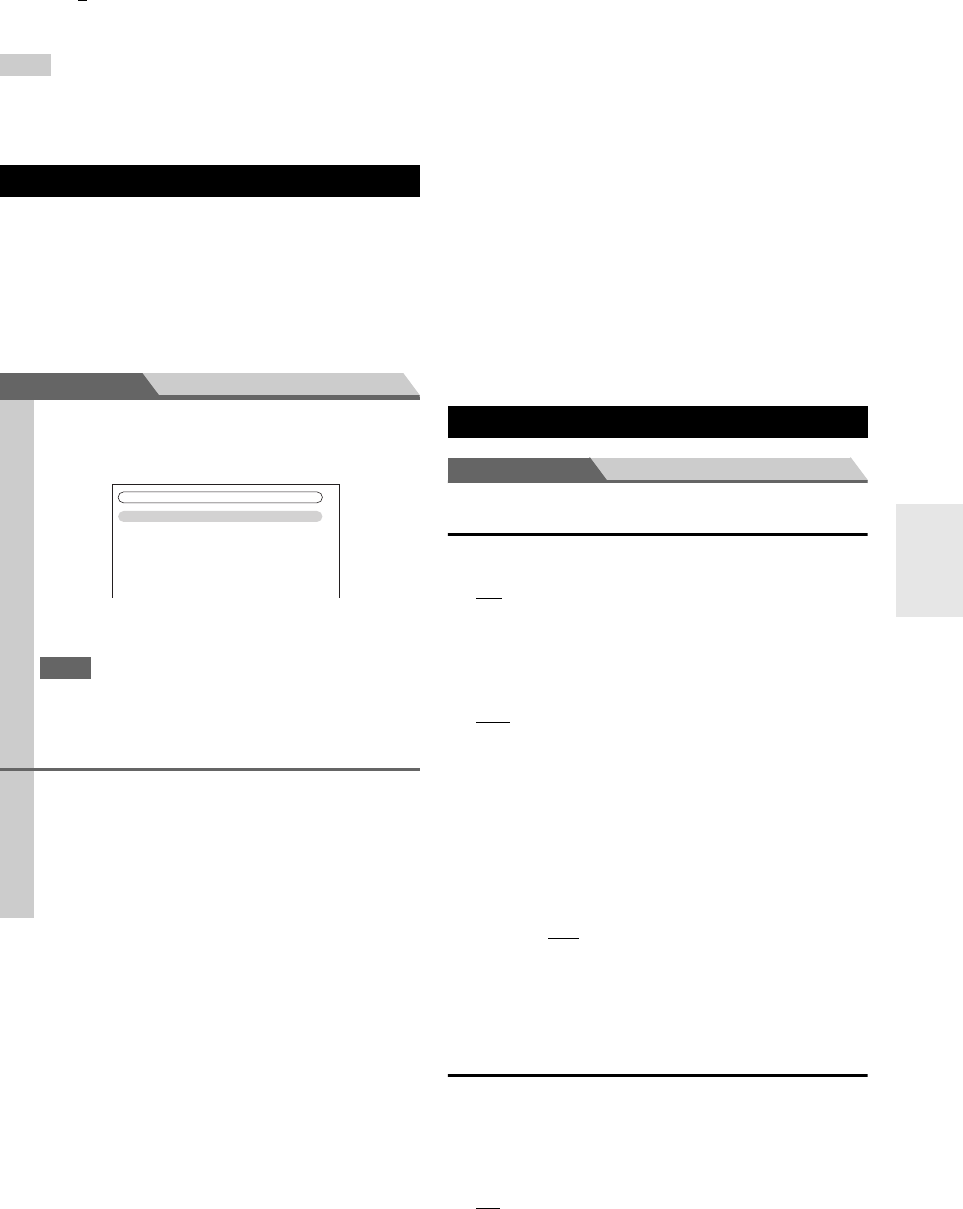
43
En
■ Saturation
*1*2
`–50 to 0 to +50
With this setting you can adjust saturation. “–50” is
the weakest color. “+50” is the strongest color.
Tip
*1
This procedure can also be performed on the remote controller
by using the Video menu (➔ 21).
*2
Press CLR if you want to reset to the default value.
You can assign a default listening mode to each input
source that will be selected automatically when you select
each input source. For example, you can set the default lis-
tening mode to be used with Dolby Digital input signals.
You can select other listening modes during playback, but
the mode specified here will be resumed once the AV
receiver has been set to Standby.
Main menu Listening Mode Preset
■ Analog / PCM
With this setting, you can specify the listening mode to
be used when an analog (CD, TV, LD, VHS, MD, turn-
table, radio, cassette, cable, satellite, etc.) or PCM digi-
tal (CD, DVD, etc.) audio signal is played.
■ Mono/Multiplex Source
With this setting, you can specify the listening mode to
be used when a mono digital audio signal is played
(DVD, etc.).
■ 2ch Source
With this setting, you can specify the default listening
mode for 2-channel (2/0) stereo sources in a digital for-
mat, such as Dolby Digital or DTS.
■ Dolby D/Dolby D +/TrueHD
With this setting, you can specify the listening mode to
be used when a Dolby Digital or Dolby Digital Plus for-
mat digital audio signal is played (DVD, etc.). Specifies
the default listening mode for Dolby TrueHD sources,
such as Blu-ray or HD DVD (input via HDMI).
■ DTS/DTS-ES/DTS-HD
With this setting, you can specify the listening mode to
be used when a DTS or DTS-HD High Resolution for-
mat digital audio signal is played (DVD, LD, CD, etc.).
Specifies the default listening mode for DTS-HD Mas-
ter Audio sources, such as Blu-ray or HD DVD (input
via HDMI).
■ Other Multich Source
With this setting, you can specify the default listening
mode for multichannel PCM sources from HDMI IN
such as DVD-Audio, and DSD multichannel sources
such as Super Audio CD.
Main menu Miscellaneous
Volume Setup
■ Maximum Volume
`Off
, 30 to 79
With this setting, you can limit the maximum vol-
ume.
To disable this setting, select “Off”.
■ Power On Volume
`Last
, Min, 1 to 79 or Max
With this preference, you can specify the volume set-
ting to be used each time the AV receiver is turned
on.
To use the same volume level that was used when the AV
receiver was turned off, select “Last”.
The “Power On Volume” cannot be set higher than the
“Maximum Volume” setting.
■ Headphone Level
`–12dB to 0dB
to +12dB
With this preference, you can specify the headphone
volume relative to the main volume. This is useful if
there’s a volume difference between your speakers
and your headphones.
OSD Setup
■ On Screen Display
This preference determines whether operation details
are displayed on-screen when an AV receiver function is
adjusted.
`On
:
Displayed.
`Off:
Not displayed.
Even when “On” is selected, operation details may not be
output if the input source is connected to an HDMI IN.
Listening Mode Preset
1
Use / to select the input source that you want to
set, and then press ENTER.
The following menu appears.
For TUNER input selector only “Analog” will be
available.
Note
• If you connect an input component (such as UP-A1 series
Dock that seated iPod) to the UNIVERSAL PORT jack,
you can assign only listening modes for the analog sound
to PORT selector.
2
Use / to select the signal format that you want
to set, and then use / to select a listening mode.
Only listening modes that can be used with each
input signal format can be selected (➔ 29 to 32).
The “Last Valid” option means that the listening
mode selected last will be used.
1. BD/DVD
2. VCR/DVR
3. CBL/SAT
4. GAME
5. AUX
6. TUNER
7. TV/CD
8. PORT
5. Listening Mode Preset
Miscellaneous