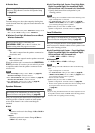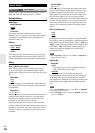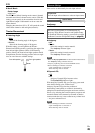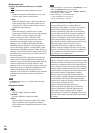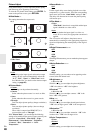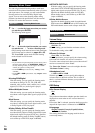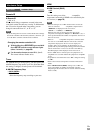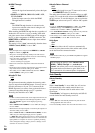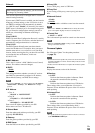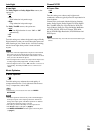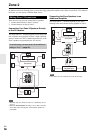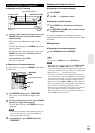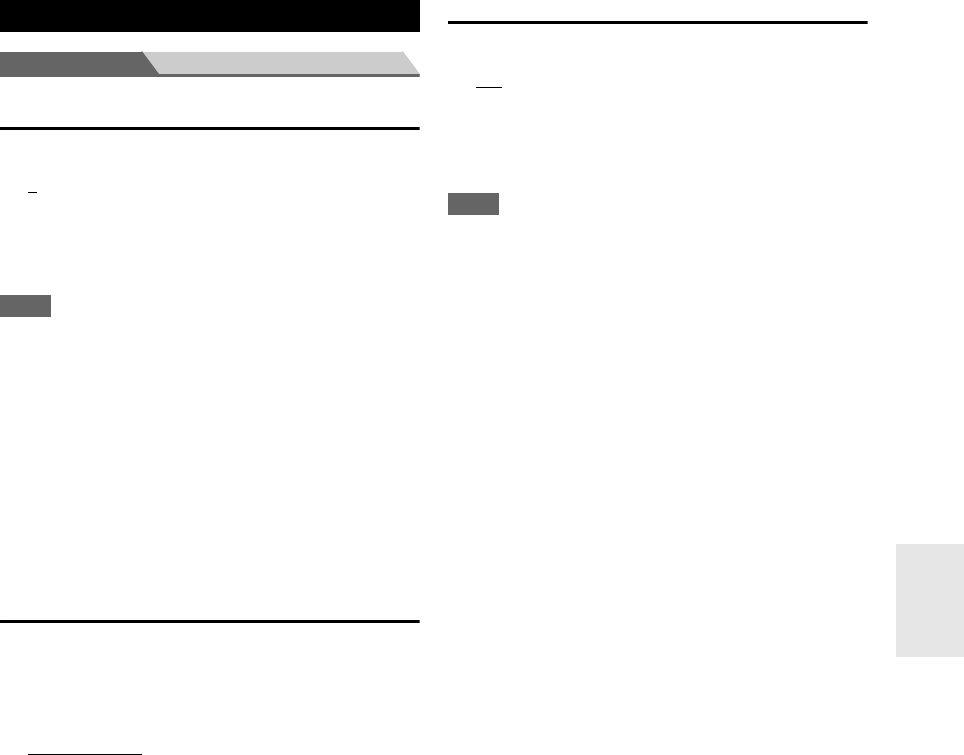
51
En
Main menu Hardware Setup
Remote ID
■ Remote ID
`1
, 2, or 3
When several Onkyo components are used in the same
room, their remote ID codes may overlap. To differentiate
the AV receiver from the other components, you can
change its remote ID from “1”, to “2” or “3”.
Note
• If you do change the AV receiver’s remote ID, be sure to change
the remote controller to the same ID (see below), otherwise, you
won’t be able to control it with the remote controller.
Changing the remote controller’s ID
Tuner
For AM/FM tuning to work properly, you must specify the
AM/FM frequency step used in your area. Note that when
this setting is changed, all radio presets will be deleted.
■ AM/FM Frequency Step
`10kHz/200kHz
:
`9kHz/50kHz:
Select the frequency step according to your area.
HDMI
■ HDMI Control (RIHD)
`Off
`On
Turn this setting on to allow
-compatible
components connected via HDMI to be controlled by the
AV receiver (➔ page 79).
Note
• When the setting is set to “On” and the menu is closed, the
names of connected -compatible components and
“RIHD On” are displayed on the AV receiver.
“Search…” → “(name)” → “RIHD On”
When the AV receiver cannot receive the name of the
component, it is displayed as “Player
*
” or “Recorder
*
”, etc (“
*
”
shows up and indicates the number of components, when two or
more are received).
• When an -compatible component is connected to the
AV receiver via an HDMI cable, the name of the connected
component is displayed on the AV receiver display. For
example, while you are watching TV broadcasting, if you
operate a Blu-ray Disc/DVD player (being powered on) with the
remote control of the AV receiver, the name of the Blu-ray
Disc/DVD player will be displayed on the AV receiver.
• Set it to
“Off” when a connected piece of equipment is not
compatible or it is unclear whether the equipment is compatible
or not.
• If operation is not normal when set to
“On”, change the setting
to
“Off”.
• Refer to the connected component’s instruction manual for
details.
• When “HDMI Control (RIHD)” setting is set to “On”, the
power consumption on standby mode slightly increases.
(Depending on the TV status, the AV receiver will enter standby
mode as usual.)
Hardware Setup
1
While holding down RECEIVER, press and hold
down SETUP until the remote indicator lights
(about 3 seconds) (➔ page 39).
2
Use the number buttons to enter ID 1, 2, or 3.
The remote indicator flashes twice.