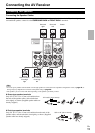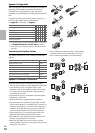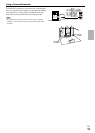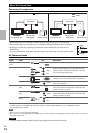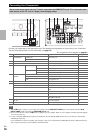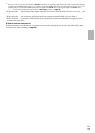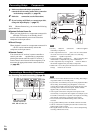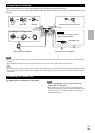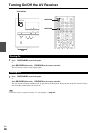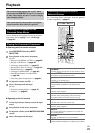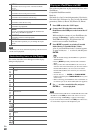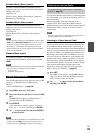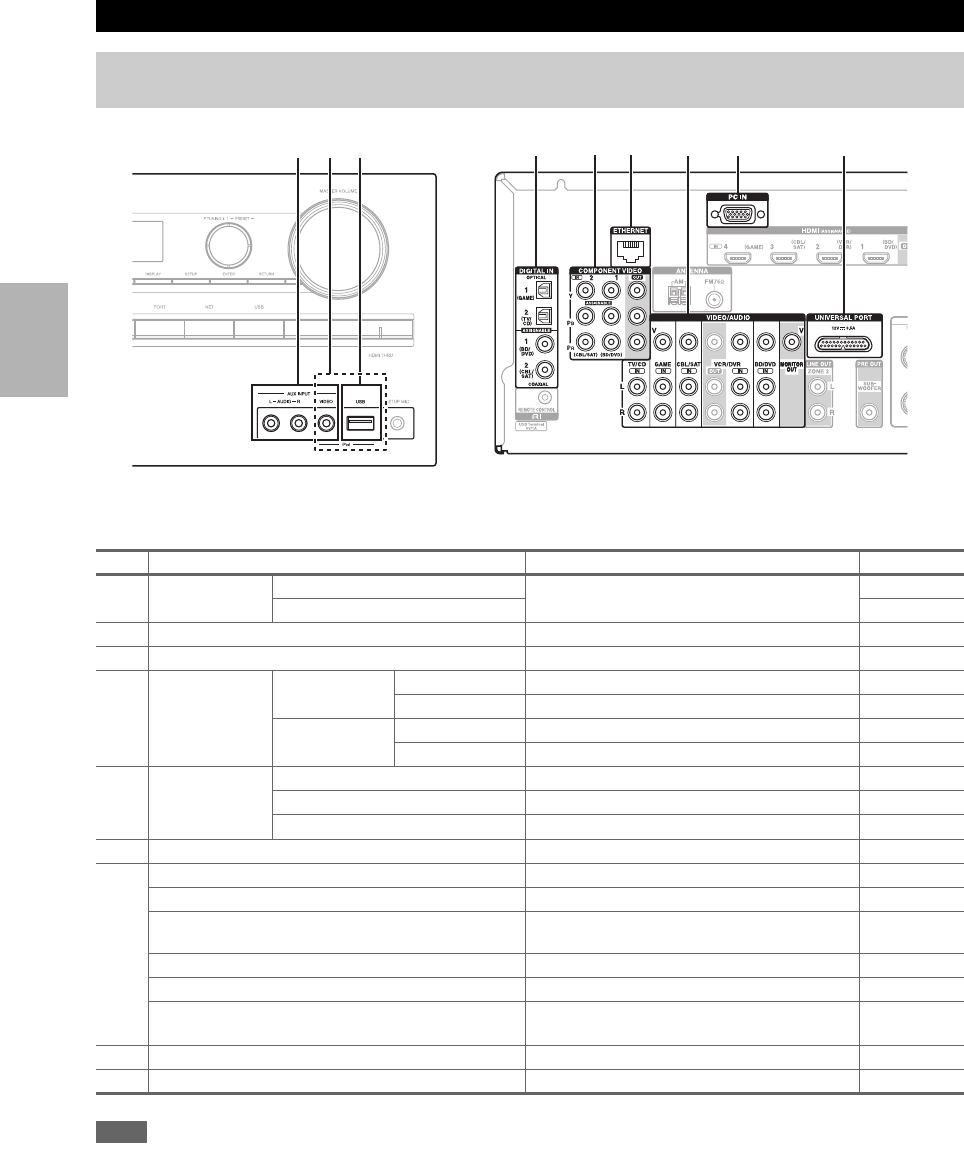
16
En
Connect your components to the appropriate jacks. The default input assignments are shown below. See “Connection
Tips and Video Signal Path” for more information (➔ page 76).
✔: Assignment can be changed (➔ page 41).
Note
*1
When USB input is selected, you can input video signals from the AUX INPUT VIDEO jack. Video signals input from AUX
INPUT VIDEO will be output from the MONITOR OUT V jack.
*2
Do not connect the AV receiver’s USB port to a USB port on your computer. Music on your computer cannot be played through the
AV receiver in this way.
*3
Connect a turntable (MM) that has a phono preamp built-in. If your turntable (MM) doesn’t have it, you’ll need a commercially
available phono preamp.
If your turntable has a moving coil (MC) type cartridge, you’ll need a commercially available MC head amp or MC transformer as
well as a phono preamp. See your turntable’s manual for details.
Connecting Your Components
The on-screen menus appear only on a TV that is connected to the HDMI OUT. If your TV is connected to other
video outputs, use the AV receiver’s display when changing settings.
No. Jack/Port Components Assignable
AUX INPUT AUDIO L/R Camcorder, etc
VIDEO
USB, AUX INPUT VIDEO
*1
iPod/iPhone (video playback)
USB
*2
iPod/iPhone, MP3 player, USB flash drive
DIGITAL IN OPTICAL 1 (GAME) Game console ✔
2 (TV/CD) TV, CD player ✔
COAXIAL 1 (BD/DVD) Blu-ray Disc/DVD player ✔
2 (CBL/SAT) Satellite/cable set-top box, RI dock, etc. ✔
COMPONENT
VIDEO
IN 1 (BD/DVD) Blu-ray Disc/DVD player, RI dock ✔
IN 2 (CBL/SAT) Satellite/cable set-top box, RI dock, etc. ✔
OUT TV, projector, etc.
ETHERNET Router
MONITOR OUT TV, projector, etc.
BD/DVD IN Blu-ray Disc/DVD player
VCR/DVR IN VCR or DVD recorder/digital video recorder, RI
dock
CBL/SAT IN Satellite/cable set-top box, etc.
GAME IN Game console, RI dock
TV/CD IN TV, CD player, cassette tape deck, MD, CD-R,
Turntable
*3
, RI dock
PC IN
*4
Personal computer ✔
UNIVERSAL PORT Universal port option dock (UP-A1 etc.)