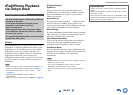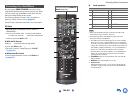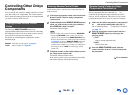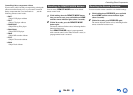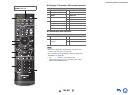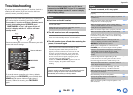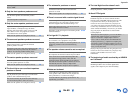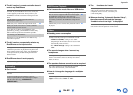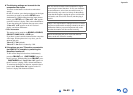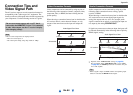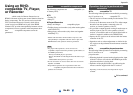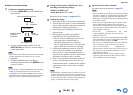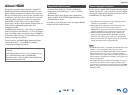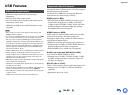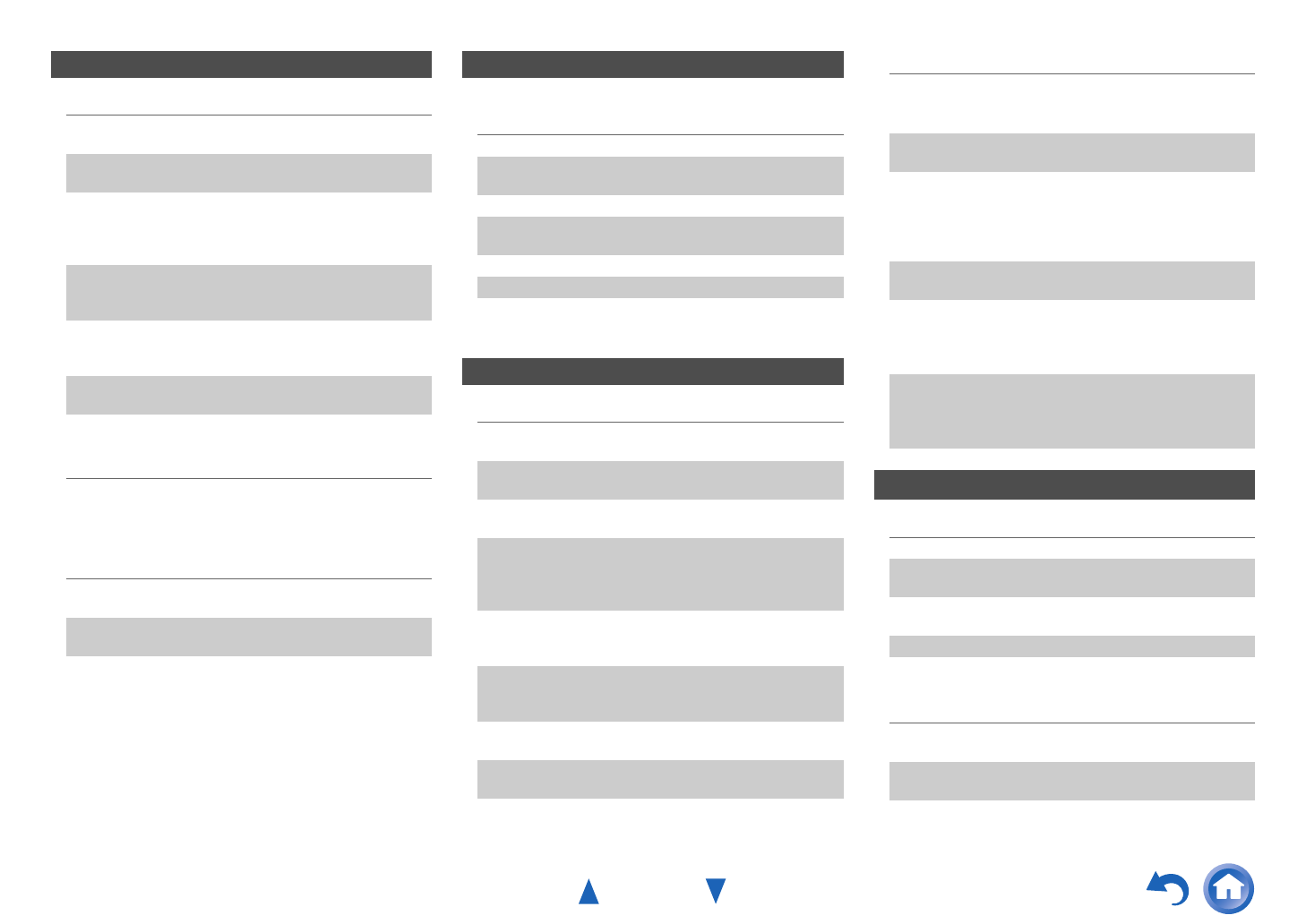
Appendix
En-61
■ There’s no picture
■ There’s no picture from a source connected to
an HDMI IN
■ The on-screen menus don’t appear
■ Reception is noisy, FM stereo reception is noisy,
or the FM STEREO indicator doesn’t light
■ The remote controller doesn’t work
■ Can’t control other components
■ There’s no sound
■ There’s no video
Video
Make sure that all video connecting plugs are pushed
in all the way.
14
Make sure that each video component is properly
connected.
15, 17
If the video source is connected to a component video
input, you must assign that input to an input selector,
and your TV must be connected to COMPONENT
VIDEO OUT.
16, 41
If the video source is connected to a composite video
input, your TV must be connected to the
corresponding composite video output.
16
If the video source is connected to an HDMI input,
you must assign that input to an input selector, and
your TV must be connected to the HDMI OUT.
15, 41
On your TV, make sure that the video input to which
the AV receiver is connected is selected.
—
Reliable operation with an HDMI-to-DVI adapter is
not guaranteed. In addition, video signals from a PC
are not guaranteed.
67
On your TV, make sure that the video input to which
the AV receiver is connected is selected.
—
When the AV receiver is not connected to a TV via
HDMI OUT, on-screen menus are not displayed.
—
Tuner
Relocate your antenna. —
Move the AV receiver away from your TV or
computer.
—
Listen to the station in mono. 24
When listening to an AM station, operating the
remote controller may cause noise.
—
Passing cars and airplanes can cause interference. —
Concrete walls weaken radio signals. —
If nothing improves the reception, install an outdoor
antenna.
—
Remote Controller
Before operating this unit, be sure to press
RECEIVER.
—
Make sure that the batteries are installed with the
correct polarity.
4
Install new batteries. Don’t mix different types of
batteries, or old and new batteries.
4
Make sure that the remote controller is not too far
away from the AV receiver, and that there’s no
obstruction between the remote controller and the AV
receiver’s remote control sensor.
4
Make sure that the AV receiver is not subjected to
direct sunshine or inverter-type fluorescent lights.
Relocate if necessary.
—
If the AV receiver is installed in a rack or cabinet
with colored-glass doors, the remote controller may
not work reliably when the doors are closed.
—
Make sure you’ve selected the correct remote
controller mode.
10, 55
Make sure you’ve entered the correct remote control
code.
55
Make sure to set the same ID on both the AV receiver
and remote controller.
48
If it’s an Onkyo component, make sure that the
cable and analog audio cable are connected properly.
Connecting only an cable won’t be enough.
17
Make sure you’ve selected the correct remote
controller mode.
10, 57
For a proper operation of the remote controller as a
cassette tape deck is connected to the TV/CD IN jack,
or as an RI Dock is connected to the TV/CD IN,
VCR/DVR IN or GAME IN jacks, you must set the
input display accordingly.
36
If you cannot operate it, you will need to enter the
appropriate remote control code.
55
To control an Onkyo component that’s connected via
, point the remote controller at the AV receiver.
Be sure to enter the appropriate remote control code
first.
55
To control an Onkyo component that’s not connected
via , point the remote controller at the component.
Be sure to enter the appropriate remote control code
first.
56
Dock for iPod/iPhone
Make sure your iPod/iPhone is actually playing. —
Make sure your iPod/iPhone is properly inserted in
the Dock.
—
Make sure the AV receiver is turned on, the correct
input source is selected, and the volume is turned up.
—
Make sure the plugs are pushed in all the way. —
Try resetting your iPod/iPhone. —
Make sure that your iPod/iPhone model’s TV OUT
setting is set to On.
—
Make sure the correct input is selected on your TV or
the AV receiver.
—
Some versions of the iPod/iPhone do not output
video.
—