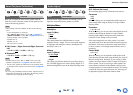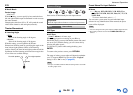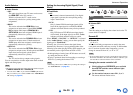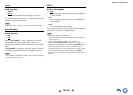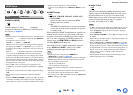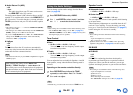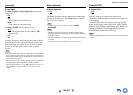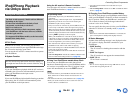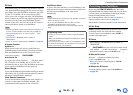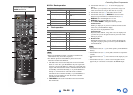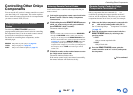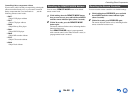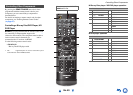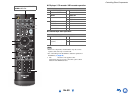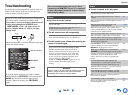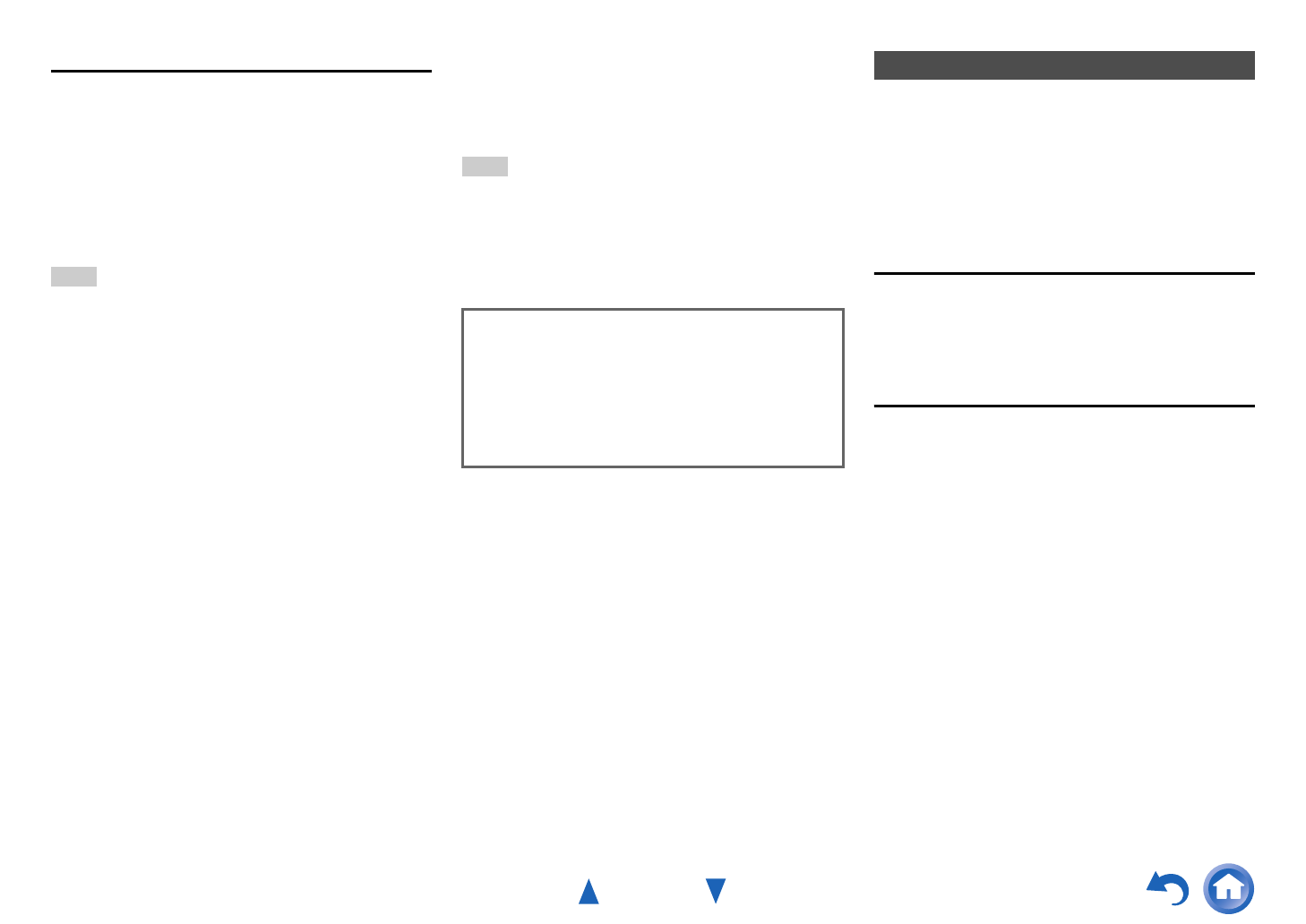
Controlling Other Components
En-45
RI Dock
With the RI Dock, you can easily play the music stored on
your Apple iPod/iPhone through the AV receiver and enjoy
great sound, and watch iPod/iPhone slideshows and videos
on your TV. In addition, the on-screen display (OSD)
allows you to view, navigate, and select your iPod/iPhone
model’s contents on your TV, and with the supplied remote
controller, you can control your iPod/iPhone from the
comfort of your sofa. You can even use the AV receiver’s
remote controller to operate your iPod/iPhone.
Note
• Enter the appropriate remote control code before using the AV
receiver’s remote controller for the first time (➔ page 47).
• Connect the RI Dock to the AV receiver with an cable
(➔ page 16).
• Set the RI Dock’s RI MODE switch to “HDD” or
“HDD/DOCK”.
• Set the AV receiver’s Input Display to “DOCK” (➔ page 30).
■ System Function
System On
When you turn on the AV receiver, the RI Dock and
iPod/iPhone turn on automatically. In addition, when RI
Dock and iPod/iPhone are on, the AV receiver can be
turned on by pressing ON/STANDBY.
Auto Power On
If you press the remote controller’s (Playback) while
the AV receiver is on
standby, the AV receiver will
automatically turn on, select your iPod/iPhone as the input
source, and your iPod/iPhone will start playback.
Direct Change
If you start iPod/iPhone playback while listening to another
input source, the AV receiver will automatically switch to
the input to which RI Dock is connected.
Other Remote Operations
You can use the remote controller that came with the AV
receiver to control other iPod/iPhone functions. The
available functionality depends on the AV receiver.
iPod/iPhone Alarm
If you use the Alarm function on your iPod/iPhone to start
playback, the AV receiver will turn on at the specified time
and select your iPod/iPhone as the input source
automatically.
Note
• Linked operations do not work with video playback or when the
alarm is set to play a sound.
• If you use your iPod/iPhone with any other accessories,
iPod/iPhone playback detection may not work.
• The System On function may not work depending on the RI
Dock.
By pressing the REMOTE MODE button that’s been
programmed with the remote control code for your Dock,
you can control your iPod/iPhone in the Dock with the
buttons described further in this section.
See “Entering Remote Control Codes” for details on
entering a remote control code (➔ page 47).
See the Dock’s instruction manual for more information.
UP-A1 Dock
PORT is preprogrammed with the remote control code for
controlling a Dock with Universal Port connector.
You can control your iPod/iPhone when “PORT” is
selected as the input source.
RI Dock
• Set the RI Dock’s RI MODE switch to “HDD” or
“HDD/DOCK”.
• ON/STANDBY may not work with a remote control
code (without ). In this case, make an connection
and enter the remote control code 81993 (with ).
■ With the RI Control
Make an connection and enter the remote
control code 81993 (with ).
• Set the AV receiver’s Input Display to “DOCK”
(➔ page 30).
■ Without the RI Control
You must enter the remote control code 82990 first
(➔ page 48).
■ Operating Notes
• Use the AV receiver’s volume control to adjust the playback
volume.
• While your iPod/iPhone is inserted in the RI Dock, its volume
control has no effect.
• If you do adjust the volume control on your iPod/iPhone while
it’s inserted in the RI Dock, be careful that it’s not set too loud
before you reconnect your headphones.
Controlling Your iPod/iPhone