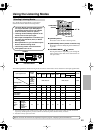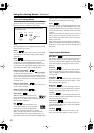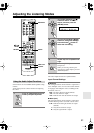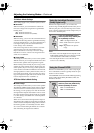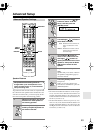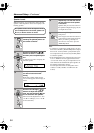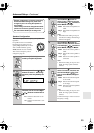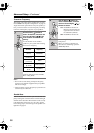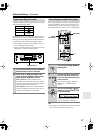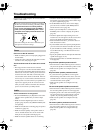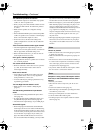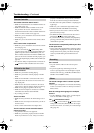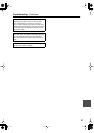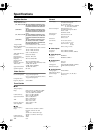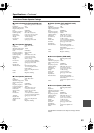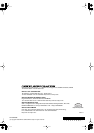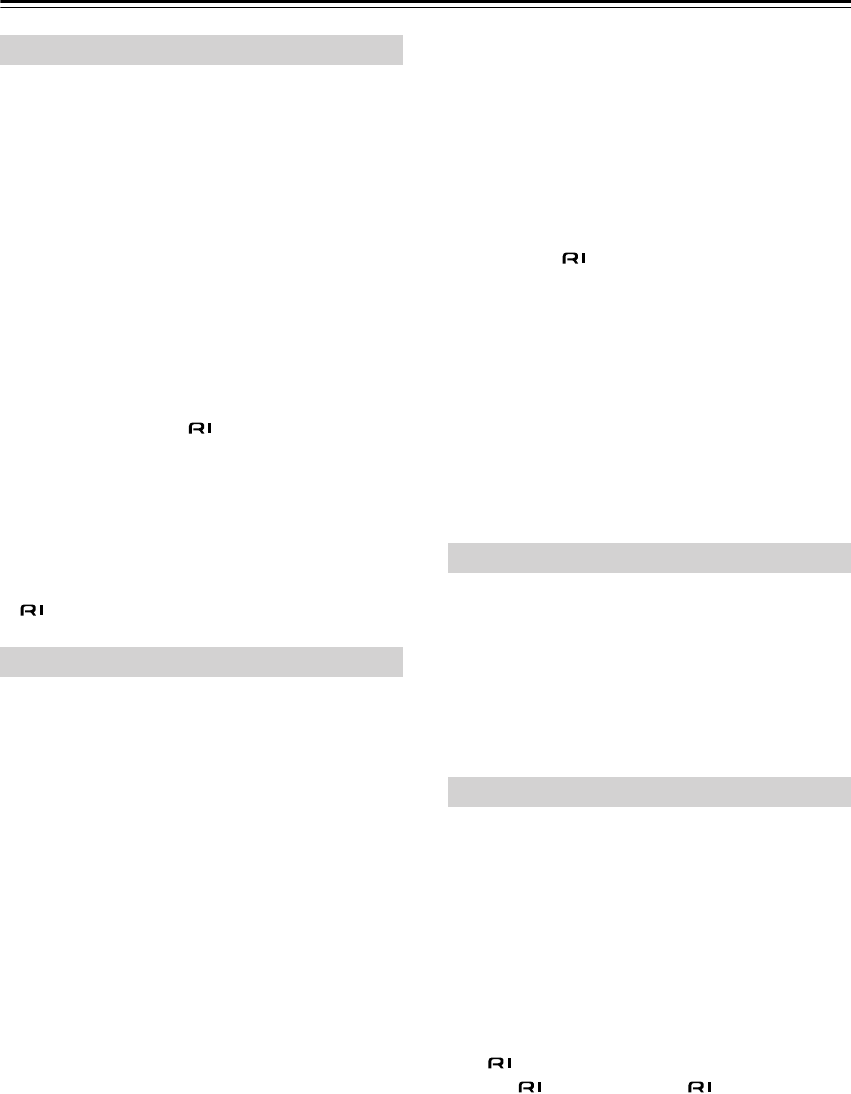
60
Troubleshooting
—Continued
The remote controller doesn’t work?
• Make sure that the batteries are installed with the cor-
rect polarity (page 19).
• Make sure that the remote controller is not too far
away from the AV receiver, and that there’s no
obstruction between the remote controller and the AV
receiver’s remote control sensor (page 19).
• Make sure you’ve selected the correct remote control-
ler mode (page 12).
• Make sure you’ve entered the correct remote control
code.
Can’t control other components?
• Make sure you’ve selected the correct remote control-
ler mode (page 12).
• If you’ve connected an -capable Onkyo MD
recorder, CD recorder, or next generation HDD-com-
patible component to the TAPE IN/OUT jacks, or a
DS-A1 Remote Interactive Dock to the VIDEO 3 IN
jacks, for the remote controller to work properly, you
must set the Input Display to MD, CDR, or HDD (see
page 38).
•To control an Onkyo component that’s connected via
, point the remote controller at the AV receiver.
There’s no sound
• Make sure your iPod is actually playing.
• Make sure your iPod is inserted properly in the RI
Dock.
• Make sure the RI Dock is connected to the correct
input jacks on the AV receiver. Do not connect it to
any output jacks.
• Make sure the AV receiver is turned on, the correct
input source is selected, and the volume is turned up.
• Make sure the plugs are pushed in all the way.
• Make sure the AC adapter is connected to a suitable
wall outlet and connected to the RI Dock.
•Try resetting your iPod.
There’s no video
• Make sure that your iPod’s TV OUT setting is set to
On.
• Make sure the correct input is selected on your TV or
the AV receiver.
• Some versions of the iPod do not output video.
The AV receiver’s remote controller doesn’t
control your iPod
• 3rd generation iPods are not supported.
• Make sure your iPod is properly inserted in the RI
Dock. If your iPod is in a case, it may not connect
properly to the RI Dock. Always remove your iPod
from the case before inserting it into the RI Dock.
• The iPod cannot be operated while it’s displaying the
Apple logo.
• Make sure you’ve selected the right remote mode.
• Check the RI Dock’s RI MODE switch setting.
• When you use the AV receiver’s remote controller,
point it toward your amp.
• The RI Dock must be connected to the AV receiver
with both an cable and an audio cable.
• If you still can’t control your iPod, start playback by
pressing your iPod’s Play button. Remote operation
should then be possible.
The AV receiver unexpectedly selects your iPod
as the input source
•Always pause iPod playback before selecting a differ-
ent input source. If playback is not paused, the Direct
Change function may select your iPod as the input
source by mistake during the transition between
tracks.
Can’t record?
• On your recorder, make sure the correct input is
selected.
•To prevent signal loops and damage to the AV
receiver, input signals are not fed through to outputs
with the same name (e.g., TAPE IN to TAPE OUT, or
VIDEO 1 IN to VIDEO 1 OUT).
The sound changes when I connect my head-
phones?
• When a pair of headphones is connected, the listening
mode is set to Stereo, unless it’s already set to Stereo,
Mono, Direct.
How do I change the language of a multiplex
source?
• Use the “Multiplex” setting on the “4. Audio Adjust”
menu to select Main or Sub (page 51).
The functions don’t work?
•To use , you must make an connection and an
analog audio connection (RCA) between the compo-
nent and AV receiver, even if they are connected digi-
tally (page 36).
Remote Controller
RI Dock for the iPod
Recording
Others