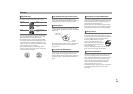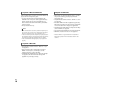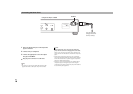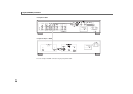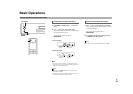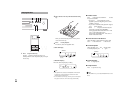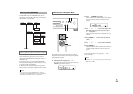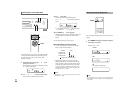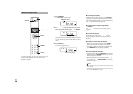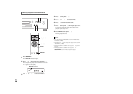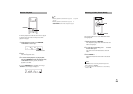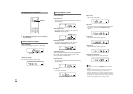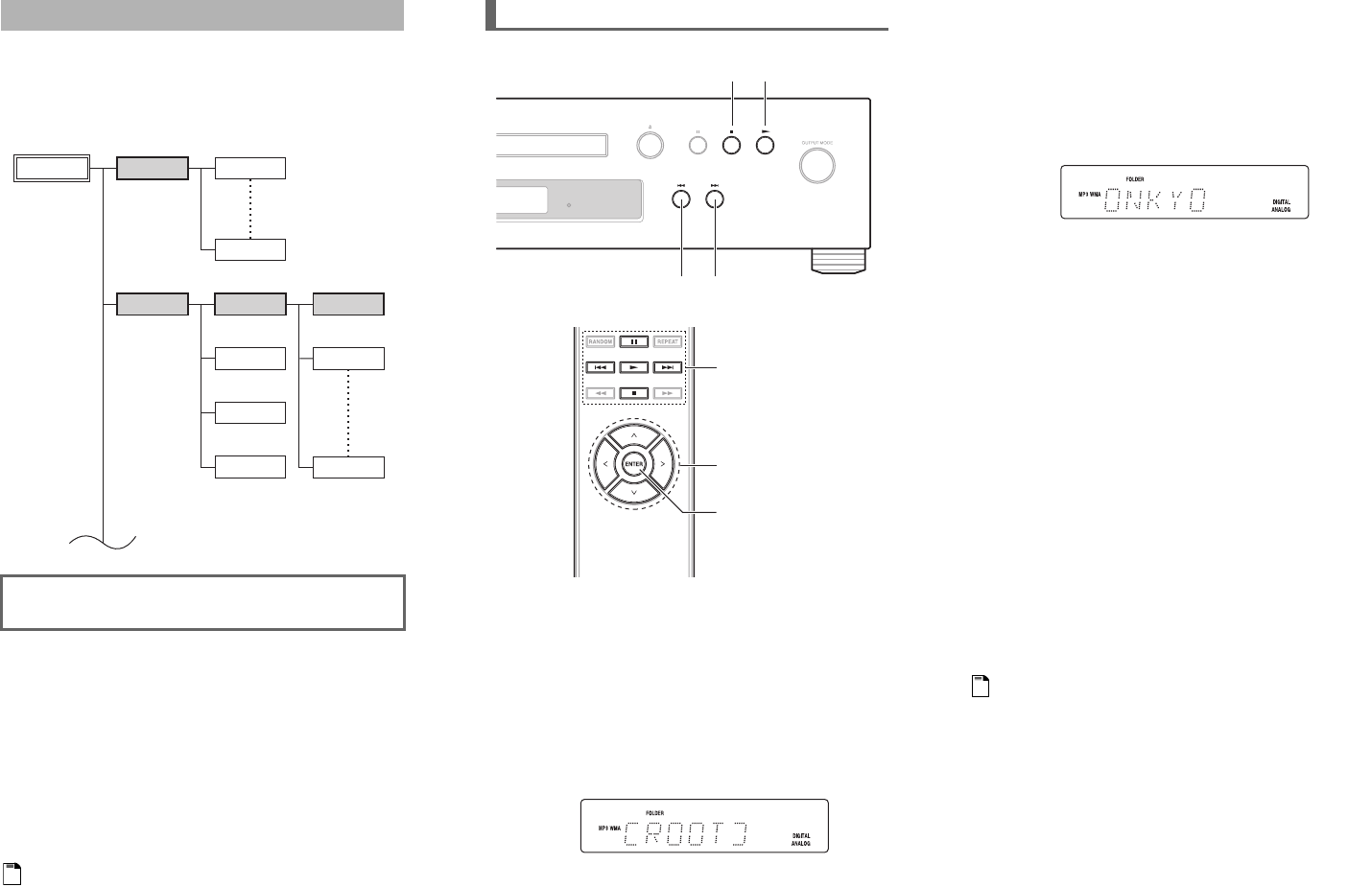
23
En
For MP3/WMA CDs, files (MP3/WMA files) may be
organized in a hierarchically, with folders containing files
and subfolders, as shown below.
For the compact disc player, there are two modes for
selecting files (MP3/WMA files): Navigation mode and
All Folder mode.
In Navigation mode, you can select files (MP3/WMA
files) by navigating through the folder hierarchy, moving
in and out of folders and subfolders.
In All Folder mode, all folders appear at the same level,
making it easy to select folders regardless of the hierarchy.
Note
• If you don’t select a specific MP3/WMA file or folder for
playback, all of the MP3/WMA files on the disc will be played
in numerical order starting with file #1 in parentheses.
Selecting Files (MP3/WMA)
In this manual, MP3/WMA files are referred to as files.
Likewise, folders (directories) are referred to as folders.
File #11
File #1
File #10
Folder #3
File #12
Root
Folder #1
Folder #2
File #13
Folder #4
File #14
File #18
In Navigation mode, you can select files by navigating
through the folder hierarchy. This mode can only be used
while playback is stopped.
To cancel the procedure at any point, press on the
remote controller.
Note
• The behavior of on the compact disc player can be set from
“STOP KEY” (➔ 32).
Selecting Files in Navigation Mode
1
While playback is stopped, press or .
The compact disc player enters Navigation mode and
“[ROOT]” appears on the display.
, , , ,
, , ,
ENTER
2
Press or ENTER (front panel: ).
The first folder name in ROOT appears on the display.
If the disc contains no folders, the first file name
appears.
3
Use / or / to select other folders and
files at the same level. To move up a level, press
or (front panel: ).
Folders that don’t contain files or subfolders can’t be
selected.
4
Press ENTER or to move down a level (front
panel: ).
5
Use / or / to select a file in the folder.
6
Press ENTER or .
Playback will start with the specified file or folder and
continue until all of the files on the disc have been
played.