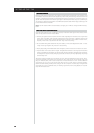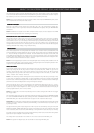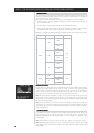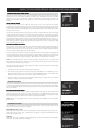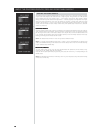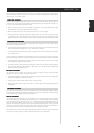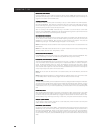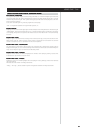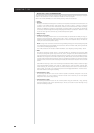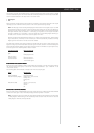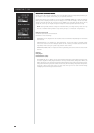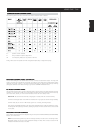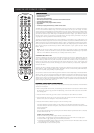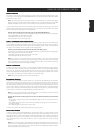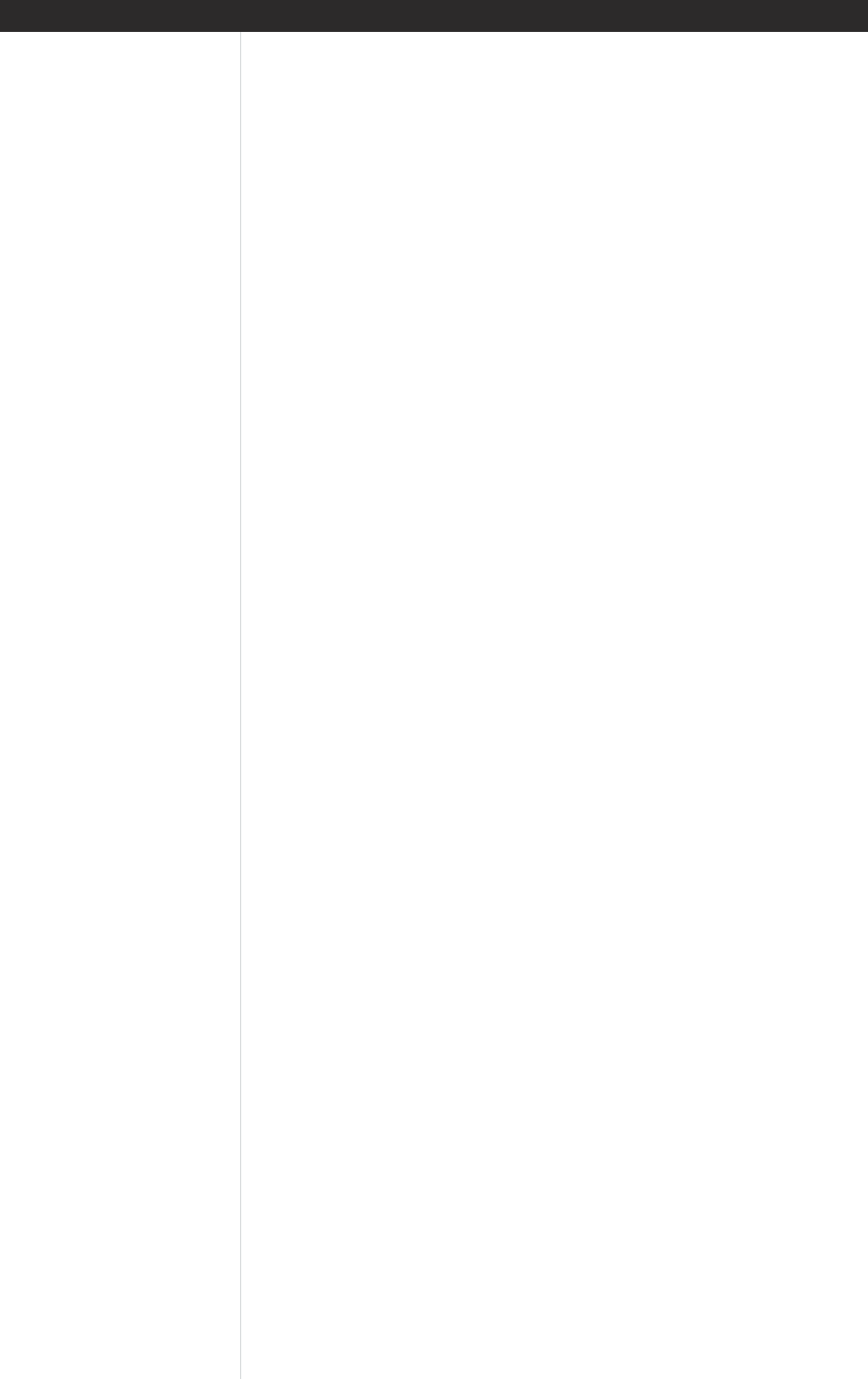
2020
2020
20
SELECTING THE RADIOSELECTING THE RADIO
SELECTING THE RADIOSELECTING THE RADIO
SELECTING THE RADIO
Press the AM/FM key on the T 744 front panel, the HTR 2’s orange [TUNER] (the numeric 9 key), or the
yellow [AM] and [FM] keys to select the receiver’s radio mode. Each subsequent press of either key will
toggle the unit between its FM and AM bands.
TUNING STTUNING ST
TUNING STTUNING ST
TUNING ST
AA
AA
A
TIONSTIONS
TIONSTIONS
TIONS
Press SEARCHon the front panel momentarily to step up or down between FM or AM frequencies.
Press and hold SEARCH
for more than 2 seconds to search up or down; the T 744’s tuner will stop at
the next sufficiently strong signal it encounters. See “Front Panel,” above. Pressing the SEARCH
keys
momentarily during the search process will stop the search.
After first pressing amber [TUNER] mode-select key on the HTR 2 to set the remote to control radio
functions, press [TUNE DOWN] or [TUNE UP] on the HTR 2 (yellow lettering); hold in to perform slow manual
search, press momentarily to automatically search (see above).
SETTING RADIO PRESETSSETTING RADIO PRESETS
SETTING RADIO PRESETSSETTING RADIO PRESETS
SETTING RADIO PRESETS
The T 744 can store as many as 40 of your favorite radio stations for immediate recall; 30 FM stations and
10 AM. To store a radio preset, first tune the desired frequency (see above), then press the front panel
MEMORY key. Press the PRESET
key to select the preset number to be assigned. Then press the
MEMORY key once again. The STORED message will appear in the VFL Display.
NOTE: The Radio Presets must be stored from the front panel; this setup function is not accessible from the
HTR 2 remote.
NOTE: The T 744’s Radio Presets are distinct from its “global” Presets that can be used to manage listening
and setup modes and levels. See “Using Presets,” above.
SELECTING RADIO PRESETSSELECTING RADIO PRESETS
SELECTING RADIO PRESETSSELECTING RADIO PRESETS
SELECTING RADIO PRESETS
Press PRESETon the front panel to step up or down between presets; press and hold PRESETto
“scroll” continuously up or down. The HTR 2 remote’s [PRESET
/] keys work similarly.
CHOOSING THE FM MUTE / MODECHOOSING THE FM MUTE / MODE
CHOOSING THE FM MUTE / MODECHOOSING THE FM MUTE / MODE
CHOOSING THE FM MUTE / MODE
The front-panel FM MUTE/Mode key is a dual-purpose control. First, it “toggles” the T 744 between stereo
mute and unmated stereo reception (assuming that a multiplex-stereo station of sufficient strength is
tuned). FM Mute eliminates noise from “empty” FM frequencies but also mutes very weak or distant
stations; it also causes the search function to skip them. Toggling off the FM Mute will result in reduced
noise if the FM station signal level is less than the FM Stereo threshold (since mono FM is inherently less
noise-prone), though at the sacrifice of the stereo effect.
NOTE: The one can store the same channel in two preset locations; one with FM Mute On, and with FM
Mute Off.
NOTE: Toggling between FM Mute on or off also defeats the T 744’s FM muting circuit. If you wish to listen
to a particularly weak or distant broadcast, toggle off the FM Mute and tune it manually.
ABOUT RDSABOUT RDS
ABOUT RDSABOUT RDS
ABOUT RDS
The Radio Data System (RDS) permits compatible FM receivers to display text determined by the broadcaster.
The T 744 supports two RDS modes, station-name (PS mode) and radio-text (RT mode). However, not every
FM station incorporates RDS in its broadcast signal; in most areas you will find from one to several RDS-
enabled stations, but it is by no means impossible that your favorite stations will not be broadcasting RDS
data.
VIEW RDS TEXTVIEW RDS TEXT
VIEW RDS TEXTVIEW RDS TEXT
VIEW RDS TEXT
When an RDS-enabled FM broadcast is tuned, after a brief delay the “RDS” symbol will light in the T 744’s
front-panel readout and the readout’s character section will show its station-name (PS) text: “ROCK101,”
for example. Press the front-panel DISPLAY key to toggle the readout between this and the station’s radio-
text (RT) readout, if any, which might scroll song- or artist-name, or any other text of the station’s choosing.
ABOUT USER NAMESABOUT USER NAMES
ABOUT USER NAMESABOUT USER NAMES
ABOUT USER NAMES
You can assign an eight character “User Name” to each radio preset, which will show in the front-panel
readout whenever that preset is recalled.
ENTERING USER NAMESENTERING USER NAMES
ENTERING USER NAMESENTERING USER NAMES
ENTERING USER NAMES
For example, to name a radio preset “NEWS”: recall the desired radio preset, and then press the front-panel
MEMORY key once, then within five (5) seconds, press the front-panel DISPLAY key; the readout shows a
blinking box. Use the SEARCH
keys to select the first character of the name (“N” from the alphabetic
list; press either PRESET
key to select the character and move to the next position. Repeat this process
for each character in sequence; press the MEMORY key again to store the User Name and exit the text-entry
mode.
USING THE T 744