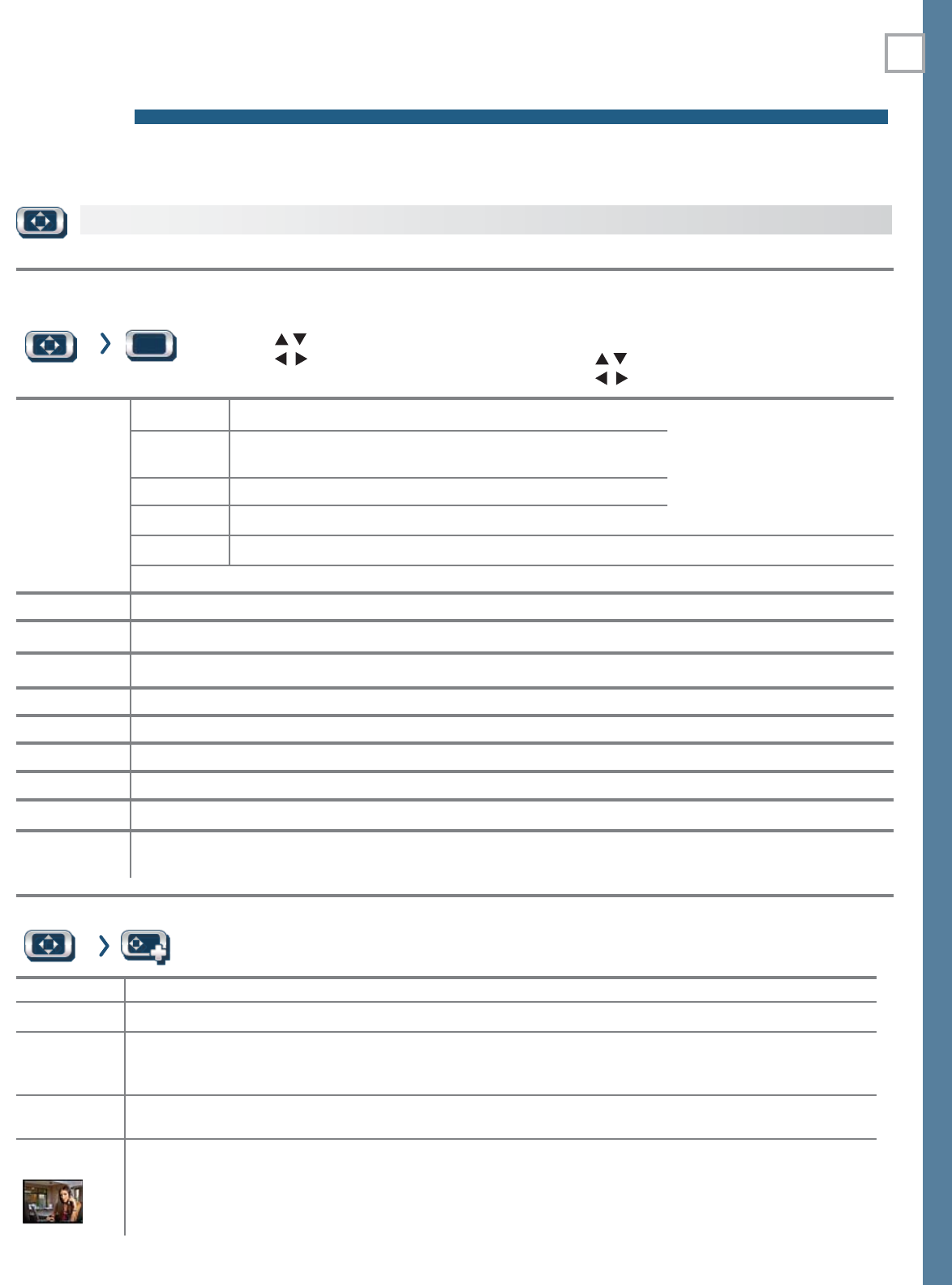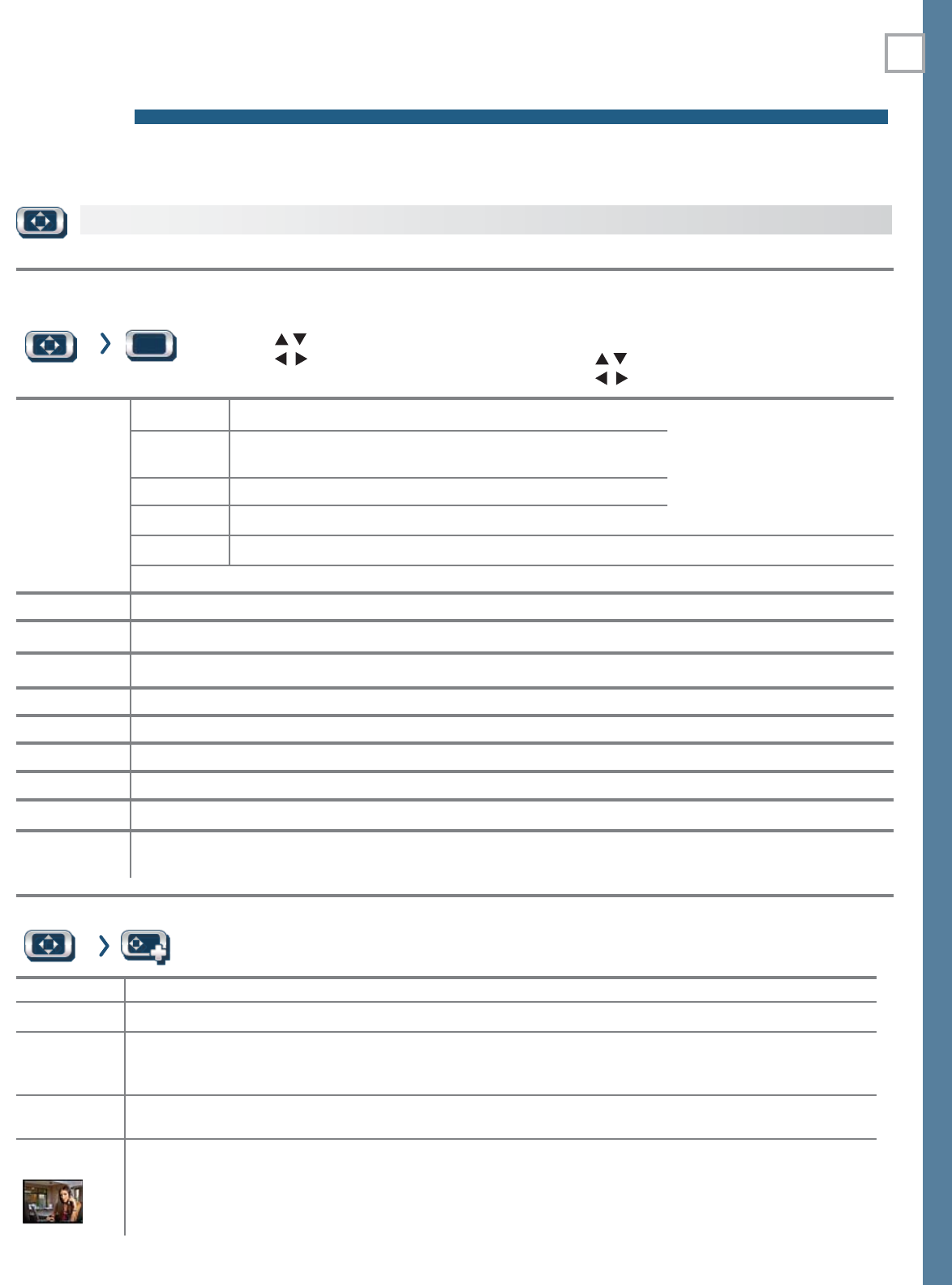
21
For assistance call 1(800) 332-2119
4
TV Menus
Press
MENU
on the remote control to open the main menu and access these settings.
Picture Video Settings in this menu are saved for the current input only.
To make picture adjustments:
From the Picture > Video menu
Press 1. to highlight an option
Press 2. to adjust.
While watching TV
Press the 1.
VIDEO
key.
Press 2. to select a video option.
Press 3. to change the setting.
Picture
Mode
Brilliant
For use under bright light.
Set the Picture Mode
before changing other
video settings, Use Picture
Modes to get the best
image under different
viewing conditions.
Game
Optimizes picture and video processing for game consoles.
Available only when the input name is
Game
or
PC
.
Bright For most daytime viewing
Natural For most nighttime viewing
Cinema Good for viewing movies in moderate to dim lighting.
Advanced Modes. Contact your professional installer for setup.
Contrast In most home lighting situations, medium contrast looks best. Stored for each Picture Mode.
Brightness
Adjusts overall picture brightness. Stored for each Picture Mode.
Color Adjusts overall color intensity from monochromatic to fully saturated. Saved by input.
Tint Adjusts the red-to-green ratio. Saved by input.
Sharpness Adjusts picture detail and clarity. Saved by input.
Color Temp
)
High
gives white a cool cast.
Low gives white a warm cast. Stored for each Picture Mode.
Video Noise
Reduces minor noise (graininess) in the picture. Saved by input.
EdgeEnhance
EdgeEnhance™ makes the image appear sharper. Saved by input.
DeepField
Imager
Provides strong contrast with detail over mixed screen content. Demo displays a split picture to
show On (right side) and Off (left side). Saved by input.
Picture
Picture+
(Picture Plus)
Video Mute Displays a solid background when there is no video signal from the current input.
Screensaver
Displays a screensaver pattern while playing an audio-only source.
Film Mode 480i and 1080i signals only.
In
Auto
, the TV automatically detects and applies film-decoding correc-
tion to movies filmed at 24 frames per second. Try the
Off
setting if images show many jagged edges.
Setting saved by input.
Smooth 120
Smooth 120 reduces motion blur in action scenes but may show pixel structure during slower motion or in still
images. Works in conjunction with Film Mode.
Test
Picture
Displays a test picture.
Picture