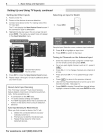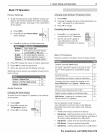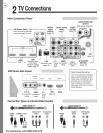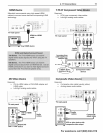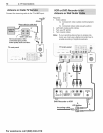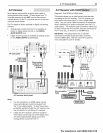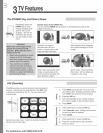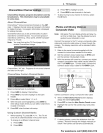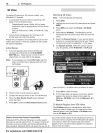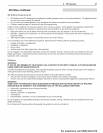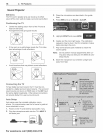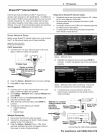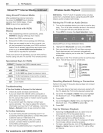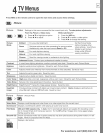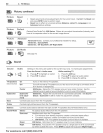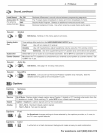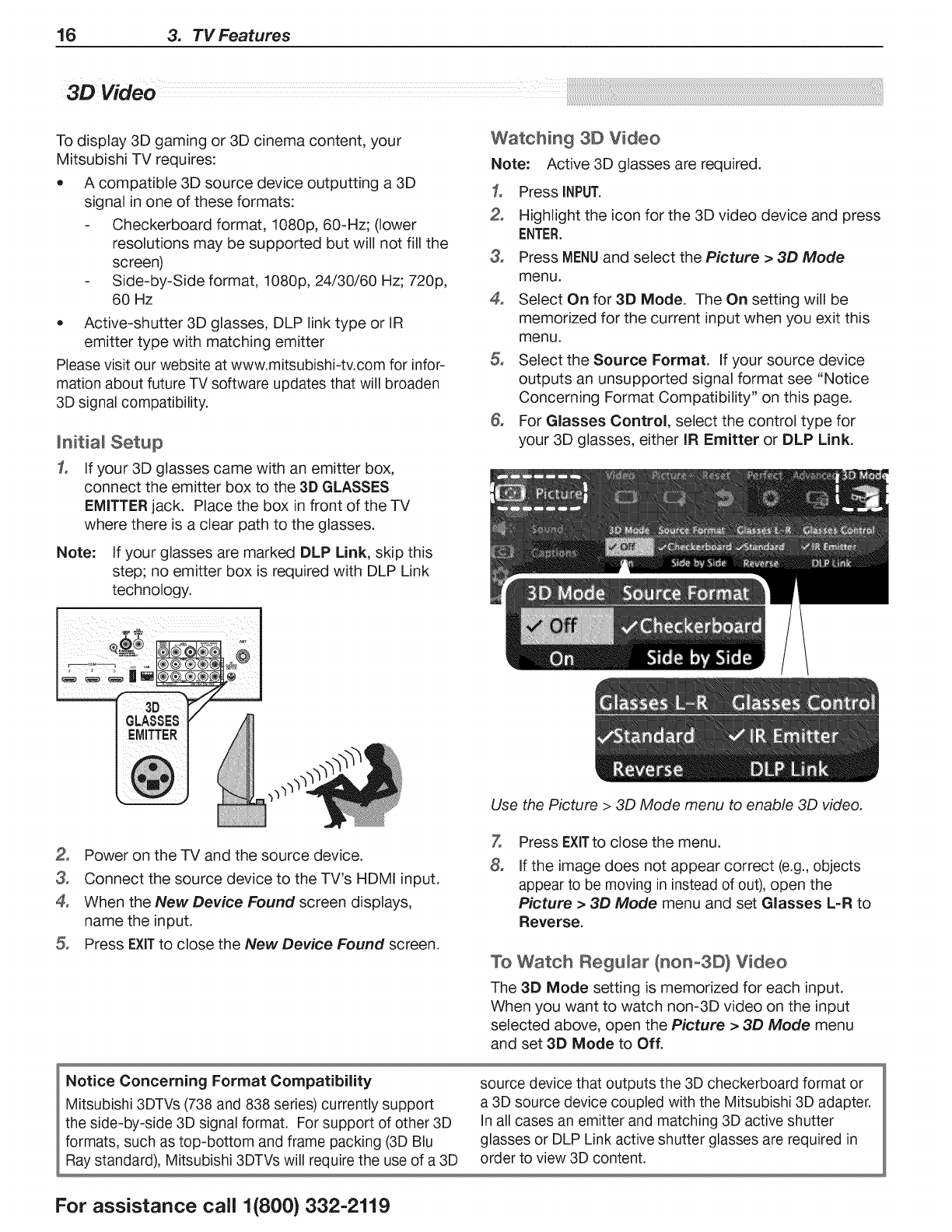
16 3. TV Features
To display 3D gaming or 3D cinema content, your
Mitsubishi TV requires:
• A compatible 3D source device outputting a 3D
signal in one of these formats:
Checkerboard format, 1080p, 60-Hz; (lower
resolutions may be supported but will not fill the
screen)
Side-by-Side format, 1080p, 24/30/60 Hz; 720p,
60 Hz
Active-shutter 3D glasses, DLP link type or IR
emitter type with matching emitter
Please visit our website at www.mitsubishi-tv.com for infor-
mation about future TV software updates that will broaden
3D signal compatibility.
Jnitia_ Setup
1, If your 3D glasses came with an emitter box,
connect the emitter box to the 3D GLASSES
EMITTER jack. Place the box in front of the TV
where there is a clear path to the glasses.
Note: If your glasses are marked DLP Link, skip this
step; no emitter box is required with DLP Link
technology.
Watching 3D Video
Note: Active 3D glasses are required.
3o
2,
3°
4°
°
&
Press INPUT.
Highlight the icon for the 3D video device and press
ENTER.
Press MENUand select the Picture > 3D Mode
menu.
Select On for 3D Mode. The On setting will be
memorized for the current input when you exit this
menu.
Select the Source Format. If your source device
outputs an unsupported signal format see "Notice
Concerning Format Compatibility" on this page.
For Glasses Control, select the control type for
your 3D glasses, either IR Emitter or DLP Link.
Use the Picture > 3D Mode menu to enable 3D video.
2, Power on the TV and the source device.
3, Connect the source device to the TV's HDMI input.
4, When the New Device Found screen displays,
name the input.
5, Press EXITto close the New Device Found screen.
7,
8°
Press EXITto close the menu.
If the image does not appear correct (e.g.,objects
appear to be moving in instead of out), open the
Picture > 3D Mode menu and set Glasses L-R to
Reverse.
To Watch Regular (nOno3D} Video
The 3D Mode setting is memorized for each input.
When you want to watch non-3D video on the input
selected above, open the Picture > 3D Mode menu
and set 3D Mode to Off.
Notice Concerning Format Compatibility source device that outputs the 3D checkerboard format or
Mitsubishi 3DTVs (738 and 838 series) currently support a 3D source device coupled with the Mitsubishi 3D adapter.
the side-by-side 3D signal format. For support of other 3D In all cases an emitter and matching 3D active shutter
formats, such as top-bottom and frame packing (3D Blu glasses or DLP Link active shutter glasses are required in
Ray standard), Mitsubishi 3DTVs will require the use of a 3D order to view 3D content.
For assistance call 1(800) 332-2119