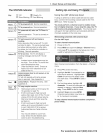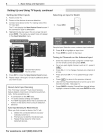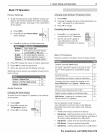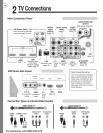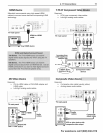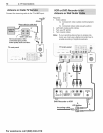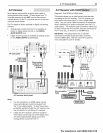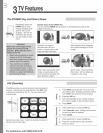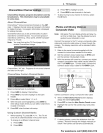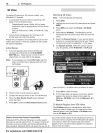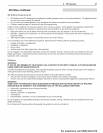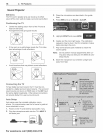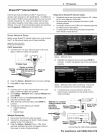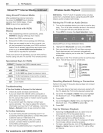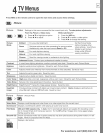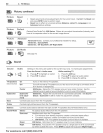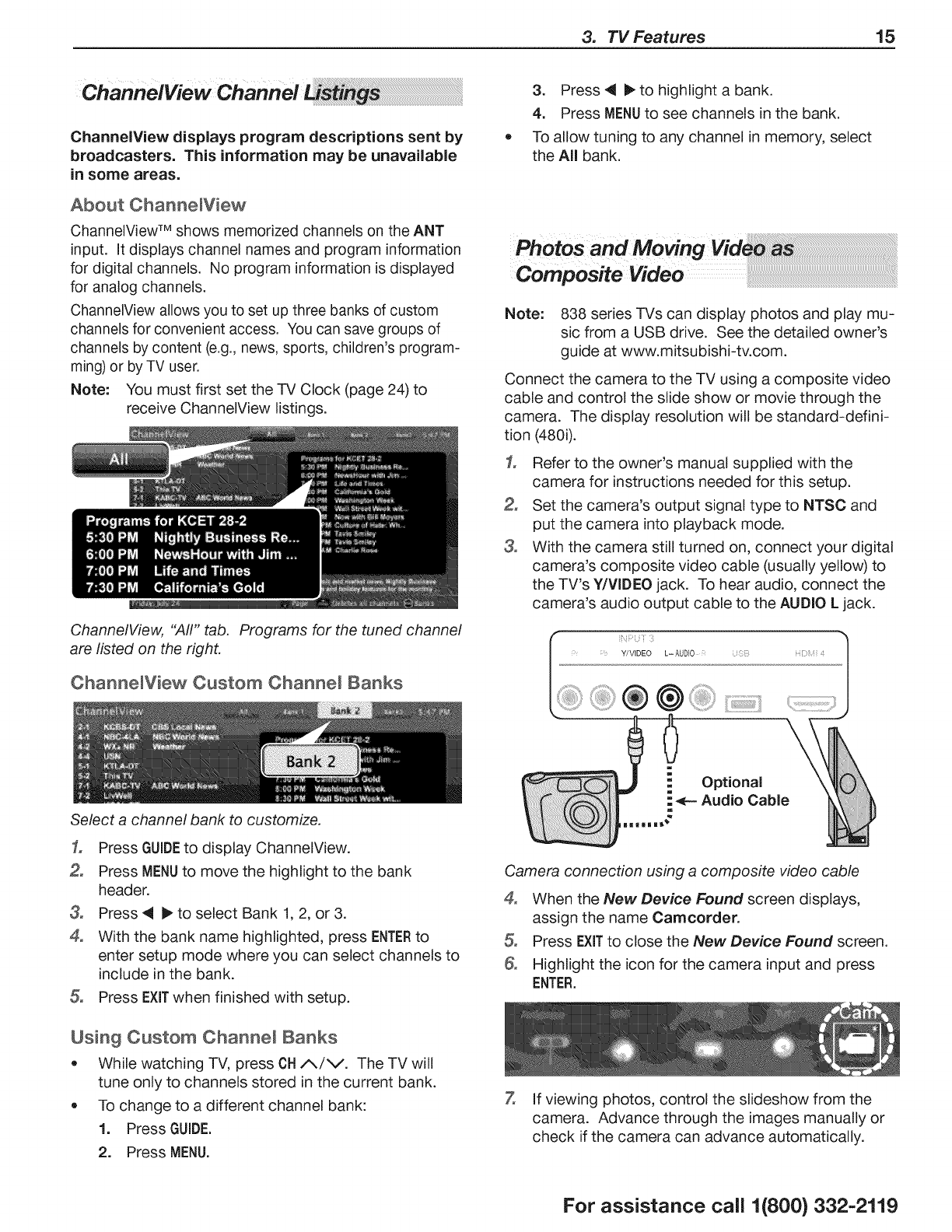
3. TV Features 15
ChannelView displays program descriptions sent by
broadcasters. This information may be unavailable
in some areas.
About Channe[View
ChanneIView TM shows memorized channels on the ANT
input. It displays channel names and program information
for digital channels. No program information is displayed
for analog channels.
ChannelView allows you to set up three banks of custom
channels for convenient access. You can save groups of
channels by content (e.g., news, sports, children's program-
ming) or by TV user.
Note: You must first set the -IV Clock (page 24) to
receive ChanneIView listings.
ChannelView, "Aft" tab, Programs for the tuned channel
are listed on the right,
Channe[View Custom Channel Banks
Select a channel bank to customize.
1, Press GUIDEto display ChannelView.
2, Press MENUto move the highlight to the bank
header.
3, Press 41 I_ to select Bank 1, 2, or 3.
4, With the bank name highlighted, press ENTERto
enter setup mode where you can select channels to
include in the bank.
5, Press EXITwhen finished with setup.
Usin9 Custom Channel Banks
• While watching TV, press CH/_/V. The TV will
tune only to channels stored in the current bank.
• To change to a different channel bank:
1. Press GUIDE.
2, Press MENU.
3, Press _i I_ to highlight a bank.
4. Press MENUto see channels in the bank.
To allow tuning to any channel in memory, select
the All bank.
Note: 838 series TVs can display photos and play mu-
sic from a USB drive. See the detailed owner's
guide at www.mitsubishi-tv.com.
Connect the camera to the TV using a composite video
cable and control the slide show or movie through the
camera. The display resolution will be standard-defini-
tion (480i).
1, Refer to the owner's manual supplied with the
camera for instructions needed for this setup.
2, Set the camera's output signal type to NTSC and
put the camera into playback mode.
3, With the camera still turned on, connect your digital
camera's composite video cable (usually yellow) to
the TV's Y/VIDEO jack. To hear audio, connect the
camera's audio output cable to the AUDIO L jack.
[';iF 1 :
i Y/VIDEO L- AUD]O i Z;i!!; HDiii ¢
!i ® ::]!!ii:
Camera connection using a composite video cable
4° When the New Device Found screen displays,
assign the name Camcorder.
5, Press EXITto close the New Device Found screen.
Highlight the icon for the camera input and press
ENTER.
7, If viewing photos, control the slideshow from the
camera. Advance through the images manually or
check if the camera can advance automatically.
For assistance call 1(800) 332-2119