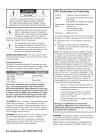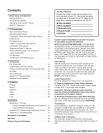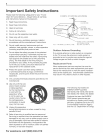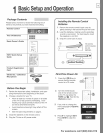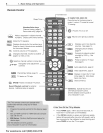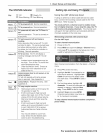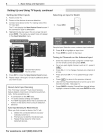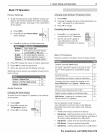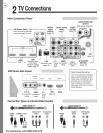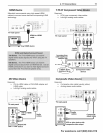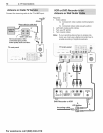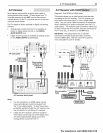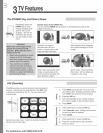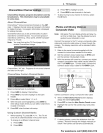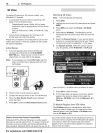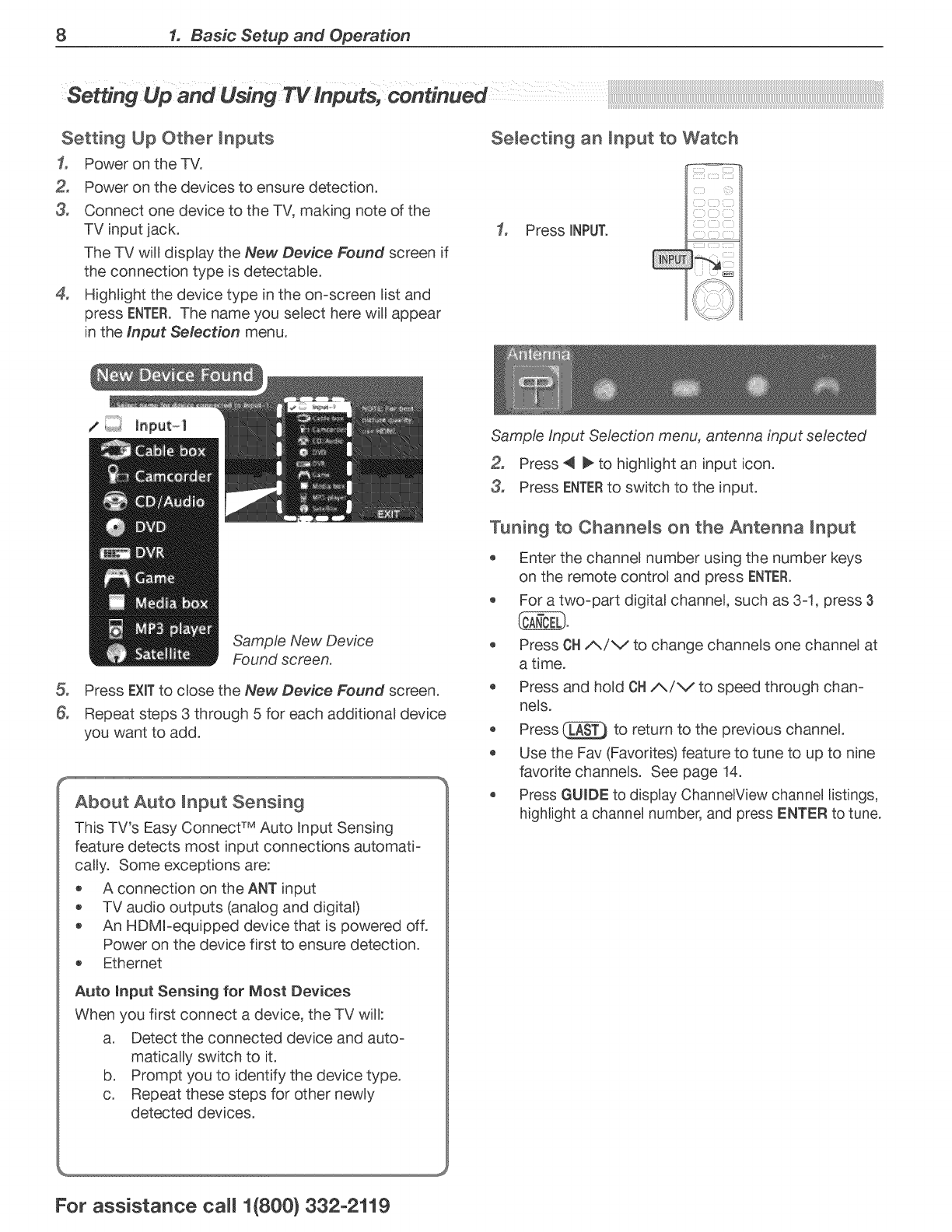
8 1. Basic Setup and Operation
Setting Up Other inputs
1, Power on the TV.
Power on the devices to ensure detection.
3, Connect one device to the TV, making note of the
TV input jack.
The TV will display the New Device Found screen if
the connection type is detectable.
4, Highlight the device type in the on-screen list and
press ENTER.The name you select here will appear
in the Input Selection menu.
Selecting an input to Watch
1, Press iNPUT.
&
Sample New Device
Found screen.
Press EXiTto close the New Device Found screen.
Repeat steps 3 through 5 for each additional device
you want to add.
About Auto input Sensing
This TV's Easy Connect TM Auto RnputSensing
feature detects most input connections automati-
cally. Some exceptions are:
o A connection on the ANT input
TV audio outputs (analog and digital)
An HDMFequipped device that is powered off.
Power on the device first to ensure detection.
Ethernet
Auto input Sensing for Most Devices
When you first connect a device, the TV will:
a. Detect the connected device and auto-
matically switch to it.
b. Prompt you to identify the device type.
c. Repeat these steps for other newly
detected devices.
Sample input Selection menu, antenna input selected
Press _l _ to highlight an input icon.
3, Press ENTERto switch to the input.
Tuning to ChanneJs on the Antenna Input
Enter the channel number using the number keys
on the remote control and press ENTER.
For a two-part digital channel, such as 3-1, press 3
Press OHi_/v to change channels one channel at
a time.
Press and hold OH/_/V to speed through chan-
nels.
Press _ to return to the previous channel.
Use the Fav (Favorites) feature to tune to up to nine
favorite channels. See page 14.
Press GUIDE to display ChannelView channel listings,
highlight a channel number, and press ENTER to tune,
For assistance ca((1(800) 332-2119