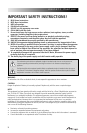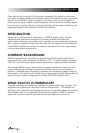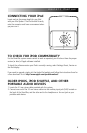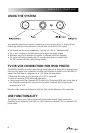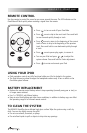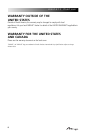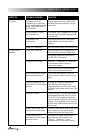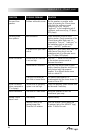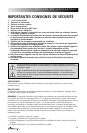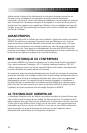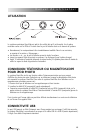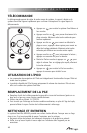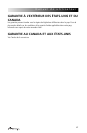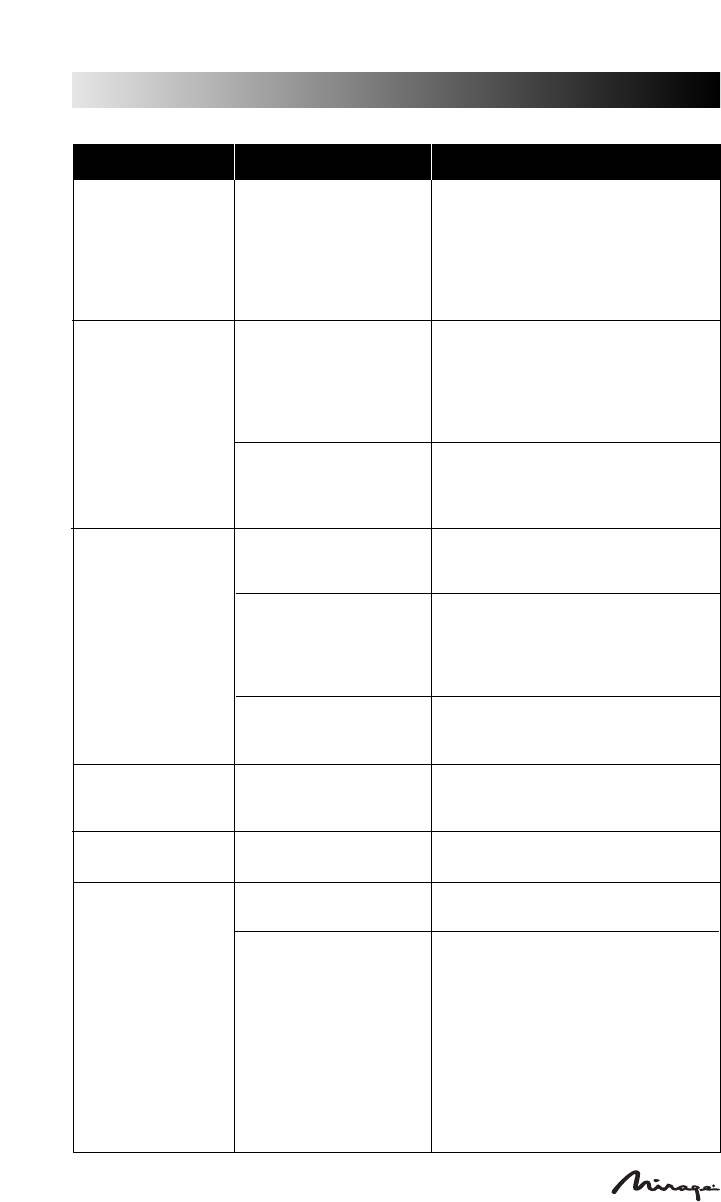
10
owners manual
SYMPTOM POSSIBLE PROBLEM SOLUTION
No sound from
speakers.
Problem with audio source. Test the speakers on another audio
source by removing the 3.5mm stereo
cable from the audio source and
connecting it to the “line-out,”
“audio-out” or the headphone jack of
a different audio source (e.g., CD player,
MP3 player).
Crackling sound
from speakers.
Bad connection. Check connection if iPod is in the
docking station. Check connection of the
3.5mm stereo cable. Make sure it is
connected to “line-out,” “audio-out,” or
the headphone jack on your audio
source – and NOT “speaker-out.”
A problem with your audio
source.
Unplug the 3.5mm stereo cable from the
audio source. Then plug it into the
headphone jack of an alternate source
(e.g., CD player, MP3 player).
Sound is distorted.
Volume level on OmniVibe
is set too high.
Press the “–” button on the OmniVibe
or the wireless remote control to
decrease the volume.
Sound source is distorted. WAV and .MID files are often of poor
quality; therefore distortion and noise are
easily noticed with high-powered
speakers. Try a different audio source
such as a music CD.
Check the EQ setting on
your iPod or source device.
For optimal sound quality is is
recommended that the source device EQ
be set to Flat or OFF.
Sound is distorted
(when connected to
PC or laptop).
Volume level in operating
system is set too high.
Check the operating system volume level
and decrease if necessary.
Radio interference.
Too close to a radio tower. Move your speakers to see if the
interference goes away.
Remote Control
doesn’t work.
Low battery. Replace battery.
Remote Control is not
pointed toward the
OmniVibe’s IR window.
Point the Remote Control toward the
IR window (right of the MIRAGE
®
logo),
within 15 feet of the unit.