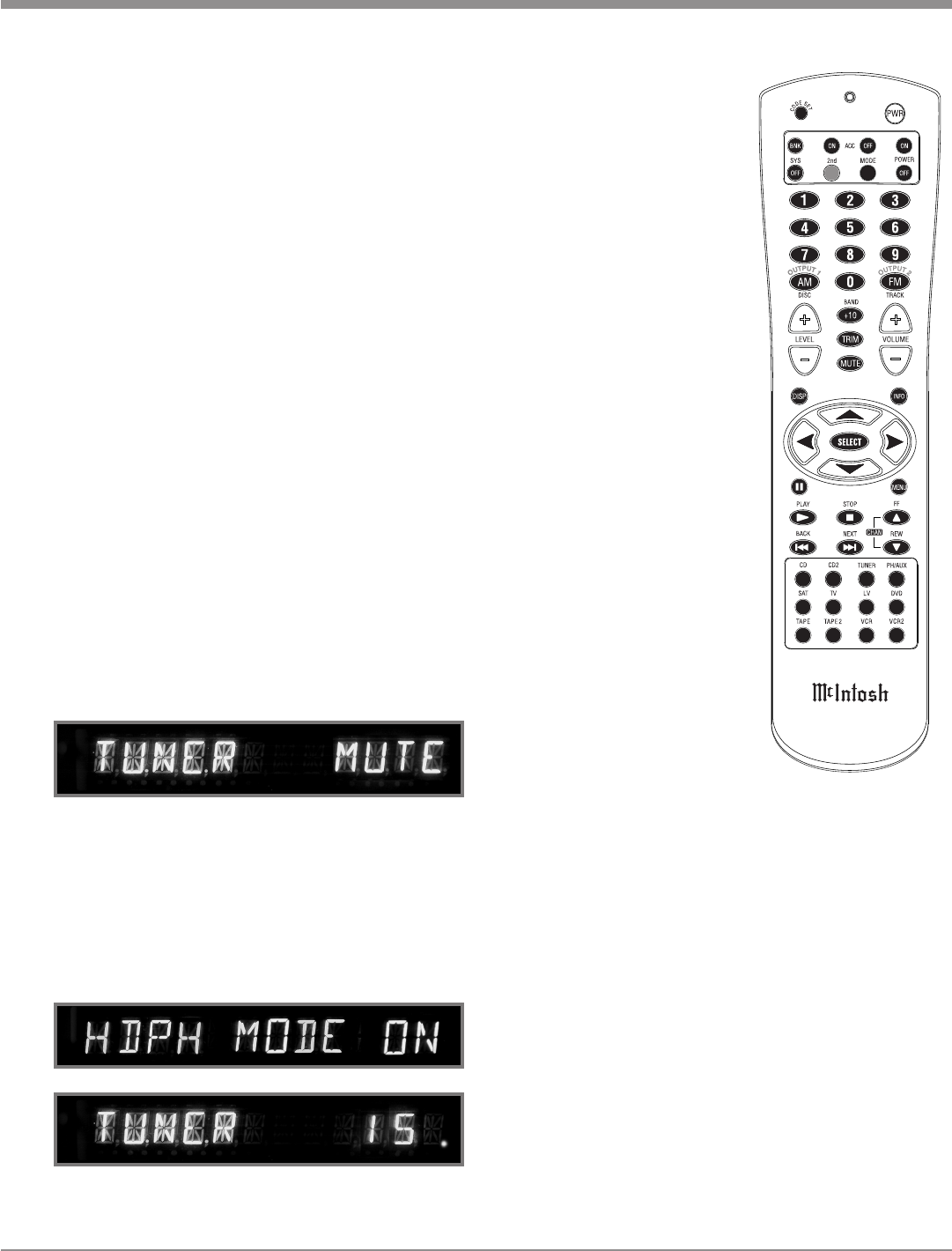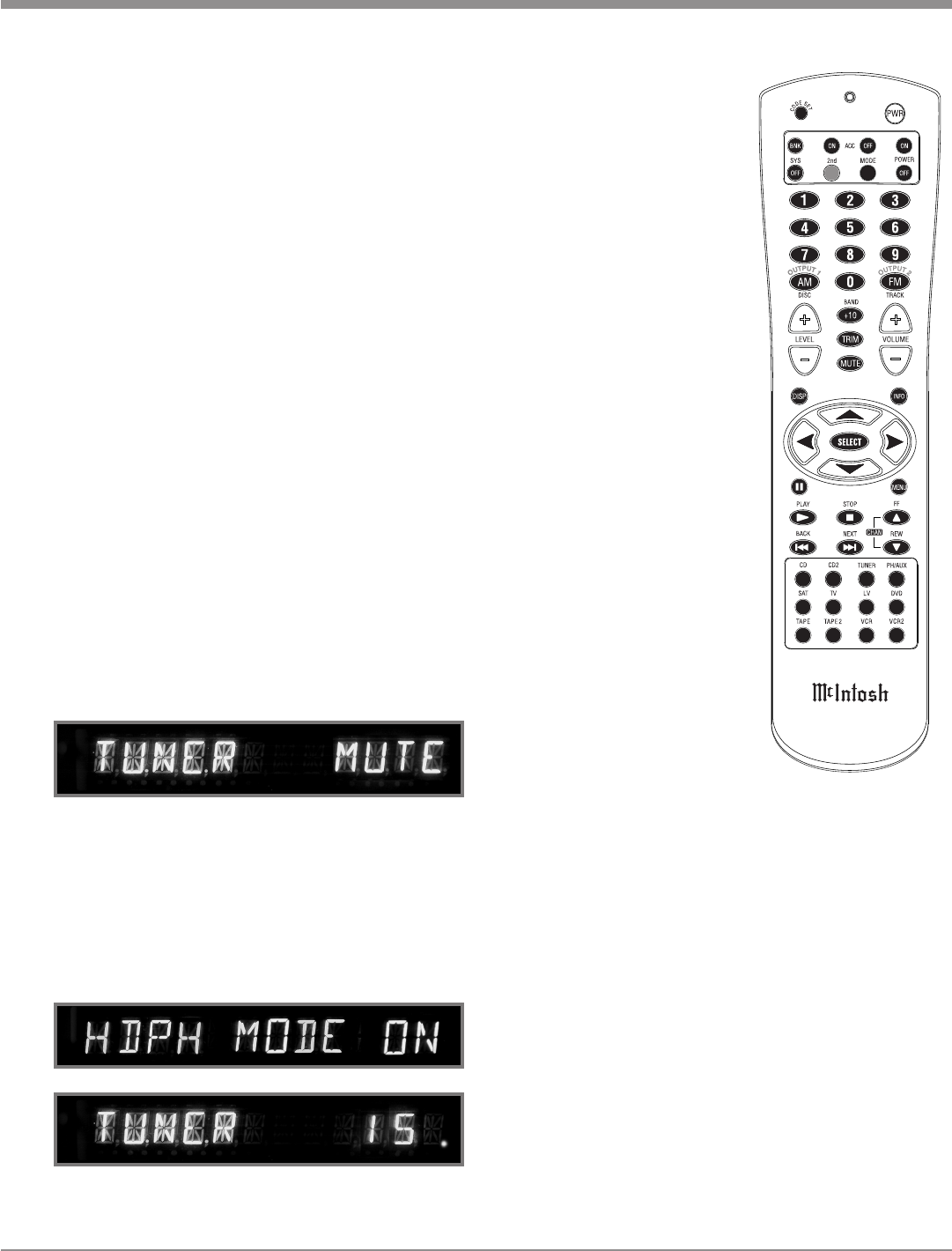
17
Output 1 and 2
Press the HOME Push-button
followed by the SPKR 1 or 2
Push-buttons to send audio to
separate Power Amplifiers con-
nected to the rear panel OUT-
PUTS 1 or 2 Jacks. It also acti-
vates the POWER CONTROL
SPKR 1 & SPKR 2 Jacks on the
rear panel of the C220. To stop
the Audio and Power Control
Signals from going to the sepa-
rate Power Amplifiers, press the
HOME Push-button followed by
the SPKR 1 or 2 Push-buttons.
Headphones Jack
Connect a pair of dynamic
headphones with a 1/4” (0.64cm)
stereo phone type plug to the
Headphones Jack for private
listening.
How To Make A Tape Record
-
ing
1. Select the signal you wish to
record.
2. Adjust the record level using
the recorder volume control
and proceed with the record-
ing process.
3. To listen to the playback of the
program source just recorded, press the RECord MONI-
TOR Push-button.
Note: The C220 TAPE OUTPUTS are not affected by the
VOLUME or BALANCE controls.
Reset of Microprocessors
In the unlikely event the controls of the C220 stop func-
tioning, the microprocessors can be reset by performing
the following:
1. Press and hold in the STANDBY/ON Push-button for
approximately five seconds.
2. When the C220 cycles On then Off, release the
STANDBY/ON Push-button.
3. When the STANDBY/ON LED is illuminated press
the STANDBY/ON Push-button, the C220 will resume
normal operation.
Note: This can be performed with the C220 On or in the
Standby Mode.
How to Operate the C220
Mono
Press the Front Panel MONO Push-button or the MODE
Push-button on the Remote Control to combine left and
right stereo signals to a Monophonic Signal. The Front
Panel LED will illuninate indicating the MONO Mode is
active. The C220 automatically stores into memory for
each Input, the Selection of the Stereo or Mono Mode.
Note: The signals at the TAPE OUT Jacks are not affected.
Record Monitor
Press the REC MONITOR Push-button to hear the TAPE/
REC Playback Signal during the recording process.
Setup
Pressing the SETUP Push-button activates the Setup Mode
of the C220 and allows customizing various operating
functions. Refer to page 14 for additional information.
Mute
Press the MUTE Push-button, on the C220 Front Panel
or on the Remote Control, to Mute the Audio at the OUT
-
PUTS Connectors and HEADPHONES Output Jack. The
Front Panel Alphanumeric Display will indicate the Input
Source Name followed by the word MUTE in place of the
actual volume setting. Refer to figure 15.
Pressing the Mute Push-button a second time or adjust-
ing the volume control (either the Front Panel or Remote
Control) will un-mute the C220.
If the Front Panel MUTE Push-button is pressed for at
least 3 seconds, the C220 will mute the OUTPUTS con-
nectors, yet listening with headphones will continue until
the Mute Push-button is pressed again for 3 seconds. The
Front Panel Alphanumeric Display will indicate the Input
Source Name, Volume Setting and a Dot. Refer to figures
16 and 17.
Figure 16
Figure 15
Figure 17
Figure 18