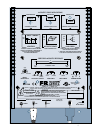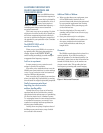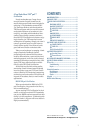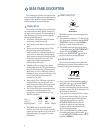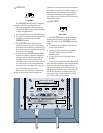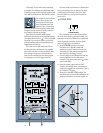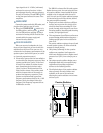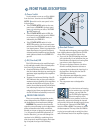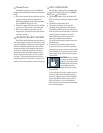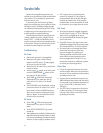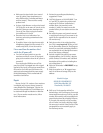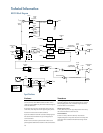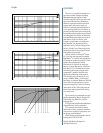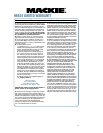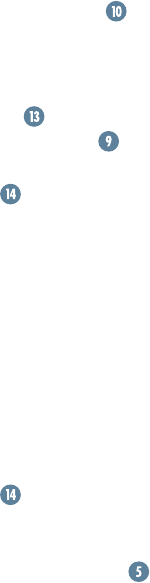
14
• If it’s a stereo pair, try switching them
around. For example, if a left output is
presumed dead, switch the left and right
cords at the monitor end. If the problem
switches sides, it’s not the monitor. It could
be a bad cable, or no signal from the mixer.
Bad Sound
• Is the input connector plugged completely
into the jack? If using a
1
⁄
4
” TS or TRS plug,
make sure it is plugged all the way in.
• Is it loud and distorted? Reduce the signal
level at the mixer.
• If possible, listen to the signal source with
headphones plugged into the preamp stage.
If it sounds bad there, it’s not the monitor.
• Too much bass or not enough bass? Move
around the room and see if the bass
response changes. It’s possible your
listening position coincides with a room
mode where the low frequencies either
become exaggerated or nulled. If so, try
moving the monitors to a different position,
or moving your listening position.
Noise/Hum
• Check the signal cable between the mixer
and the monitor. Make sure all connections
are secure. These problems usually produce
crackling noises or hum.
• If connecting an unbalanced output to the
HR824 balanced input, make sure the shield
is connected to the unbalanced ground and
to pin 1 of the XLR (or the sleeve of the
TRS jack).
• If a CATV cable is connected to the system,
try disconnecting it. If the hum goes away,
call your cable carrier to check for proper
grounding of the cable.
Service Info
Details concerning Warranty Service are
spelled out on the Warranty Card included with
your monitor (if it’s missing, let us know and
we’ll rush one to you).
If you think your monitor has a problem,
please do everything you can to confirm it before
calling for service, including reading through
the following Troubleshooting section. Doing
so might save you from deprivation of your
monitor and the associated suffering.
Of all Mackie products returned for service
(which is hardly any at all), roughly 50% are
coded “CND” — Could Not Duplicate, which
usually means the problem lay somewhere else
in the system. These may sound obvious to you,
but here are some things you can check:
Troubleshooting
No Power
• Our favorite question: Is it plugged in?
• Make sure the power cord is securely
seated in the IEC socket
and plugged
all the way into the AC outlet.
• Make sure the AC outlet is live (check with
a tester or lamp).
• Are the power
switch on the front panel
and the POWER MODE
switch on the
rear panel in the ON position?
• Is the PWR
LED on the front panel
illuminated? If not, make sure the AC
outlet is live. If so, refer to “No Sound”
below.
• If the PWR LED is not illuminated, and you
are certain that the AC outlet is live, it will
be necessary to have the HR824 serviced.
There are no user-serviceable parts inside.
Refer to “Repair” at the end of this section
to find out how to proceed.
No Sound
• Is the PWR LED on the front panel
illuminated? If not, refer to “No Power”
above.
• Is the INPUT SENSITIVITY
control
turned up?
• Is the signal source turned up? Make sure the
signal level from the mixing console (or what-
ever device immediately precedes the studio
monitor) is high enough to produce sound.