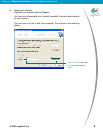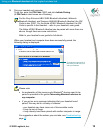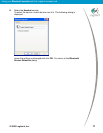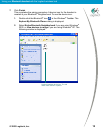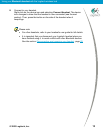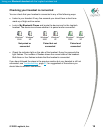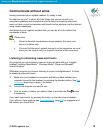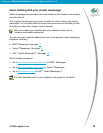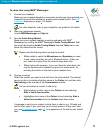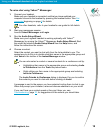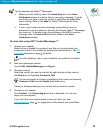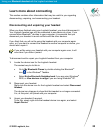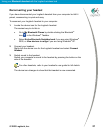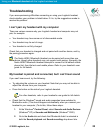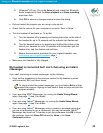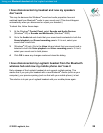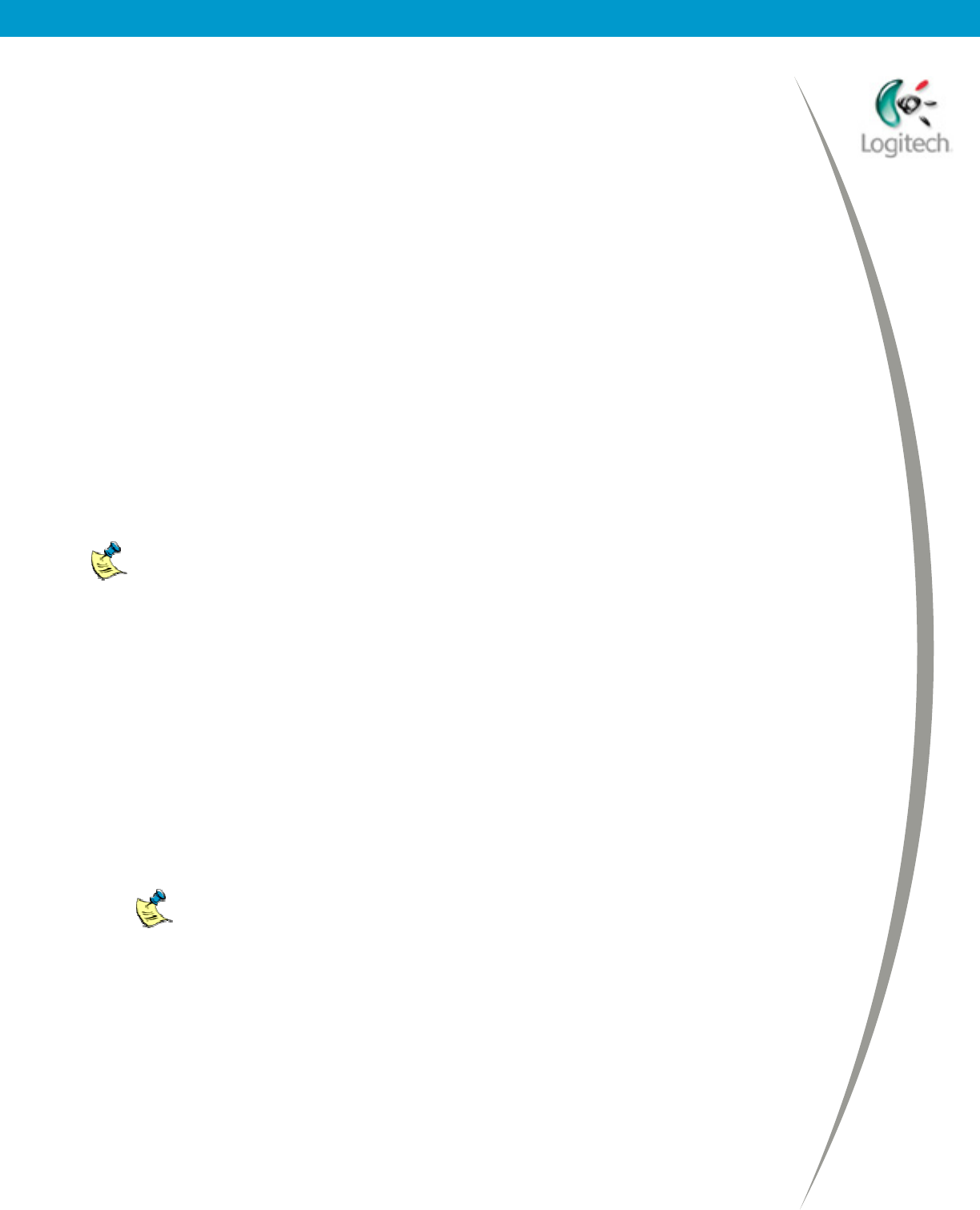
Using your Bluetooth headset with the Logitech wireless hub
Troubleshooting
If you are experiencing difficulties connecting or using your Logitech headset,
check whether your problem is listed below. If it is, try the suggestions made to
resolve the problem.
I can’t pair my headset with my computer
There are various reasons why your Logitech headset and computer may not
pair, for example:
• Your headset may have come out of discoverable mode.
• Your headset may be out of range.
• Your headset is not fully charged.
Check that your headset is charged and not paired with another device, and try
the pairing procedure again.
The Nokia HDW-2 Bluetooth Headset can be paired with more than one
device, though other headsets may not support multi-pairing. Generally, the
Nokia HDW-2 Bluetooth Headset attempts to connect to the default mobile
phone first, then the last used mobile phone. Refer to your headset’s user
guide for full details.
My headset is paired and connected, but I can’t hear sound
If you can’t hear sound, try the following:
• Try adjusting the volume on your headset. Note that you may not be able to
adjust the volume from your computer.
• Press the button on the side of your Logitech headset.
For other headsets, refer to your headset’s user guide for full details.
• Check that the Windows
®
sound and audio properties have switched to
Bluetooth
®
audio. (This should happen automatically when you connect your
headset to your computer.) To do this, follow these steps:
1. At the Windows
®
Control Panel, select Sounds and Audio Devices
(Windows
®
XP) or Sounds and Multimedia (Windows
®
2000).
2. Go to the Audio tab and check that ‘Bluetooth Audio’ is selected in
both the Sound playback and Sound recording drop-down lists.
© 2003 Logitech, Inc.
22