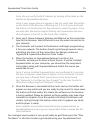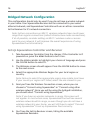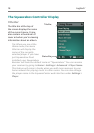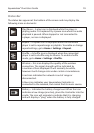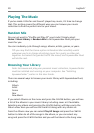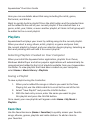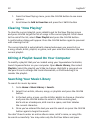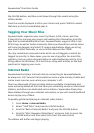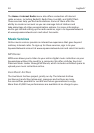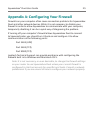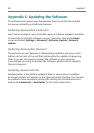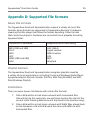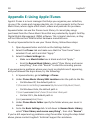Squeezebox
™
Duet User Guide 23
the center button, and then scroll down through the results using the
scroll wheel.
From the results displayed scroll to your choice and press center to select
that item or play to immediately play it.
Tagging Your Music Files
SqueezeCenter organizes your music by Album, Artist, Genre, and Year.
It does this by scanning your music and reading this information from the
tags that are embedded within them. SqueezeCenter supports ID3v1 and
ID3v2 tags, as well as Vorbis comments. Music purchased from online stores
will come pre-tagged, and most CD ripping applications allow you to tag
your music either manually, or via an online resource like CDDB.
You may sometimes encounter tracks which are not tagged, or which are
tagged incorrectly. In these cases, you can use a tag editor to correct the
problem. Visit our online documentation at wiki.slimdevices.com for a list
of tag editors for Windows, OS X and Linux, along with articles on the best
practices for tagging your music.
Internet Radio
Squeezebox Duet plays Internet radio by connecting to SqueezeNetwork,
an always-on, 24/7 service that provides access to a wide variety of radio and
online music services, even when your computer is off.
There are thousands of Internet radio stations available immediately and
more are being added all the time. Many are streaming versions of terrestrial
stations, and others are dedicated online stations. Squeezebox Duet plays
these stations through your Internet connection, so you will need broadband
access to play any of them.
To quickly get started playing an Internet radio station:
Go to 1. Home > Internet Radio.
Select “Staff Picks” and press the 2. center button.
Scroll to “Best of Internet Radio” and press the 3. center button
Scroll to “Slim Showcase: Miles Davis”, and press 4. play (or press the
center button and then select play from the next screen.)
The station will buffer and begin playing.