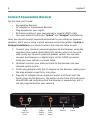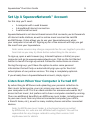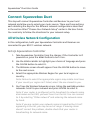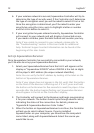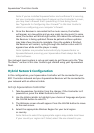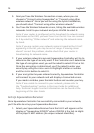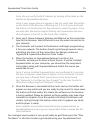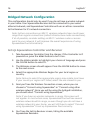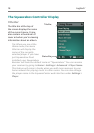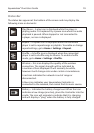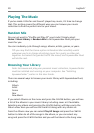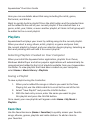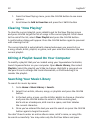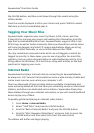16 Logitech
®
Bridged Network Configuration
This configuration should only be used if you do not have a wireless network
in your home. Your Squeezebox Receiver will be connected to your wired
ethernet network, and Squeezebox Controller will use an ad-hoc connection
to the Receiver for it’s network connection.
Note: Ad-hoc connections on 802.11 wireless networks have much lower
range than regular connections (called infrastructure mode connections).
If at all possible, consider adding an 802.11 wireless router or access
point to your network. It will improve the overall experience of using
Squeezebox Duet dramatically.
Set Up Squeezebox Controller and Receiver
Take Squeezebox Controller from the charger. If the Controller isn’t 1.
powered on, press the home button to turn it on.
Use the 2. scroll wheel to highlight your choice of language and press
the center button to select it.
The Welcome screen should appear. Press the 3. center button to move
to the next screen.
Select the appropriate Wireless Region for your local region or 4.
country.
Note: Failure to select the appropriate region may violate local laws.
If your country or region isn’t listed, select the one closest to you.
Next you’ll see the Wireless Connection screen, where you can 5.
choose to “Connect using Squeezebox” or “Connect using other
wireless network”. Since you will be using the bridged installation,
you should select “Connect using Squeezebox.”
Note: If you have no wireless networks in range, this screen will
not appear. In most urban areas, Squeezebox Duet will see several
wireless networks within range, so even though you do not have a
wireless network in your home, you will still have to select “Connect
using Squeezebox” to set up Squeezebox Duet correctly.
You’ll see the Set Up Receiver screen, listing the available 6.
Squeezebox Receivers.