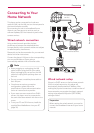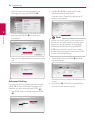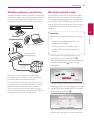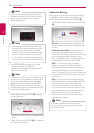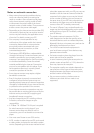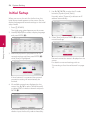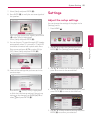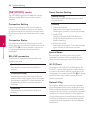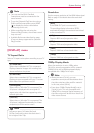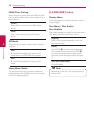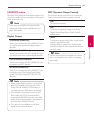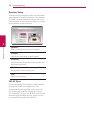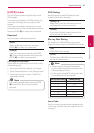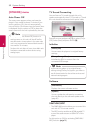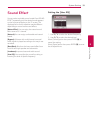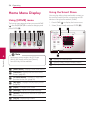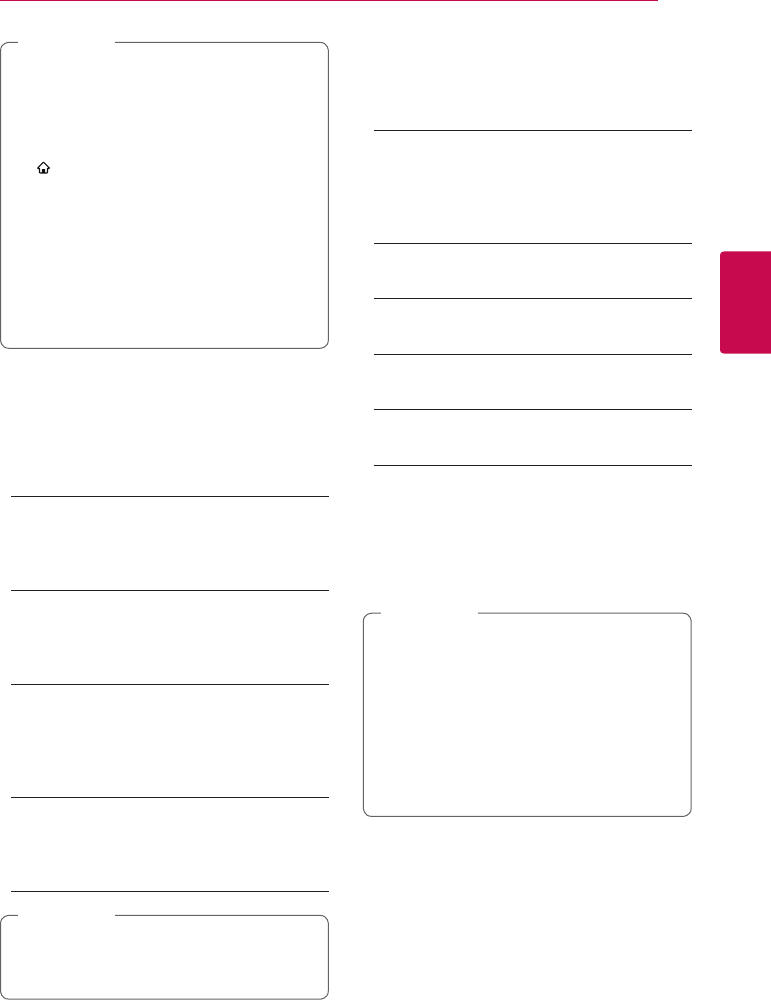
27
System Setting
3
y
This unit and the DLNA Certied
Smartphone must be connected to the
same network.
y
To use the [Network Play] function using a
DLNA certied smartphone, press HOME
(
) to display the home menu before
connecting to this unit.
y
While controlling the unit using the
[Network Play] function, the remote control
may not work.
y
Available le formats described on page
67 are not always supported on [Network
Play] function.
,
Note
[DISPLAY] menu
TV Aspect Ratio
Select a TV aspect ratio option according to your TV
type.
[4:3 Letter Box]
Select when a standard 4:3 TV is connected.
Displays theatrical images with masking bars
above and below the picture.
[4:3 Pan Scan]
Select when a standard 4:3 TV is connected.
Displays pictures cropped to ll your TV screen.
Both sides of the picture are cut o.
[16:9 Original]
Select when a 16:9 wide TV is connected. The
4:3 picture is displayed with an original 4:3
aspect ratio, with black bars appearing at the
left and right sides.
[16:9 Full]
Select when a 16:9 wide TV is connected. The
4:3 picture is adjusted horizontally (in a linear
proportion) to ll the entire screen.
You cannot select [4:3 Letter Box] and
[4:3 Pan Scan] option when the resolution is
set to higher than 720p.
,
Note
Resolution
Sets the output resolution of the HDMI video signal.
Refer to page 16 for details about the resolution
setting.
[Auto]
If the HDMI OUT jack is connected to
TVs providing display information (EDID),
automatically selects the resolution best suited
to the connected TV.
[480p]
Outputs 480 lines of progressive video.
[720p]
Outputs 720 lines of progressive video.
[1080i]
Outputs 1080 lines of interlaced video.
[1080p]
Outputs 1080 lines of progressive video.
1080p Display Mode
When the resolution is set to 1080p, select
[24 Hz] for smooth presentation of lm material
(1080p/24 Hz) with a HDMI-equipped display
compatible with 1080p/24 Hz input.
y
When you select [24 Hz], you may
experience some picture disturbance when
the video switches video and lm material.
In this case, select [60 Hz].
y
Even when [1080p Display Mode] is set to
[24 Hz], if your TV is not compatible with
1080p/24 Hz, the actual frame frequency of
the video output will be 60 Hz to match the
video source format.
,
Note
System Setting