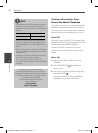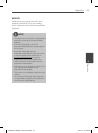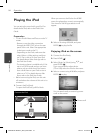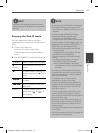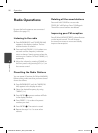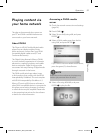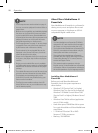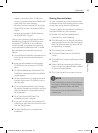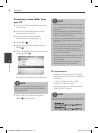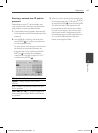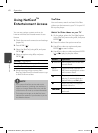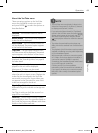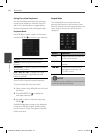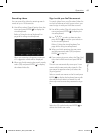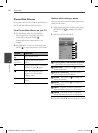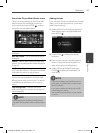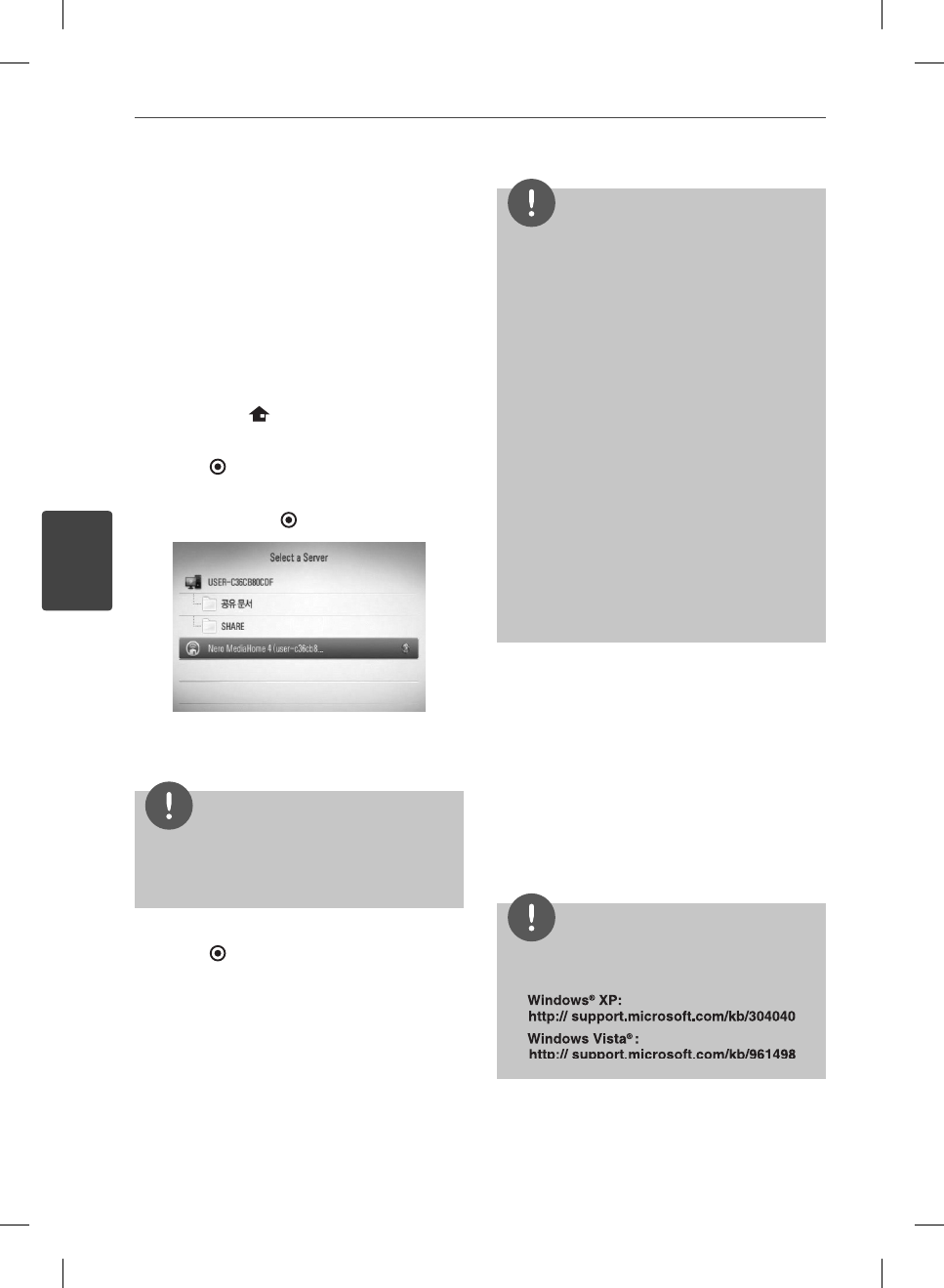
60 Operation
Operation
4
Accessing a share folder from
your PC
1. Start your PC that connected on your local
area network.
2. On your PC, share folders which contain
movie, photo or music les.
3. On the player, check the network
connection and settings (page 24).
4. Press HOME (
).
5. Select [Home Link] using
I
/
i
, and press
ENTER (
).
6. Select a share folder from the list using
U
/
u
,
and press ENTER ( ).
If you want to rescan available media
servers, press the green(G) colored button.
NOTE
Depending on the share folder, this player may
need to input network user ID and password for
accessing the folder.
7. Select a le using
U
/
u
/
I
/
i
, and press
ENTER ( ) to play the le.
NOTE
The le requirements are described on page 11.
You can use various playback functions. Refer to
pages 36-44.
The thumbnail of the unplayable les can be
displayed in the [Home Link] menu, but those
cannot be played on this player.
If there is an unplayable music le in the [Home
Link] menu, the player skips the le and play
next le.
The subtitle le name and movie le name have
to be the same and located at the same folder.
The playback and operating quality of the
[Home Link] function may be a ected by your
home network condition.
The les on an removable media such as USB
drive, DVD-drive etc. on your PC may not be
shared properly.
You may experience connection problems
depending on your PC’s environment.
•
•
•
•
•
•
•
•
PC requirements
Windows® XP (Service Pack 2 or higher),
Windows Vista® (no Service Pack required)
Windows 7®
1.2 GHz Intel® Pentium® III or AMD
Sempron™ 2200+ processors
Network environment: 100 Mb Ethernet,
WLAN (IEEE 802.11b/g/n)
NOTE
If you use Windows® XP or Windows Vista®, visit link
below for more information on le share settings.
•
•
•
HB905SB-A0.BPANLLK_ENG_0405.indd60 60HB905SB-A0.BPANLLK_ENG_0405.indd60 60 2010.3.5 9:18:27 AM2010.3.5 9:18:27 AM