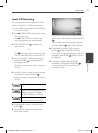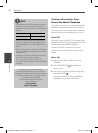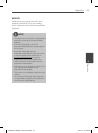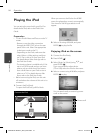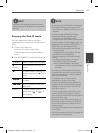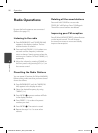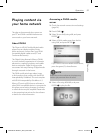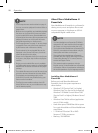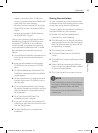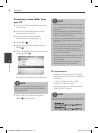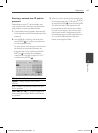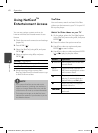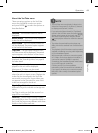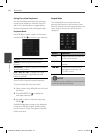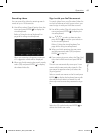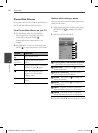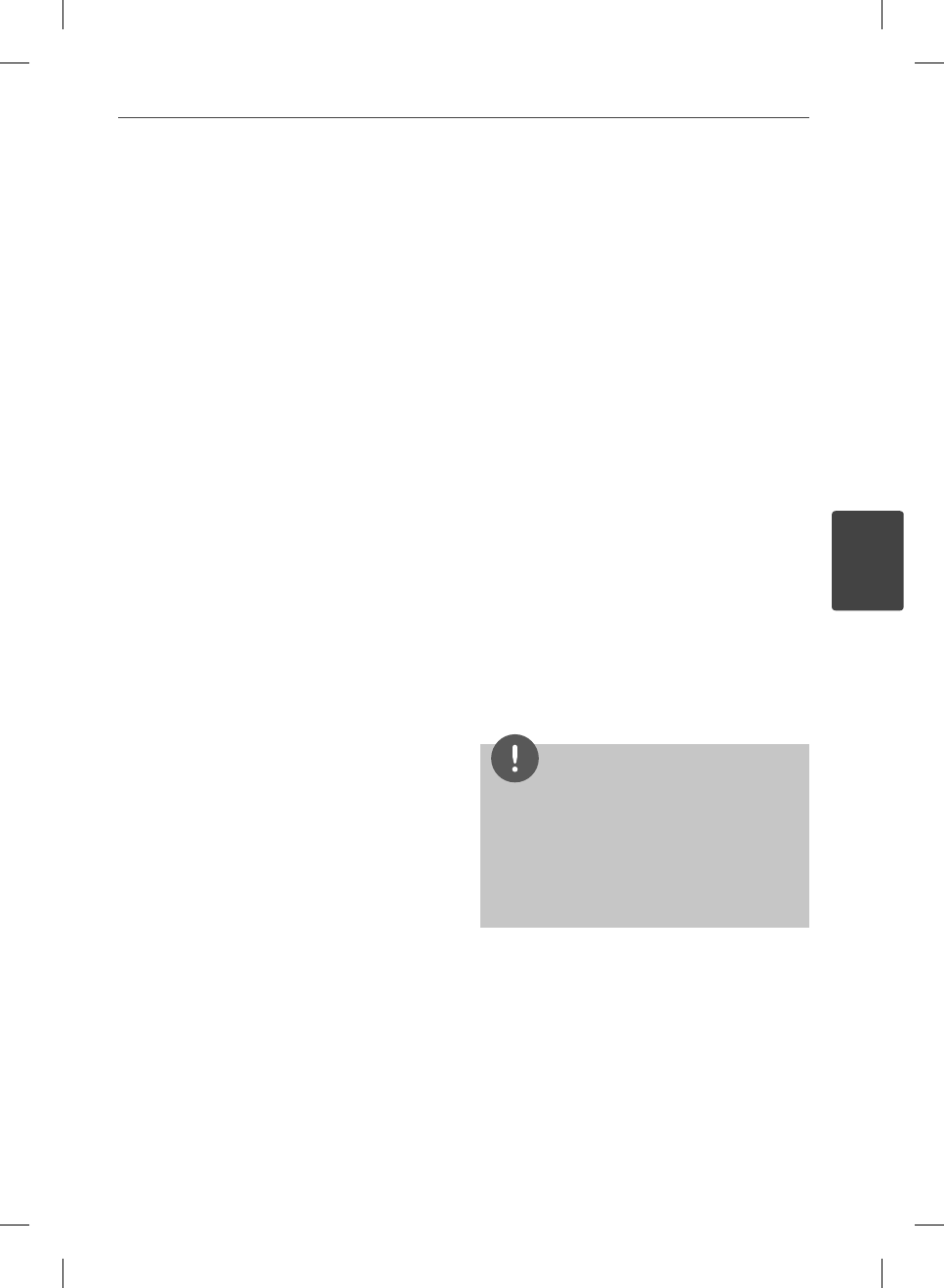
59
Operation
4
Operation
Graphics card with at least 32 MB video
memory, minimum resolution of 800 x 600
pixels, and 16-bit color settings
Windows® Internet Explorer® 6.0 or higher
DirectX® 9.0c revision 30 (August 2006) or
higher
Network environment: 100 Mb Ethernet,
WLAN (IEEE 802.11b/g/n)
Start up your computer, and insert the Nero
MediaHome 4 Essentials CD-ROM into your
computer’s CD-ROM drive. An installation
wizard will walk you through the quick and
uncomplicated installation process. To install
Nero MediaHome 4 Essentials, proceed as
follows:
1. Close all Microsoft Windows programs and
exit any anti-virus software that may be
running.
2. Insert the Nero MediaHome 4 Essentials
CD-ROM into your computer’s CD-ROM
drive.
3. Click [Nero MediaHome 4 Essentials]. The
installation is prepared and the installation
wizard appears.
4. Click the [Next] button to display the serial
number input screen. Click [Next] to go to
the next step.
5. If you accept all conditions, click [I accept
the License Conditions] check box and click
[Next]. Installation is not possible without
this agreement.
6. Click [Typical] and click [Next]. The
installation process is started.
7. If you want to take part in the anonymous
collection of data, select the check box and
click the [Next] button.
8. Click the [Exit] button to complete the
installation.
•
•
•
•
Sharing fi les and folders
On your computer, you must share the folder
contained movie, music and/or photo content
to play them using [Home Link] features.
This parts explains the procedure for selecting
the shared folders on your computer.
1. Double-click the “Nero MediaHome 4
Essentials” icon on the desktop.
2. Click [Network] icon on the left and de ne
your network name in the [Network name]
eld. The Network name you enter will be
recognized by your player.
3. Click [Shares] icon on the left.
4. Click [Local Folders] tab on the [Shares]
screen.
5. Click [Add] icon to open the [Browse Folder]
window.
6. Select the folder containing the les you
want to share. The selected folder is added
to the list of shared folders.
7. Click [Start Server] icon to start the server.
NOTE
If the shared folders or les are not displayed on
the player, click the folder on the [Local Folders]
tab and click [Rescan Folder] at the [More]
button.
Visit www.nero.com for more information and
software tools.
•
•
HB905SB-A0.BPANLLK_ENG_0405.indd59 59HB905SB-A0.BPANLLK_ENG_0405.indd59 59 2010.3.5 9:18:26 AM2010.3.5 9:18:26 AM