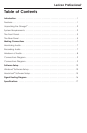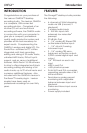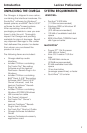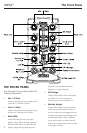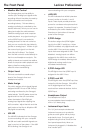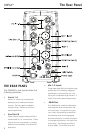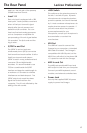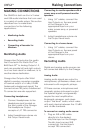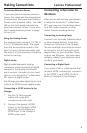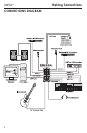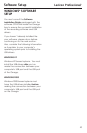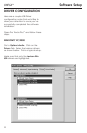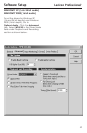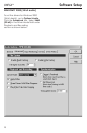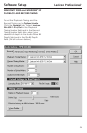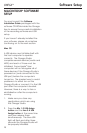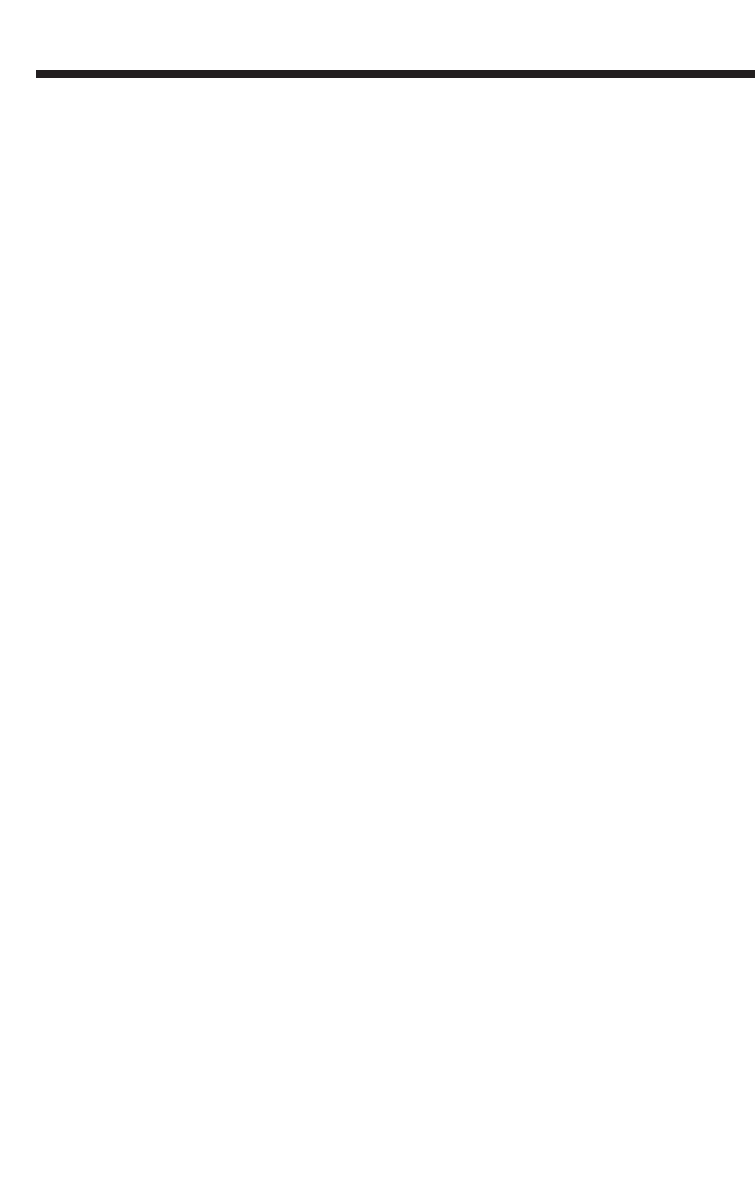
To activate Phantom Power:
If your microphone requires phantom
power, first make sure the microphone
is connected, then press the Phantom
Power switch (labeled +48V). The +48V
LED on the front panel indicates the
phantom power is active. If your mics
don’t need phantom power, it is best
to turn it off.
Using the Analog Inserts:
The analog inserts require a 1/4” TRS to
2 x 1/4” TS adapter cable. The signal
from the tip should be routed to the
input of your outboard processor and
the output of your processor should be
routed to the ring.
Digital Audio:
Digital audio represents analog
waveforms using thousands of digital
samples of the analog waveforms
each second. All audio on your hard
drive in a Pro Tracks Plus
TM
or Bias Deck
SE
TM
session is digital audio.
The Omega provides digital inputs and
outputs for S/PDIF format digital audio.
Connecting a S/PDIF device to the
Omega:
1. Use two 75 Ohm coaxial
cables with male RCA
connectors on both ends.
2. Connect the device’s S/PDIF
output to the Omega’s S/PDIF
input jack, and the device’s
S/PDIF input to the Omega’s
S/PDIF output jack.
Connecting a Recorder for
Mixdown
After you record and mix your sessions
in either Pro Tracks Plus
TM
or Bias Deck
SE
TM
, you may want to mix them down
to a DAT, audio cassette, or other
stereo 2-track recording device.
Connecting an Analog Deck:
Connect your recorder (cassette deck
or other analog device) to the Line
Outputs on the back of the Omega.
The Left and Right Line Outputs should
be routed to the left and right inputs,
respectively, on your recorder. These
outputs are TRS jacks. You may need
adapter cables if your mixdown deck
has RCA jack inputs.
Connecting a Digital Deck:
If you have a DAT or other device that
accepts S/PDIF connections, connect it
to the S/PDIF In and S/PDIF Out RCA
jacks on the back of the Omega.
Making Connections
8
Lexicon Professional
®