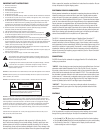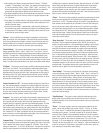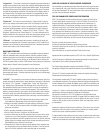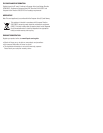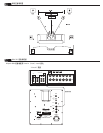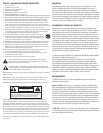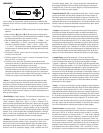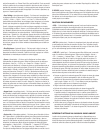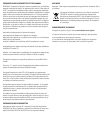• After adjusting the individual control parameters for “Volume”, “EQ Mode”,
“Lowpass”, “Lowpass Slope” and “Phase”, your settings can be stored in one
of Five user memories (“Movie”, “Music”, “Night”, “User 1” and “User 2”). This
allows for global recall of all of the above settings to tailor the subwoofer’s
performance to compensate for differing source material and uses.
• The display backlighting will turn off if no keypad inputs are made for 10 seconds.
• The display will return to the “Volume” screen if no keypad inputs are made
for 10 seconds.
• If the display is in standby mode, the initial key pressed will turn on the display
backlighting. The second key pressed will initiate a control adjustment or the
selection of another mode.
• In periods of low humidity, it is possible that a static electricity discharge to
the subwoofer may cause a momentary interruption in the subwoofers output
or changes to the LCD display content. Any display content errors will be cor-
rected when the screen changes modes.
“Volume” - Use the Left/Right keys to adjust the subwoofer’s volume level to
match the output of your main speakers. Press and hold (or press and release)
the Left key to decrease the subwoofer’s volume. Press and hold (or press and
release) the Right key to increase the subwoofer’s volume to the desired level.
From this screen press the down key to access other control settings.
“Recall Settings:” - This screen is used to select any one of five user defined
memory presets titled “Movie”, “Music”, “Night” “User 1” and “User 2”. Use the
Left/Right keys to select the desired group of stored control settings and press the
Enter key to apply them. “Settings Recalled!” will then be displayed. During
initial setup, skip this screen until all other initial control adjustments have been
made. If nothing has been saved in the selected preset the display will read “Preset
Empty.” From this screen press the down or up key to access other control settings.
“EQ Mode:” - This screen is used to select two different Bass emphasis settings,
titled “Punch” and “Depth”. They are designed to complement different types
of program material, such as movie soundtracks or music. The “Punch” setting
emphasizes the 55Hz region while the “Depth” setting boosts the 30Hz range. A
third setting is titled “Flat” which defeats these two settings. Use the Left/Right
keys to select the desired EQ setting. From this screen press the down or up key
to access other control settings.
“Room Correction On / Off” - This screen indicates whether the “Room Correc-
tion” filter, mentioned below, is engaged. Press either the Right/Left keys to turn
this function on or off. This screen will not appear if the “Room Correction” func-
tion has not been activated, the “Room Correction” calibration was unsuccess-
ful or the user memories have been erased using the “System Reset” function
described under the “Save Settings” section of this manual.
“Lowpass” - This screen is used to adjust the subwoofer’s upper frequency limit
to achieve a proper blend with your system’s main speakers. A higher frequency
(Hz) is typically used with smaller, bass limited main speakers and a lower
frequency setting is customarily used with larger floorstanding models. This filter
can be adjusted from 40Hz to 150Hz, as required, or defeated if the low pass
filter function is being performed by your system’s electronics. Use the Left/Right
keys to adjust the lowpass filter. To defeat this filter press and hold the Right key
until “Lowpass OFF LFE Mode” is displayed. Refer to your surround processor’s
owner’s manual for more Bass Management information. From this screen press
the down or up key to access other control settings.
“Lowpass Slope” - This screen is used to adjust how aggressively the subwoof-
er rejects frequencies above the low pass filter’s setting. This screen is not visible
if the “Lowpass” filter above is set to “Lowpass OFF LFE Mode”. There are four
settings to choose from; “18, 24, 36 & 48 dB/Octave”. The higher the number the
more the upper frequencies are removed from the subwoofer’s output. Use the
Left/Right keys to select the desired filter slope. Start with either the 24 or 36dB/
Octave setting and adjust from there if required. Adjustment of this parameter
can help to optimize the acoustic blend with your main speakers. The proper
setting will depend on room acoustics, your main speaker’s performance and the
placement of the speakers and subwoofer in the room. From this screen press the
down or up key to access other control settings.
“Phase” - This screen is used to adjust the subwoofer’s acoustic phase to match
that of your main speakers. Use the Left/Right keys to adjust the subwoofer’s
phase from 0° to 180°. The proper setting of this control is highly dependant on
room acoustics and the position of your subwoofer in the room. After setting the
volume and low pass controls, adjust the phase to 0° and listen to a recording
with a prominent, repeating bass line in your intended listening position. Repeat
this process with the 180° setting and use the setting that yields the greatest
amount of bass output. If neither of these settings is better than the other experi-
ment with intermediate settings. From this screen press the down or up key to
access other control settings.
“Room Correction” - This screen is used to activate the automatic room correc-
tion feature. Plug the supplied microphone into the “MIC IN” jack on the sub-
woofer’s rear panel and place it in the intended listening position. Press the Enter
( ) key to start the room correction sequence. “Measuring” will be displayed
along with the frequency being measured and a graph of the measured sound
level. When the measurement is complete, “Analyzing” will be displayed while
the subwoofer analyzes the effects of the room’s acoustics and compensates for
them. A bargraph will indicate the progress of the correction. When the correc-
tion has been successfully applied, “Room Correction <ON>” will be displayed. If
the room is noisy or the mic is disconnected or not operating correctly, “Correction
Unsuccessful” or “Please Check Mic” may be displayed. If this occurs, check the
microphone placement, try to reduce the noise in the room, and run the correction
procedure again. The procedure duration may change depending on how much
correction must be applied. To cancel the procedure, press any key.
“Save Settings” - This screen is used to store all of the above control settings
in one of five memory presets (“Music”, “Movie”, “Night”, “User 1” and “User 2”).
Use the Left/Right keys to select the desired preset and press the center key to
store your current control settings. “Settings Saved!” will be displayed. After
the settings are stored in memory the display will return to the default “Volume”
adjustment screen. All of the user settings, in the five memory presets, can be
erased and restored to their default values by scrolling down to the last “System
Info” screen. Press the Right key twice to get to the “System Reset” screen. Press
the center key and all user settings will be replaced with the default settings.
“Reset Complete” will be displayed. From this screen press the up or down key to
access other control settings.
“Disp Brightness” - This screen is used to adjust the brightness level of the
display screen. Use the Left/Right keys to select from any one of 4 different
brightness intensities. From this screen press the down or up key to access other
control settings.
“Power” - This screen is used to select the various power modes for the sub-
woofer. Use the Left and Right keys to select “Auto On”, “Ext Trig”, or “Always
On”. When “Auto On” is selected, the subwoofer will automatically turn on when
and audio signal is present. If no signal is present for 20 minutes, the display
screen will show “Standby” and the subwoofer amplifier will turn off to conserve
power. When “Ext Trig” is selected, the subwoofer will turn on when a 12v trigger
signal from a receiver or other source is detected at the “Trig In” jack on the
rear panel. If 12V is not detected for 1 minute, the subwoofer display will show
“Standby” and turn the amplifier off. In the “Always On” mode, the subwoofer will
remain on as long as AC mains power is connected. From this screen, press the
up or down keys to access other control settings.