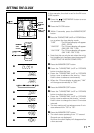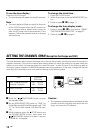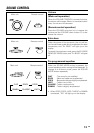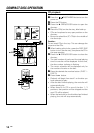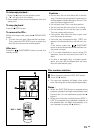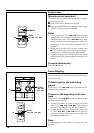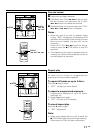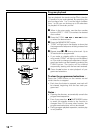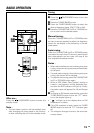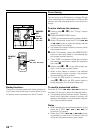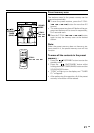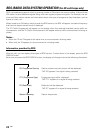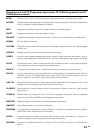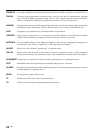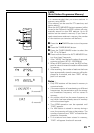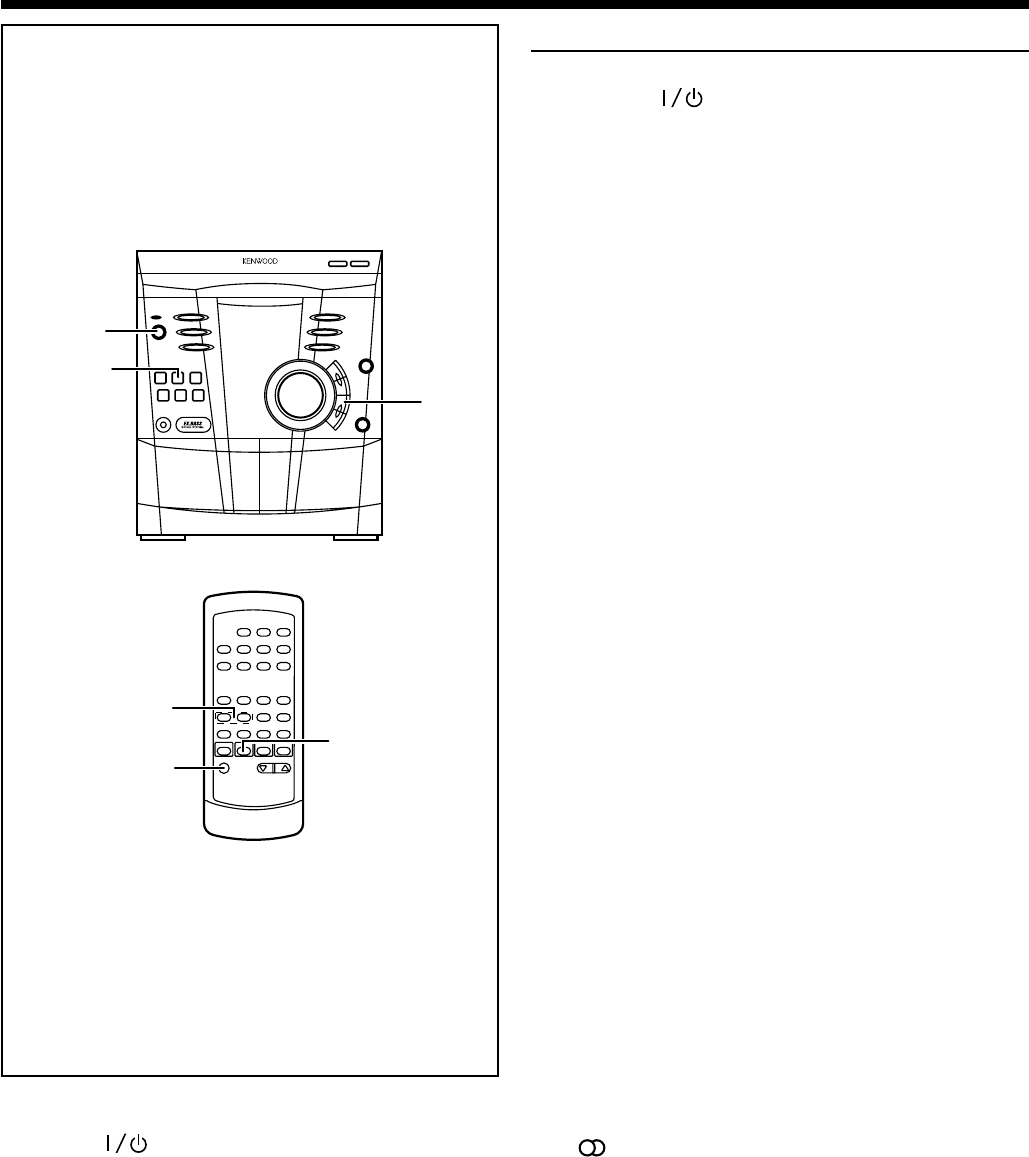
19
EN
RADIO OPERATION
Tuning
1
Press the ON/STANDBY button to turn the
power on.
2 Press the TUNER (BAND) button.
3 Press the TUNER (BAND) button to select the
desired frequency band. (FM ST, FM or AM)
4 Press the TUNING/TIME (%UP or fiDOWN) but-
ton to tune into the desired station.
Manual tuning :
Press the TUNING/TIME (%UP or fiDOWN) button
as many times as required to adjust the frequency
shown on the display to the frequency of the de-
sired station.
Auto tuning :
When the TUNING/TIME (%UP or fiDOWN) button
is pressed for more than 0.5 second, scanning will
start automatically and the tuner will stop at the
first receivable broadcast station.
Notes :
•
When radio interference occurs during auto scan
tuning, auto scan tuning may stop automatically
at that point.
• If a weak station signal is found during auto scan
tuning, the station will be skipped.
• To stop the auto tuning, press the TUNING/TIME
(%UP or fiDOWN) button again.
• When a RDS (Radio Data System) station is
tuned in, the frequency will be displayed first,
and then the RDS indicator will light up. Finally,
the station name will appear.(For UK and Europe
only)
5 To receive an FM stereo transmission, press the
TUNER (BAND) button so that the “ST.” indica-
tor on the display lights up.
• “ ” will light up on the display when an FM
broadcast is in stereo.
6 If the FM reception is weak, press the TUNER
(BAND) button so that the “ST.” indicator goes
off.
• The reception changes to mono, the sound be-
comes clearer.
After use :
Press the ON/STANDBY button to enter the
standby mode
Note :
•
The last station turned in will be recalled, even
after changing the tuning band or the function,
or after switching the unit to the standby mode.
4
1
2,3,
5,6
2,3,
5,6
4
1