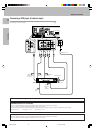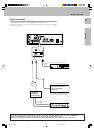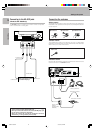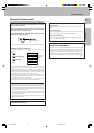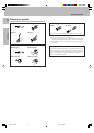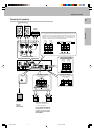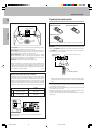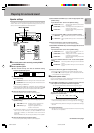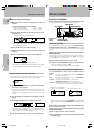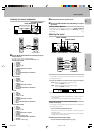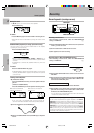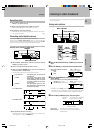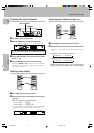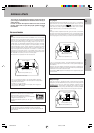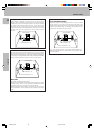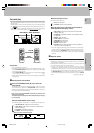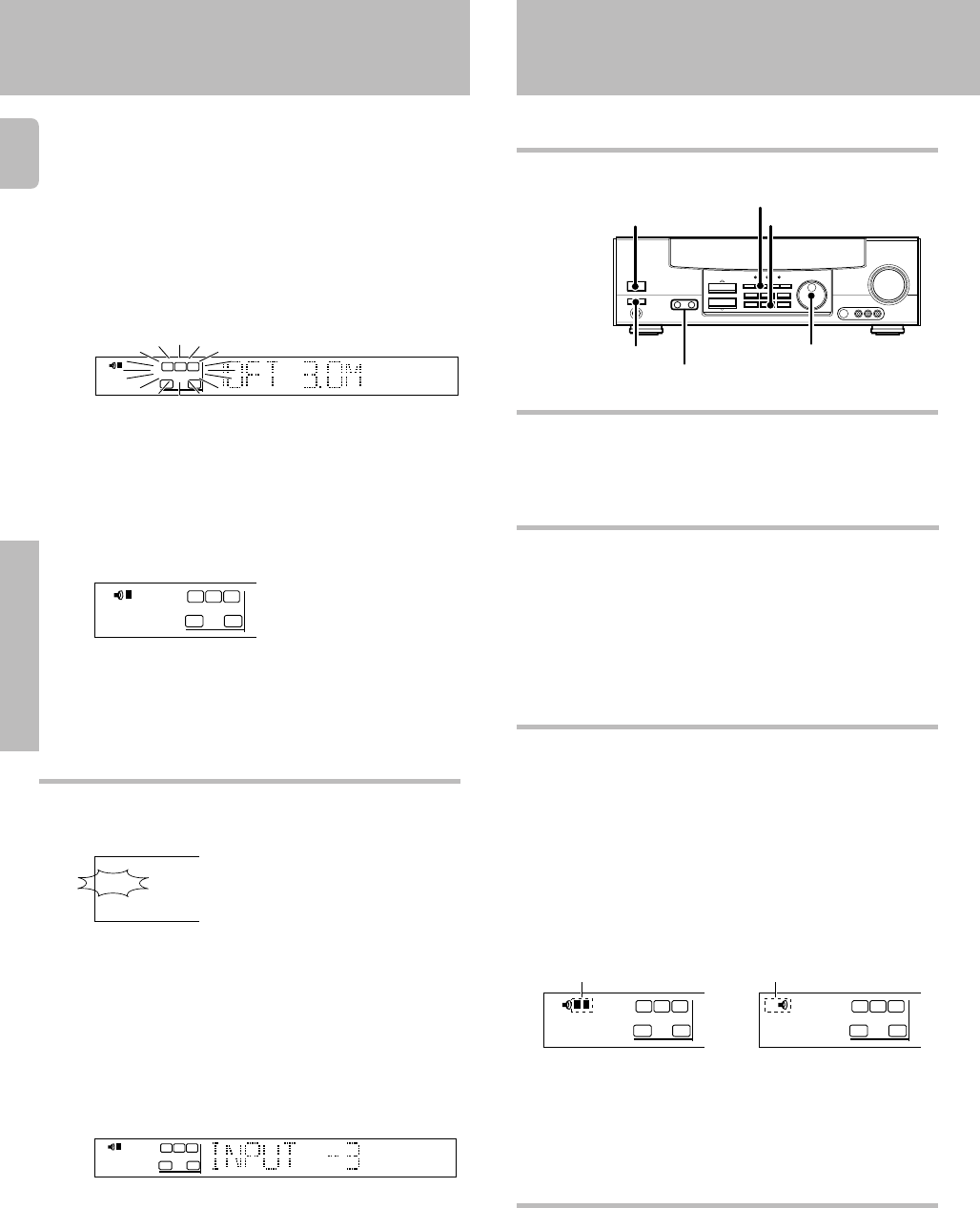
20
Operations
Preparing for surround sound
Input level adjustment (analog sources only)
If the input level of an analog source signal is too high, adjust the input
level. The CLIP indicator will blink to indicate the source signal.
1 Use the INPUT SELECTOR knob to select the source which
input level you want to adjust.
• You can store a separate input level for each input source. If the
MONITOR function is ON, you can store an input level for when
MONITOR is on independently of the input levels for the input
sources.
2 Press the SOUND key repeatedly until the “INPUT” indication
appears.
3 Use the MULTI CONTROL keys to adjust the input level.
• The adjustment mode is displayed for approximately eight seconds.
• The input level may be adjusted to any one of three settings: 0dB,
-3dB, and -6dB. (The initial setting is 0dB.)
4 Press the SOUND key again to return to the input indication.
Preparing for playback
Normal playback
Some preparatory steps are needed before starting playback.
Turning on the receiver
1 Turn on the power to the related components.
2 Turn on the power to this receiver by pressing POWER (and ON/
STANDBY) key(s).
Selecting MD/TAPE
Select the source name corresponding to the component connected to
the MD/TAPE jacks. The initial factory setting is “TAPE”. To change the
source to “MD,” follow the steps below:
1 Use the INPUT SELECTOR knob to select “TAPE”.
2 Hold down the AUTO/CINEMA EQ. key for more than 2 seconds.
• The source indication changes to “MD”.
• To return to the original indication, repeat procedure 2.
A ON : Sound from the speakers connected to the SPEAKERS A
terminals on the rear panel.
B ON : Sound from the speakers connected to the SPEAKERS B
terminals on the rear panel.
A+B ON : Sound from both the speakers connected to the
SPEAKERS A and B terminals on the rear panel.
A+B OFF : No sound from the speakers. Use this setting when listening
with headphones for stereo sound in all playback modes.
5 Setup is complete when the input indication reappears.
Display when all speakers have been selected.
•The speakers you have selected should appear on the display.
Confirm that all the speakers have been correctly selected.
4
The speaker indicator to be adjusted blinks.
Indication in feet Indication in meters
1 Measure the distance from the listening position to each of the
speakers.
Jot down the distance to each of the speakers.
Distance to front speakers: ____ feet____ meters
Distance to center speaker: ____ feet____ meters
Distance to surround speakers: ____ feet____ meters
2 Use the MULTI CONTROL keys to select the distance to the
front speakers.
• The allowable setting range is 1 to 30 feet (0.3 to 9.0 m), adjustable
in 1 foot (0.3 m) increments.
3 Press the SET UP key to accept the settings.
4 Repeat steps 2 and 3 to input the distance for each of the
speakers.
Operations
Input the distance to the speakers.
LFE
C
S
RSLS
TI.VOLB
CLIP MUTE
RDS EON PTY
TP TA NEWS
L
SP A
R
SW
SW
STEREO
FM
AM
MHz
kHz
PRO LOGIC
3
DOWN MIX
DIGITAL
S.DIRECT
MONITOR
DSP
MEMO
ST.
TUNED
AUTO SOUND
AUTO
LFE
C
S
RSLS
TI.VOLB
CLIP MUTE
RDS EON PTY
TP TA NEWS
L
SP A
R
STEREO
STEREO
FM
AM
MHz
kHz
PRO LOGIC
3
DOWN MIX
DIGITAL
S.DIRECT
MONITOR
DSP
MEMO
ST.
TUNED
AUTO SOUND
AUTO
LFE
C
S
RSLS
TI.VOLB
CLIP MUTE
RDS EON PTY
TP TA NEWS
L
SP A
R
STEREO
SW
LFE
C
S
RSLS
TI.VOL
CLIP MUTE
RDS EON PTY
TP TA NEWS
L
SP A
R
SW
B
Selecting the speaker system (VR-506/KRF-V6050D only)
Press the SPEAKERS A or B key to select the speaker system to
be used.
LFE
C
S
RSLS
TI.VOL
CLIP MUTE
RDS EON PTY
TP TA NEWS
L
SP A
R
SW
B
The speaker indicator lights.
VR-505/517/KRF-V5050D/
V5550D
VR-506/KRF-V6050D
The indicator for the speakers
you want to use should be lit.
• Selecting “6ch INPT” by pressing the INPUT MODE key, whereby “DVD/
6ch” is the input source will cause SPEAKER A to be selected automati-
cally.
On the VR-505/517/KRF-V5050D/V5550D, press the SPEAKER key to
switch the speakers on and off.
KRF-V6050D/
V5050D/
V5550D
AUTO/CINEMA EQ.
INPUT MODE
POWER
ON/STANDBY
INPUT SELECTOR
SPEAKERS A/B
(SPEAKER/MUTE)
RDS
TP
CLIP
Selecting the input mode
If you have selected a component connected to the CD/DVD, DVD/6ch,
DVD (VR-505/KRF-V5550D only) or VIDEO2/MONITOR jacks, make
sure that the input mode setting is correct for the type of audio signal to
be used. 9
_4942/20-22/EN 3/16/01, 3:07 PM20