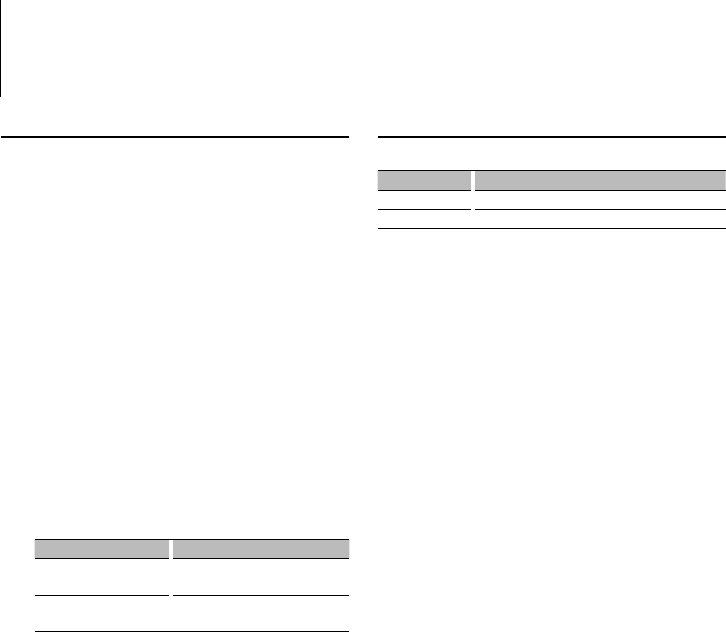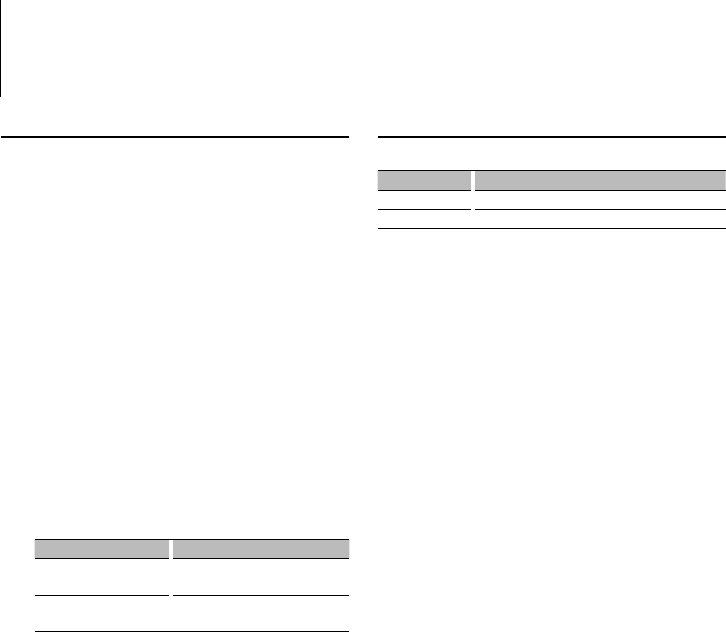
English
|
9
Display Settings
Illumination Color Selection
Selecting the Illumination Color of the display.
1 Enter Illumination color selection mode
Select “SETUP”
> “Color Select”.
For how to select Function Control item, refer to
<Function Control> (page 6).
2 Select the Illumination Color
Turn the Control knob and push the center
when the desired item is displayed.
Select the color from “Variable Scan”/ “Color1” —
“Color 10”/ “User”.
Creating “User” color
You can create your original color during the
selection from “Color1” — “Color10.”
The color you created can be called when you
select “User”.
1. Press the Control knob for at least 1 second.
Enter the detail color adjustment mode.
2. Set the color.
Operation type Operation
To select the color to adjust.
(red, green, or blue)
Push the Control knob towards right
or left.
To adjust color.
(Range: 0 – 9)
Turn the Control knob or push it
towards up or down.
3. Press the Control knob.
Exit the detail color adjustment mode.
3 Exit Illumination color selection mode
Press the [FNC] button.
⁄
• You can select the illumination color of the display when
setting “MENU”
> “Illumi SYNC” to “OFF”. The illumination
color of the display is the same color of the controller
when setting it to “ON”.
Display Type Selection
Shown below are examples of display types.
Display Display Type
“TYPE [A]” Displays 4 lines of text.
“TYPE [B]” Displays a line of text and graphics.
1 Enter Display type selection mode
Select “SETUP” > “Display Select” > “Type
Select”.
For how to select Function Control item, refer to
<Function Control> (page 6).
2 Select the Display type
Turn the Control knob.
3 Exit Display type selection mode
Press the [FNC] button.
⁄
• For how to switch the text display information, refer to
<Text Display Selection> (page 10).
• When “TYPE [A]” is selected, the icon of the currently
selected source and the text information title can be
displayed on the left side by the following <Function
Control> (page 6) operation.
Side display: Select “SETUP”
> “Display Select” >
“Side Select”