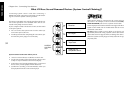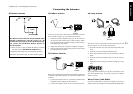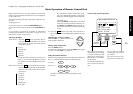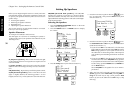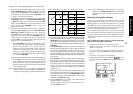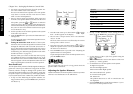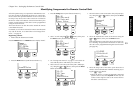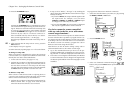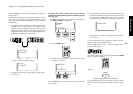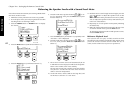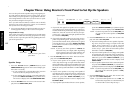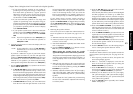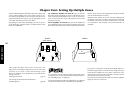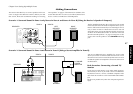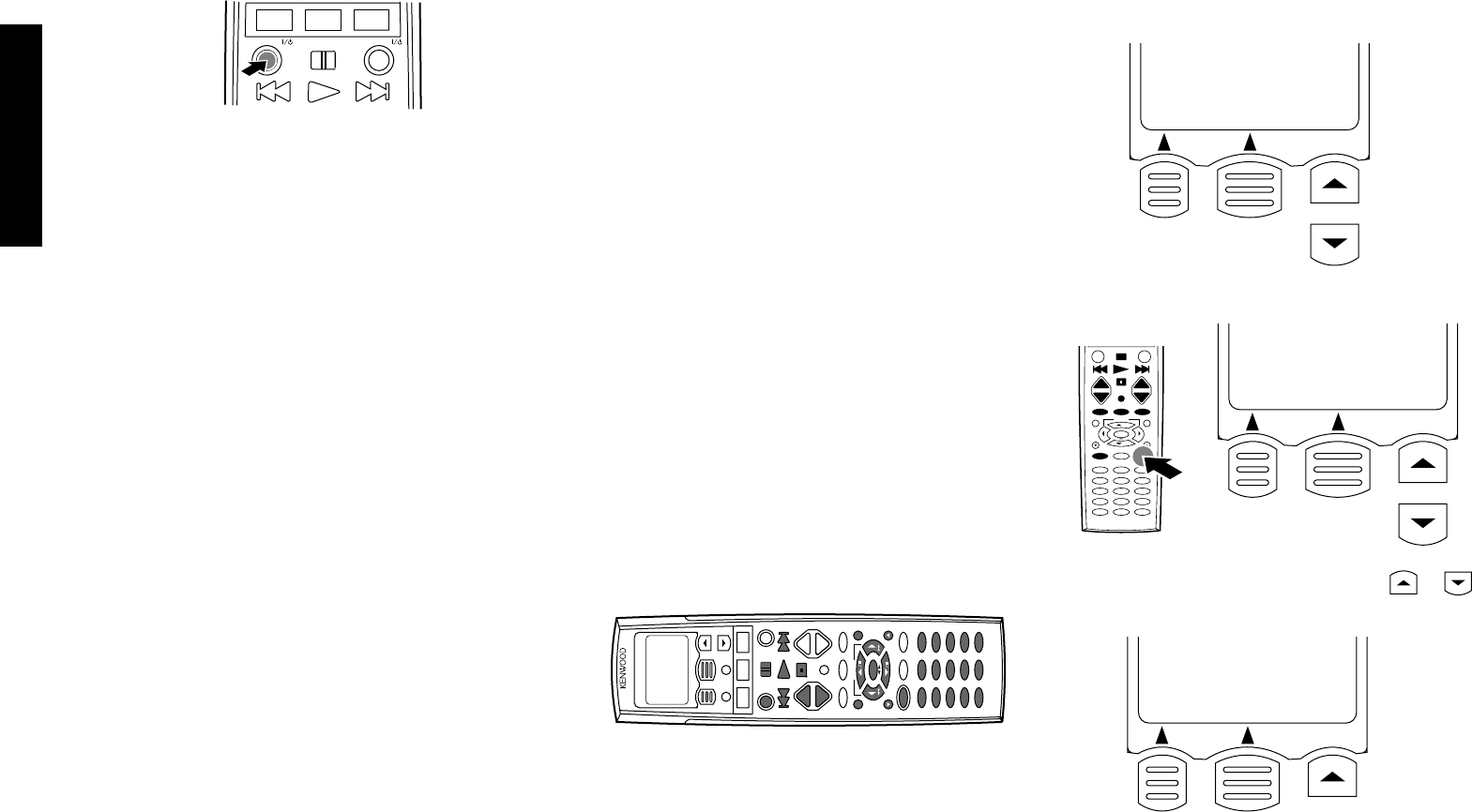
40
Chapter Two : Setting Up the Remote Control Unit
Remote Setup
10. Press the AV POWER button.
MUSIC MOVIE
TV
AV POWER
SYS.POWER
Pressing the AV POWER button causes Remote Control
unit to transmit the signal turning on/off the device be-
ing set. The device is turned on if the selected setup code
is correct. If it is not turned on, select another code and
press the AV POWER button again. In case it cannot be
turned on by any code, see “If a device cannot be re-
mote controlled with any code in the list, or to add re-
mote control target functions...” on this page.
Skip this step if System is selected in the setup code se-
lection.
11. After ensuring that the setup code is correct, press the
Enter button.
12.The display in step 4 re-appears.
Set other devices by repeating steps 5 to 12 for each of them.
To change a setup code:
When a new device is purchased to replace the previously
connected device, it is required to let Remote Control unit
identify the new device as described below.
1. Connect the new device (see pages 3 to 32).
2. Perform the procedure in “Identifying Components for
Remote Control Unit” on page 39 to select the jacks of
the new device and enter a new setup code. The newly
selected code replaced the previous code at the moment
the Enter button is pressed to save the new code.
To delete a setup code:
When a device is disconnected and no replacing device is
connected, it is required to remove the setup code from this
Remote Control unit memory as described below.
1. Perform the procedure in “Identifying Components for
Remote Control Unit” on page 39 to select the jacks
where the disconnected device was connected.
If a device cannot be remote controlled
with any code in the list, or to add remote
control target functions...
This Remote Control unit incorporates an advanced Learn
function which makes it possible to program remote con-
trol signals used by another Remote Control unit in itself.
If the setup code of a connected device is not contained in
the Remote Control unit memory, program the code in
Remote Control unit using this function.
This function can also be used to change a setup code or
add extended function to the remote control target.
• Up to five extended functions per device can be pro-
grammed additionally in this Remote Control unit us-
ing “Extend1” to “Extend5” displayed on the LCD screen.
• The remote control signals transmitted by this Remote
Control unit buttons can be changed. The signals from
the buttons painted black in the following figure can be
modified.
2WAY LCD REMOTE CONTROL UNIT
+
-
+
-
CH.
CH.
VOL.
VOL.
2. In step 6, select “Delete”, “No Type” or by scrolling the
device names. This makes Remote Control unit no longer
identify the device.
• If you select Delete, the setup is deleted together with
the input name. For example, once you delete
VIDEO1 to VIDEO3, the VIDEO1 to VIDEO3 inputs
are skipped even when they are selected.
• If you select No Type, the input name is displayed
but only the registered device name is deleted.
2. Press the LEARN button.
3. Select one of Extend1 to Extend5 using the or
button, then press the Enter button (LCD function but-
ton 2).
REC
Video1
DVD
FFFFFFMenu
REC
Extend1
Extend2
Extend3
HomeFFEnter
Waiting
Extend1
ClrFFExit
To program new functions in Extend1 to Extend5:
1. Select the controlled device (CD, DVD, etc.) by pressing
the MUSIC, MOVIE or TV button.
REC
+
-
+
-
123
456
789
10 11 12
+10 0 +100
/8
/7
1
1