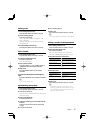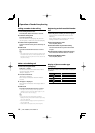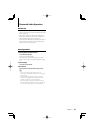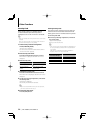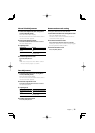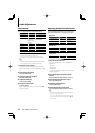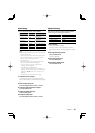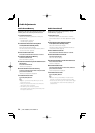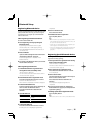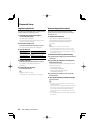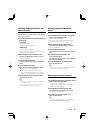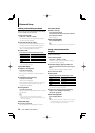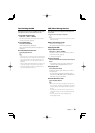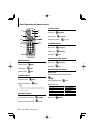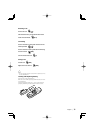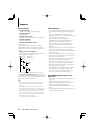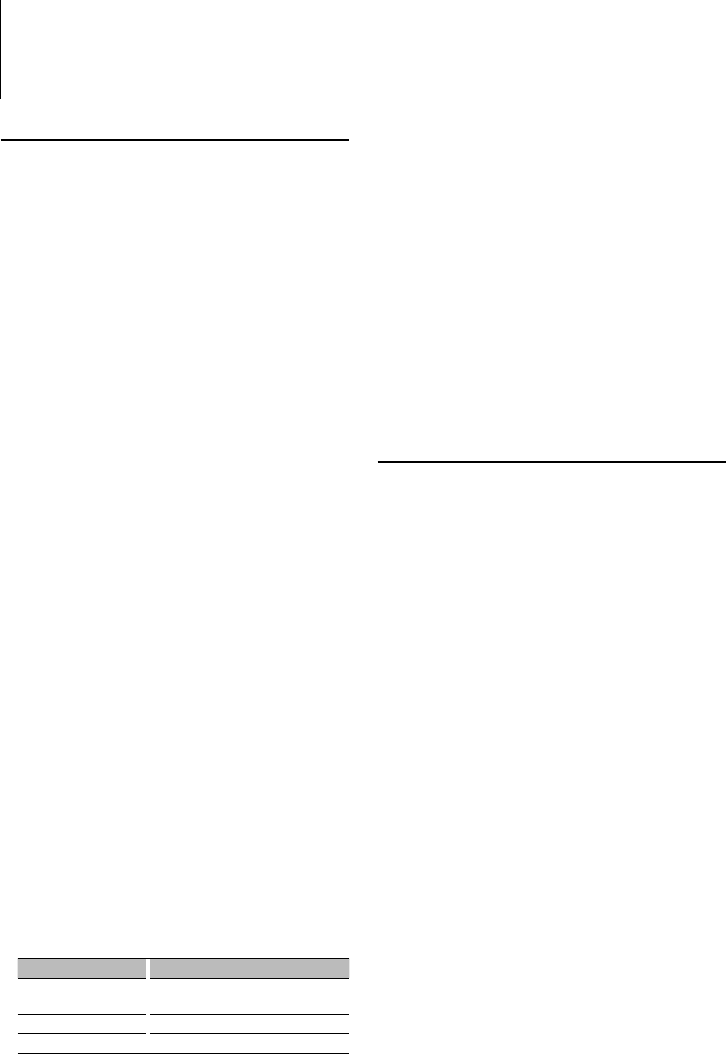
English
|
25
Bluetooth Setup
Registering Bluetooth device
To make your Bluetooth device (cell-phone or audio
player) usable with this unit, you need to register
it (pairing). You can register up to five Bluetooth
devices to this unit.
When registering from Bluetooth devices
1 Turn on the control unit.
2 Start registering a unit by operating the
Bluetooth device
By operating the Bluetooth device, register
the hands-free unit or audio player (pairing).
Select “KENWOOD BT CD/R-2P2” from the list of
connected units.
3 Enter a PIN code
Input the PIN code registered as mentioned in
<Registering PIN Code> (page 26).
Check that registration is complete on the
Bluetooth device.
4 By operating the Bluetooth device, start hands-
free or audio connection.
When registering from this unit
1 Select Bluetooth device registration item
during Menu mode (In Standby mode)
“Device Regist” is displayed.
For how to select Function Control items, refer to
<Function Control> (page 6).
2 Enter Bluetooth device registration mode
Press the Control knob for at least 1 second.
Search for the Bluetooth device.
When search is completed, “Finished” is displayed.
3 Select the Bluetooth device
Turn the Control knob or push it towards up or
down to select the Bluetooth device.
Press the Control knob to determine the
selection.
4 Input the PIN code
Operation type Operation
Select the numbers. Turn the Control knob or push it towards
up or down.
Move to the next digit. Push the Control knob towards right.
Delete the last digit. Push the Control knob towards left.
5 Transmit the PIN code
Press the Control knob for at least 1 second.
If “Pairing Success” is displayed, registration is
completed.
6 Return to the device list
Press the Control knob.
7 Exit Bluetooth device registration
Press the [FNC] button.
⁄
• This unit allows up to eight digits to be input for a PIN
code. If a PIN code cannot be input from this unit, it can
be input from the Bluetooth device.
• If there are 5 or more Bluetooth devices registered, you
cannot register a new Bluetooth device.
• If the error message appears even though the PIN code
is correct, try <Registering Special Bluetooth device>
(page 25).
Registering Special Bluetooth device
Allow registration of a special device that cannot be
registered normally (pairing).
1 Select special device registration item during
Menu mode (In Standby mode)
“SPCL DVC Select” is displayed.
For how to select Function Control items, refer to
<Function Control> (page 6).
2 Enter special device registration mode
Press the Control knob for at least 1 second.
A list is displayed.
3 Select a device name
Turn the Control knob or push it towards up or
down to select a device name.
Press the Control knob to determine the
selection.
If “Completed” is displayed, registration is
completed.
4 Go through the procedure of <Registering
Bluetooth device> (page 25) and complete the
registration (pairing).
Cancelling special device registration mode
Press the [FNC] button.
⁄
• If the device name is not in the list, select “Other Phone”.