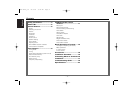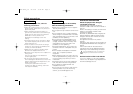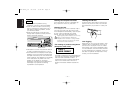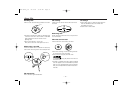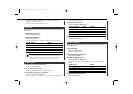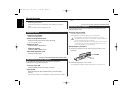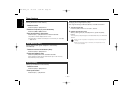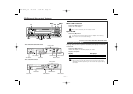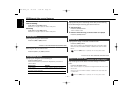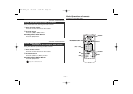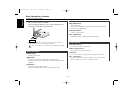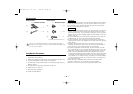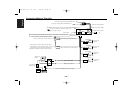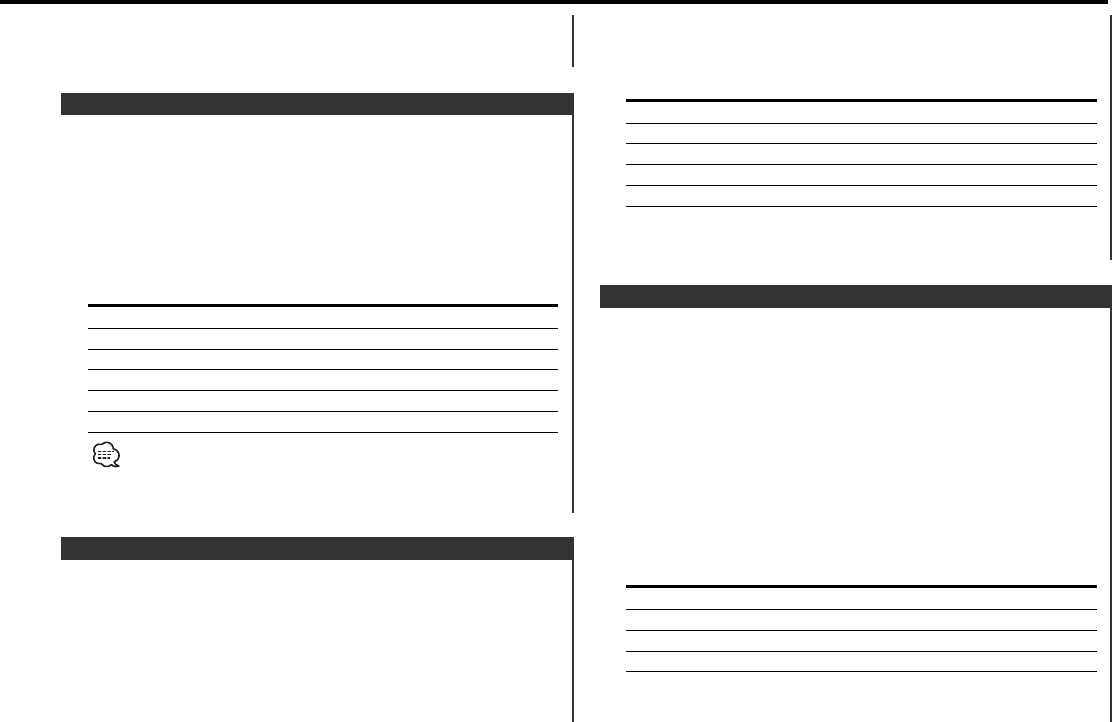
1 Select the source for adjustment
Press the [SRC] button.
2 Enter Audio Control mode
Press the [AUD] button for at least 1 second.
3 Select the Audio item for adjustment
Press the [FM] or [AM] button.
Each time the button is pressed the items that can be adjusted
Audio Control
You can recall the best sound setting preset for different types of
the music.
1 Select the source to set
Press the [SRC] button.
2 Select the Sound type
Press the [Q] button.
Each time the button is pressed the sound setting switches.
Sound setting Display
Flat "SQ-1"
Rock "SQ-2"
Top 40 "SQ-3"
Pops "SQ-4"
Jazz "SQ-5"
Easy "SQ-6"
• Each setting value is changed with the <Speaker setting> (page
7). First, select the speaker type with the Speaker setting.
• When the System Q setting is changed, the Bass, Middle, and
Treble set in audio control replace the System Q values.
System Q
— 7 —
Each time the button is pressed for at least 1 second the
Loudness turns ON or OFF.
When it’s ON, "LOUD" indicator is ON.
switch as shown below.
4 Adjust the Audio item
Press the [4] or [¢] button.
Adjustment Item Display Range
Bass level "BAS" –8 — +8
Middle level "MID" –8 — +8
Treble level "TRE" –8 — +8
Balance "BL" Left 15 — Right 15
Fader "FD" Rear 15 — Front 15
5 Exit Audio Control mode
Press the [AUD] button.
Fine-tuning so that the System Q value is optimal when setting
the speaker type.
1 Enter Standby
Press the [SRC] button.
Select the "OFF" display.
2 Enter Speaker Setting mode
Press the [Q] button.
3 Select the Speaker type
Press the [4] or [¢] button.
Each time the button is pressed the setting switches as shown
below.
Speaker type Display
OFF "SP-F"
For the OEM speaker "SP-O"
For 6 & 6x9 in. speaker "SP-6"
For 5 & 4 in. speaker "SP-5"
4 Exit Speaker Setting mode
Press the [Q] button.
Speaker Setting
KDC-4023_U.S 02.9.26 3:09 PM Page 7