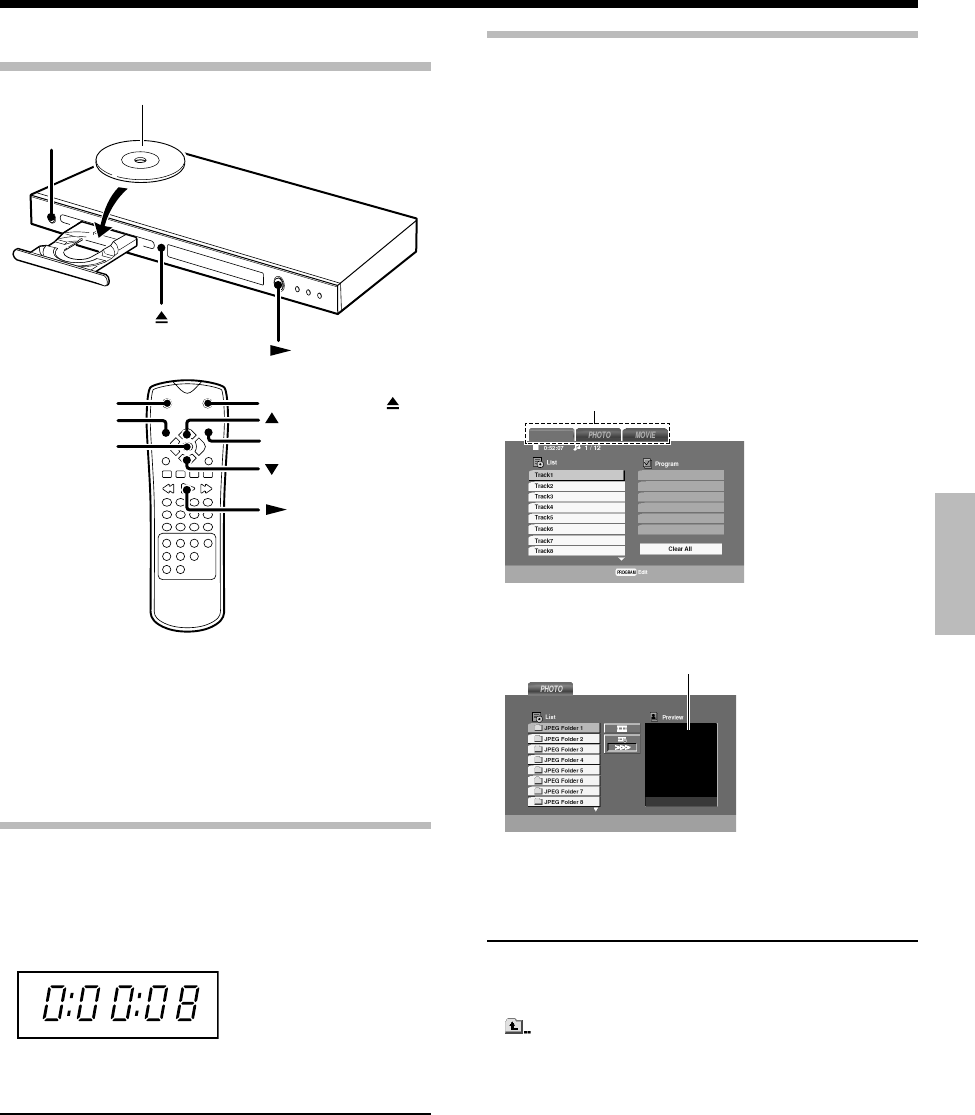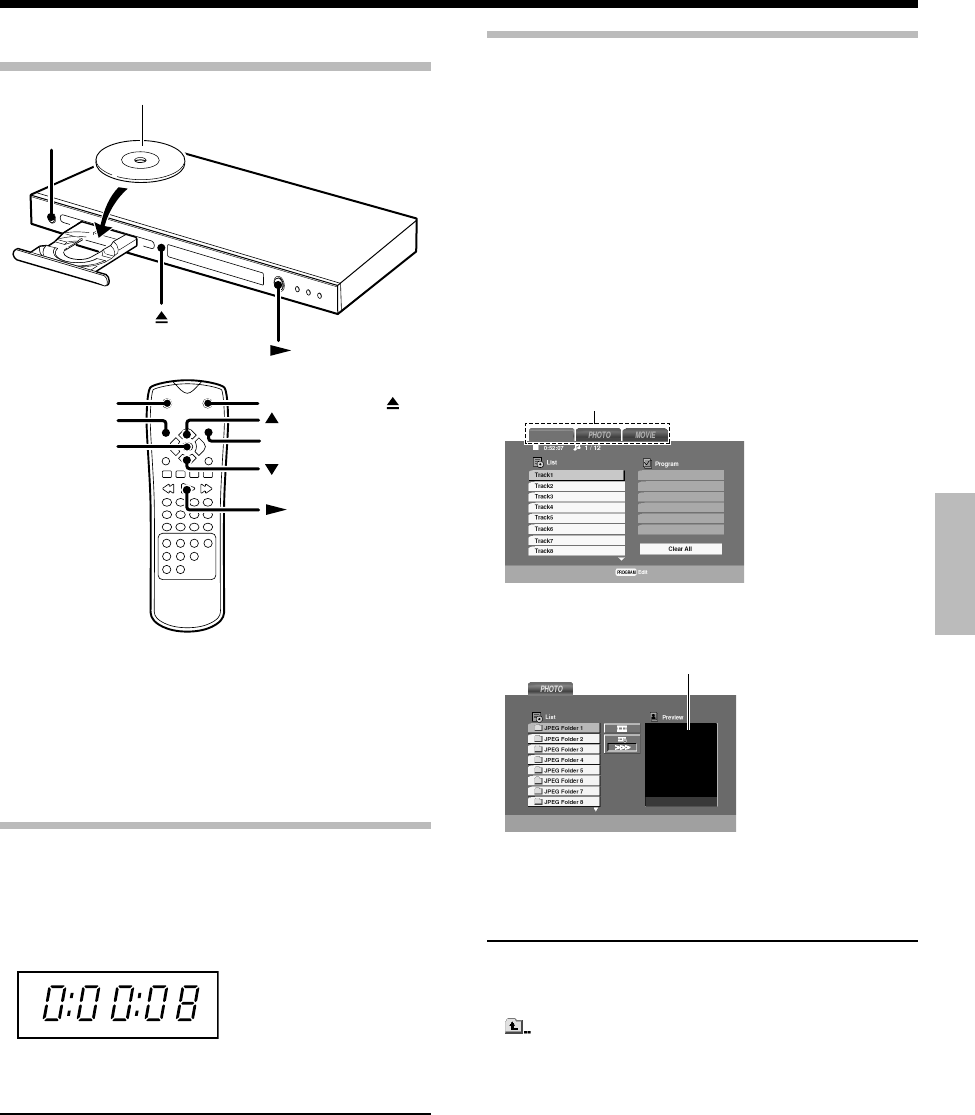
Operations
English
23
Basic play
POWER
TOP MENU
OPEN/CLOSE
POWER
ENTER
MENU
1 Press the [POWER] key to power on.
2 Press the [
0
] key to open the tray.
3 Place a disc.
4 Start playback.
To start playback of DVD video, au-To start playback of DVD video, au-
dio CD or VCDdio CD or VCD
Press the [
£
] key.
Elapsed time of the title, track or file display
• When [
£
] key is pressed while a tray is open, the tray closes
automatically, and then playback begins.
Note:
When a Disc Menu appears on the screen
In case of interactive DVDs, a Disc Menu appears on the screen.
Then press [ENTER] key to select specific menu you want to play by
using Cursor keys.
Label side
To start playback of audio CD, DivX, To start playback of audio CD, DivX,
MP3, WMA or JPEG filesMP3, WMA or JPEG files
It is not possible to play back folders and files that exceed the
maximum limitations of the media.
A certain amount of time is required for the player to confirm
the media on which DivX/MP3/WMA/JPEG files have been re-
corded before playback will commence.
Press Cursor up/down [
5
/
∞
] keys to select desired
track or file, then press the [
£
] key or the [ENTER]
key to start playback.
Press [MENU] key to go to the next page.
Example of MP3 menu
MUSICMUSIC
Example of JPEG menu
• When different file types like music, photo, and movie files are
mixed on one disc, press the [TOP MENU] key and select the file
type (music, photo, movie; see page 8.) to be played back.
Notes:
• After all files of a folder have been played, playback will stop.
• If you are in a file list on the MP3/WMA menu and want to return
to the folder list, use Cursor up/down [
5
/
∞
] keys to highlight
and press [ENTER] key.
File types
Preview window