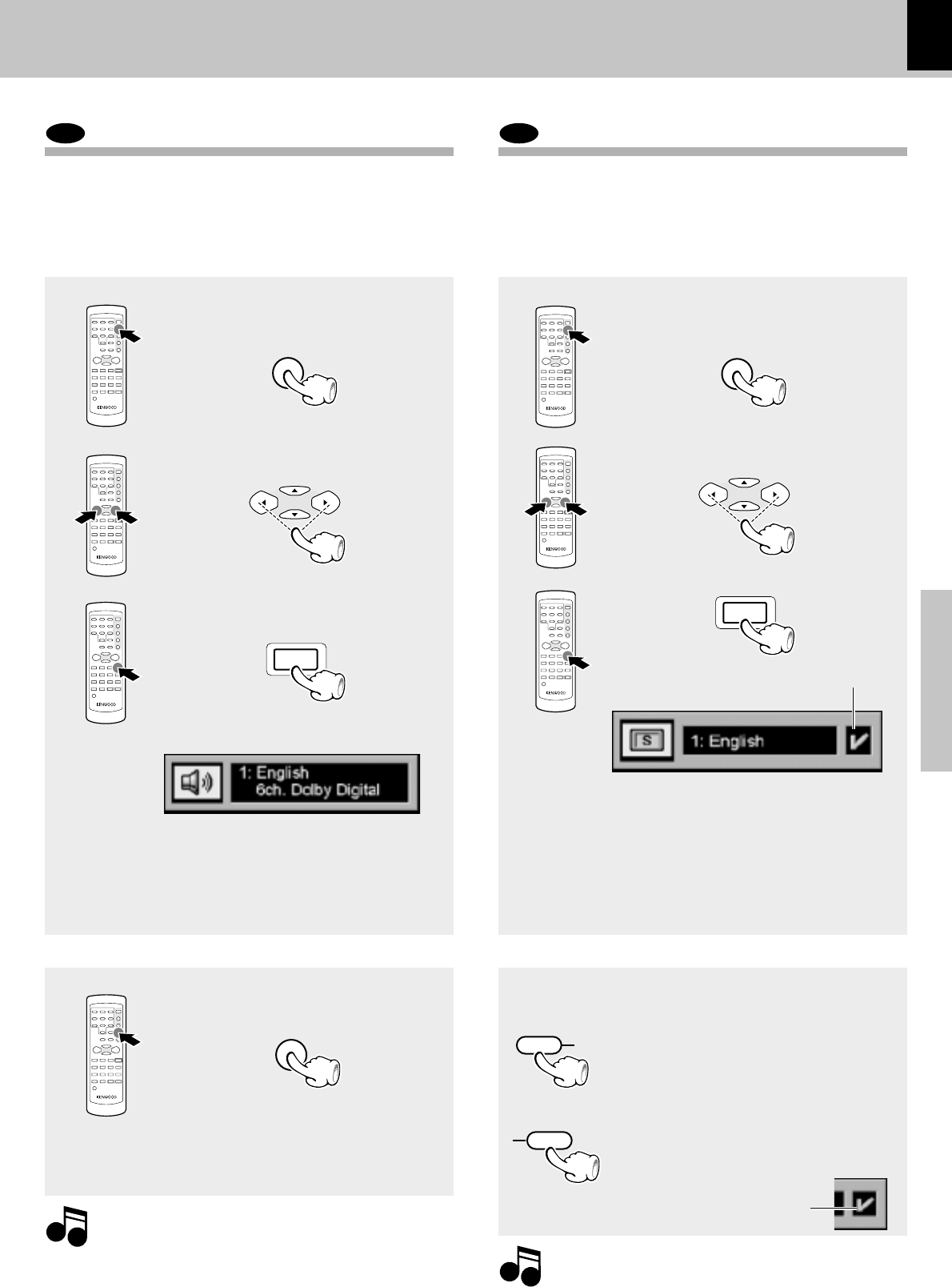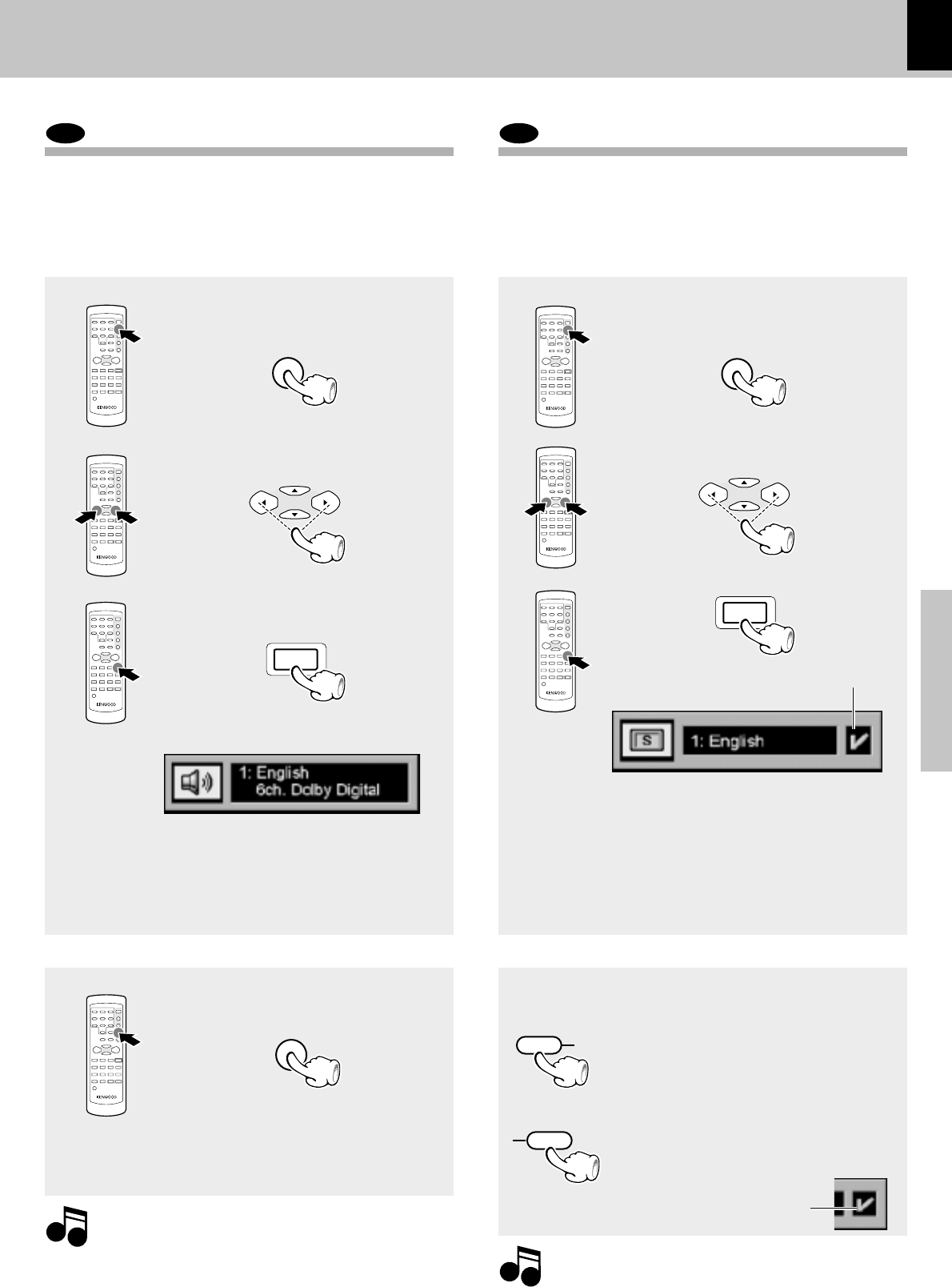
19
Operations
DV-502/DVF-3050 (EN/K,P,T,M,X)
DVD
Changing the Audio Language
If the disc was created with different language tracks,
you can use the Banner Display to temporarily change
the DVD player’s Audio setting.
You can change the Subtitle language while you’re
watching a disc (but only if the disc was created with
subtitles).
DVD
Changing the Subtitle Language
2 Press the Cursor left/right (2/3) keys
until the AUDIO icon is highlighted.
3 Press the ENTER key.
The audio menu appears
Using the on-screen banner display
Using the on-screen banner display
Using the AUDIO key on the remote Using the SUB TITLE key on the remote
4 Select the audio language with
press the ENTER key.
1 During playback, press the AUDIO
key on the remote.
2 Select the audio language with press
the ENTER key or AUDIO key.
1. The language feature only works if the disc was created
with multiple audio tracks.
2. When you chose an audio language from the Banner Dis-
play, you only override the audio language setting in the
DVD Player’s main menu (in the Language Preferences
menu within Setup menu) temporarily.
Notes
Notes
1 During playback, press the ON
SCREEN key on the remote.
1 During playback, press the ON
SCREEN key on the remote.
2 Press the Cursor left/right (2/3) keys
until the SUBTITLE icon is high-
lighted.
3 Press the ENTER key.
The subtitle menu appears
4 Select the subtitle language with
press the ENTER key.
5 Press the SUBTITLE ON/OFF key to
sub title ON or OFF.
1 During playback, press the SUB-
TITLE key on the remote.
2 Select the subtitle language with
press the ENTER key or SUBTITLE
key.
3 When the SUBTITLE ON/OFF key is
pressed, subtitles will be displayed.
Switching between display of subtitles
and no display of subtitles is done
each time the key is pressed.
1. The subtitle feature only works if the disc was created
with multiple subtitle tracks.
2. The subtitle menu of the disc appears in some discs.
÷ The menu is switched off when no operation is
performed for about 5 seconds.
÷ The menu is switched off when no operation is
performed for about 5 seconds.
Displayed when
SUBTITLE is ON
Displayed when
SUB TITLE is ON
Using the On-screen banner display
÷ The menu is switched off when no operation is
performed for about 5 seconds.
ON SCREEN
ON SCREEN
MULTI CONTROL
MULTI CONTROL
ENTER
ENTER
AUDIO
SUBTITLE