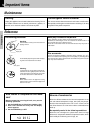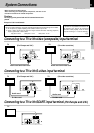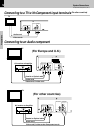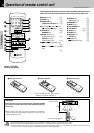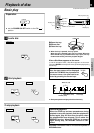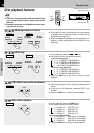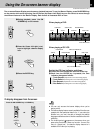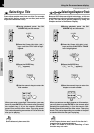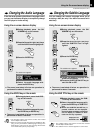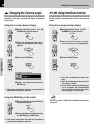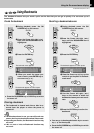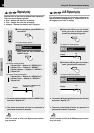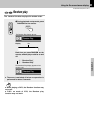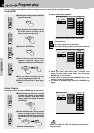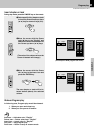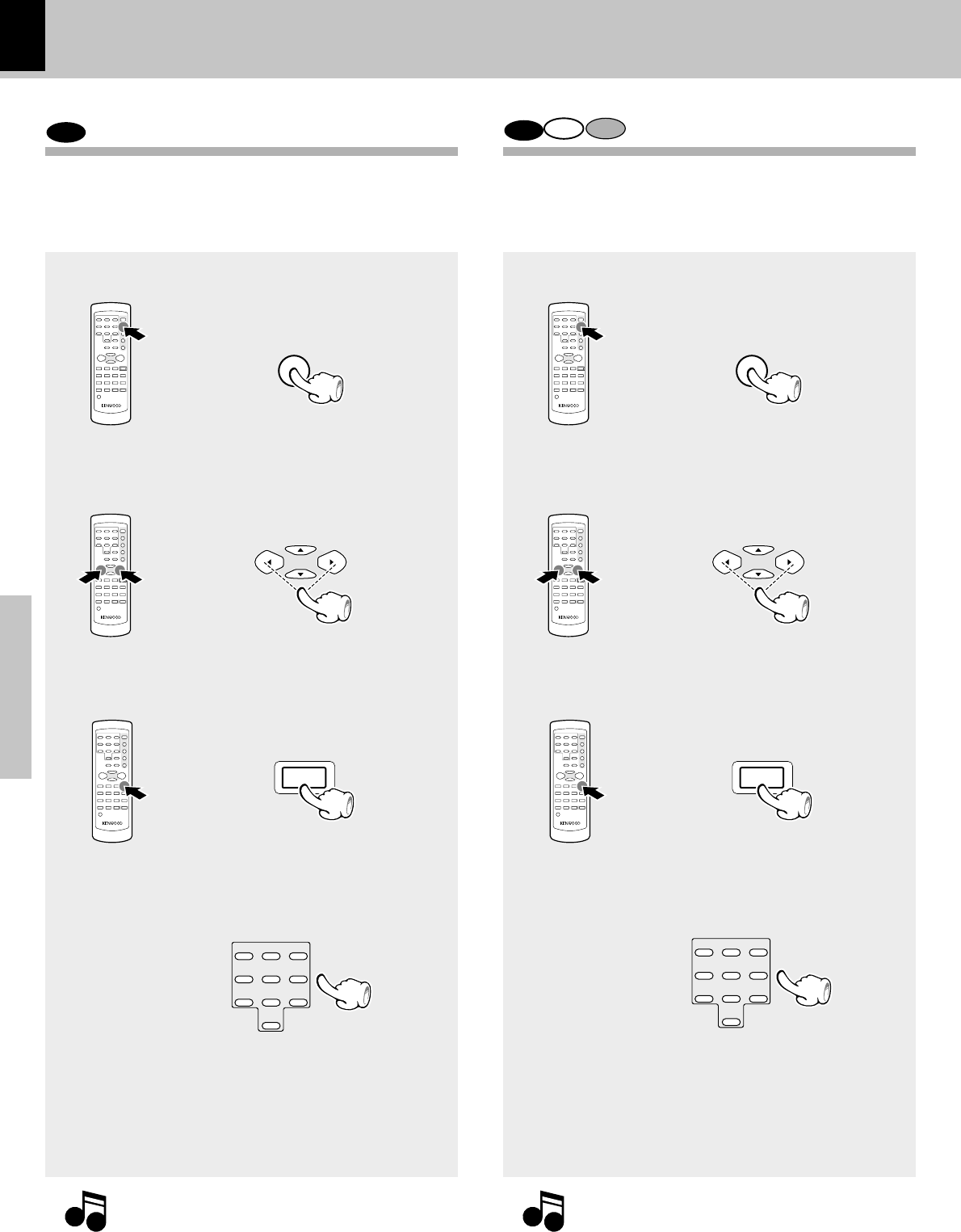
18
Operations
DV-502/DVF-3050 (EN/K,P,T,M,X)
DVD
Selecting a Title
DVD
CD VCD
Selecting a Chapter or Track
Some discs contain more than one title. For example,
there might be four movies on one disc (each movie
might be considered a title).
Because DVD discs use digital technology, a title can
be divided into individual chapters (similar to tracks on
a CD). You can skip a specific chapter by using the
Chapter section in the Banner Display.
1 During playback, press the ON
SCREEN key on the remote.
2 Press the Cursor left/right (2/3)
keys until the TITLE icon is high-
lighted.
3 Press the ENTER key.
(“T__” appears)
4 Use the numeric keys to enter the
title number.
When you enter a one-digit Title number, you may
have to press ENTER on the remote after pressing
the numeric key (1~9) on the remote. Otherwise
press 0 first and the other value. Then play starts.
This varies depending on number of Title within the
disc you’re playing.
Note
Note
Some discs only have one title.
1 During playback, press the ON
SCREEN key on the remote.
2 Press the Cursor left/right (2/3)
keys until the CHAPTER or TRACK
icon is highlighted.
3 Press the ENTER key.
(“C__” or “Tr__” appears)
4 Use the numeric keys to enter the
chapter or track number.
When you enter a one-digit chapter or title number,
you may have to press ENTER on the remote after
pressing the numeric key (1~9) on the remote. Oth-
erwise press 0 first and the other value. Then play
starts. This varies depending on number of chapter
or track within the disc you’re playing.
Note
Note
÷ The Chapter feature won’t work if the disc isn’t
formatted with separate chapters.
÷ P.B.C. on mode of VCD, the Selecting a Track
function may not work.
Using the On-screen banner display
ON SCREEN ON SCREEN
MULTI CONTROL
ENTER
MULTI CONTROL
ENTER
123
456
789
0
123
456
789
0